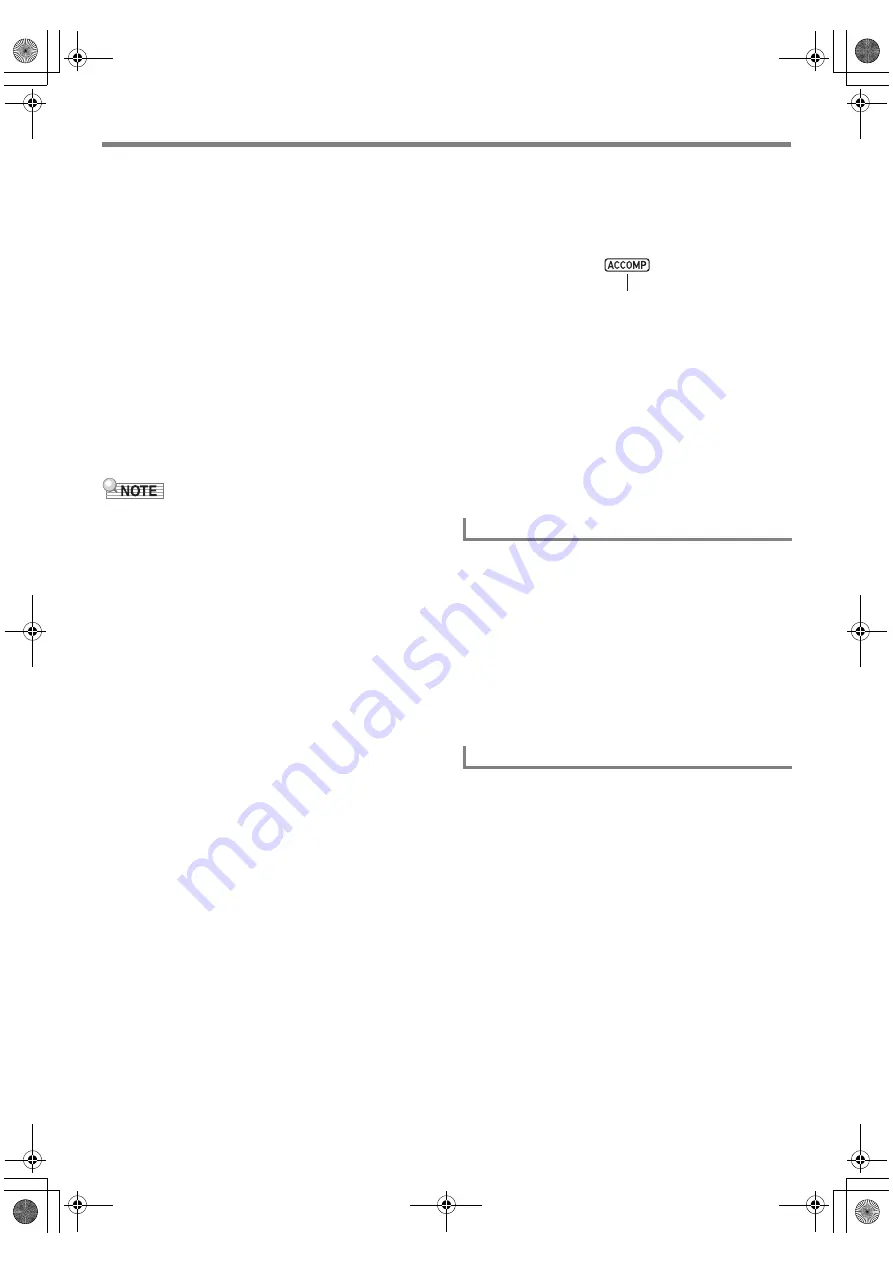
Using the MIDI Recorder to Record
EN-102
Y
Note Events
(1) Use the [2] (
w
) and [5] (
q
)
bm
number keys to
display a note event.
(2) Use the [1] (
V
) and [3] (
W
) keys to display the
parameter you want to change.
(3) Use
bn
[–] and [+] or the
bl
dial to change the
setting value of the displayed parameter.
• You can also use the keyboard to specify note
numbers.
• The gate time beat (GateBeat) can be specified in
the range of 0 to 340 for a song with a time
signature from 2/4 to 8/4, and in the range of 0 to
680 for a song with a time signature from 2/8 to
16/8.
• The gate time tick (GateTick) can be specified in
the range of 0 to 95 for a song with a time
signature from 2/4 to 8/4, and in the range of 0 to
47 for a song with a time signature from 2/8 to
16/8.
(4) Repeat steps (2) and (3) for each of the parameters
you want to change.
• While a note event is displayed, you can use the [2] (
w
)
and [5] (
q
)
bm
number keys to scroll between events. If
the event you scroll to is a note event, the same parameter
remains displayed.
Y
Tone Number Events
(1) Use the [2] (
w
) and [5] (
q
)
bm
number keys to
display “Tone” (Tone Number Event).
(2) If you want to check the name of the tone assigned to
the event, press
bk
FUNCTION
.
• This displays the tone name. If you want to leave
the tone name displayed while changing the tone
number, go to step (3).
• Press
bk
FUNCTION
again to return to the
“Tone” display.
(3) Use
bn
[–] and [+] or the
bl
dial to change the tone
number.
• To jump between categories, hold down
4
CATEGORY
and press
bn
[–] (first tone in the
previous category) or [+] (first tone in the next
category).
Y
Rhythm Number Event (System Track Only)
(1) Use the [2] (
w
) and [5] (
q
)
bm
number keys to
display “Rhythm” (Rhythm Number Event).
(2) If you want to check the name of the rhythm
assigned to the event, press
bk
FUNCTION
.
• This displays the rhythm name. If you want to
leave the rhythm name displayed while changing
the rhythm number, go to step (3).
• Press
bk
FUNCTION
again to return to the
“Rhythm” display.
(3) Use
bn
[–] and [+] or the
bl
dial to change the
rhythm number.
• To jump between categories, hold down
4
CATEGORY
and press
bn
[–] (first rhythm in
the previous category) or [+] (first rhythm in the
next category).
Y
Chord Event (System Track Only)
(1) Use the [2] (
w
) and [5] (
q
)
bm
number keys to
display a chord event.
(2) If there is no [ACCOMP] indicator displayed, press
cm
ACCOMP
to display it.
(3) Play the chord you want on the accompaniment
keyboard.
• This changes the chord type to the chord you play.
• For details about chord fingering modes, see
“Changing Accompaniment Keyboard Settings”
(page EN-47).
6.
To exit the event editing operation, press the
[4] (EXIT)
bm
number key.
7.
To exit the Song Editing Mode, long-press the
[4] (EXIT)
bm
number key again.
1.
Perform the procedure under “To enter the
Song Editing Mode” (page EN-95).
2.
Perform steps 2 and 3 under “To edit an event”
(page EN-101).
3.
Use the [2] (
w
) and [5] (
q
)
bm
number keys to
display the event you want to delete.
4.
Press the [9] (DELETE)
bm
number key.
• This deletes the displayed event.
1.
Perform the procedure under “To enter the
Song Editing Mode” (page EN-95).
2.
Perform steps 2 and 3 under “To edit an event”
(page EN-101).
3.
Press
cs
REGISTRATION
[8] (EDIT MENU).
4.
Use the [1] (
V
) and [3] (
W
)
bm
number keys
to display “KeyShift”, and then press [6]
(ENTER).
5.
Perform steps 5 through 9 under “To key shift
a specified track in measure units” (page
EN-99).
To delete an event
To key shift events in measure units
Displayed
CT-X9000_8000IN_EN.book 102 ページ 2018年4月12日 木曜日 午後1時8分






























