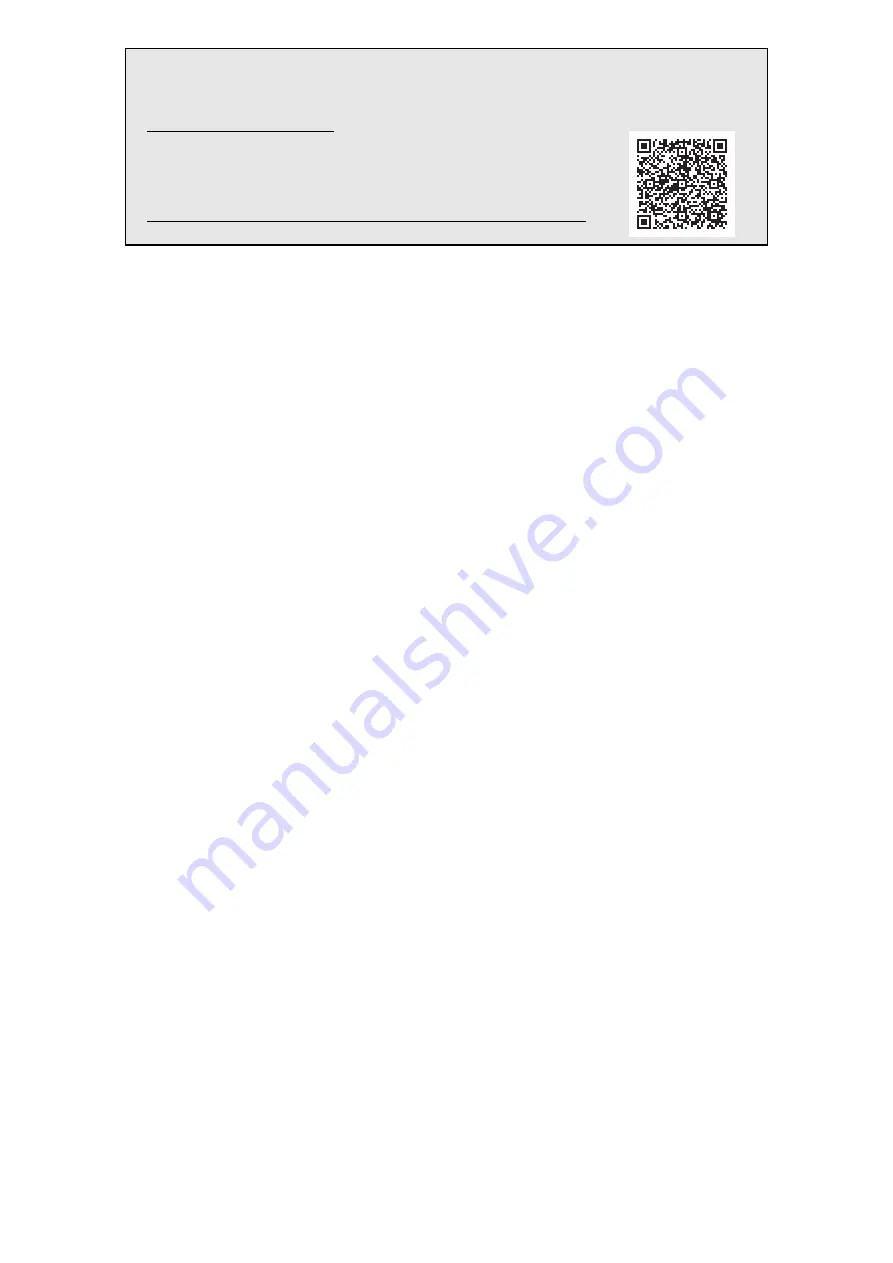
For more detailed information about the product and its operation, visit the
CASIO website by accessin
g
the nearby QR code or the URL below.
About Music Score data
Yo
u
can download m
u
sic score data as a PDF file from the CASIO we
b
site,
which yo
u
can access
u
sing the URL or QR code
b
elow. Yo
u
will then
b
e
a
b
le to view m
u
sic scores on yo
u
r smart device.
https://support.casio.com/
g
lobal/en/emi/manual/GP-510/
EN-1




































