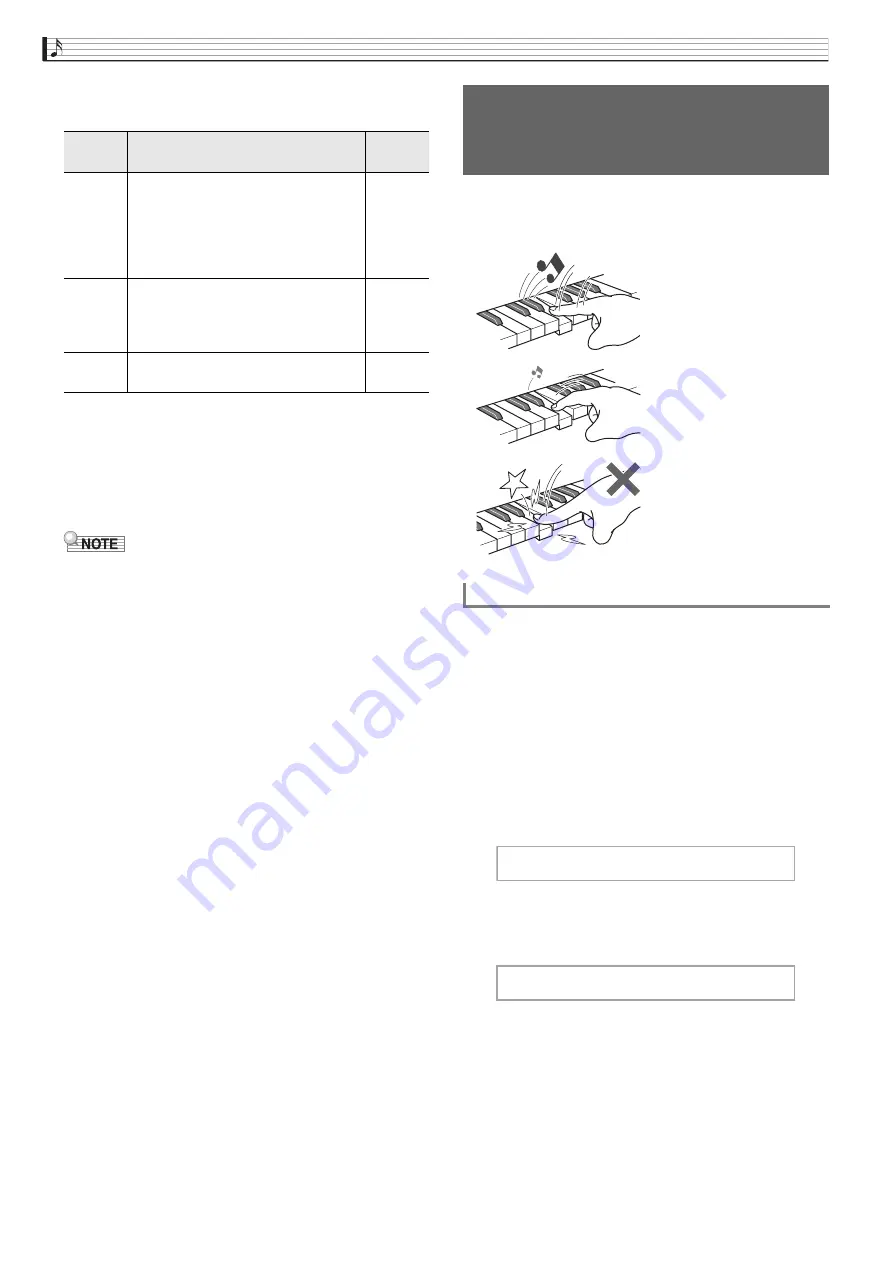
EN-22
Playing with Different Tones
2.
Use the
q
and
w
arrow
bu
ttons to select
one of the items
b
elow.
3.
Use the
u
(–)
and
i
(+)
arrow
bu
ttons to
change the setting.
4.
Press the
EXIT
bu
tton to exit the setting
screen.
•
Changing the metronome speed (tempo) also
changes the playback tempo of Music Library songs
and MIDI Recorder songs.
Touch Response alters tone volume in accordance with
keyboard pressure (speed). This provides you some of
the same expressivity you get on an acoustic piano.
Use the procedure below to change the sensitivity
setting, which controls how notes change in accordance
with how quickly their keys are pressed. Select the
sensitivity that best matches your playing style.
1.
Press the
SETTING
bu
tton to display the
setting screen.
2.
Use the
q
and
w
arrow
bu
ttons to select
“Key
b
oard” and then press the
ENTER
bu
tton.
3.
Use the
q
and
w
arrow
bu
ttons to select
“To
u
ch Response”.
Display
Name
Description
Setting
Range
Beat
Beat. Specifies the beat setting. The
first beat of each measure is a bell
sound, while the remaining beats are
clicks.
• A Beat setting of “0” plays a straight
click, without a bell sound.
0 to 9
Tempo
Tempo. Adjusts the tempo setting.
• Press the
u
and
i
arrow buttons
at the same time sets the tempo of
last selected song.
20 to 255
Volume
Volume. Adjusts the metronome
volume.
0 to 127
Chan
g
in
g
Keyboard Response
to Touch Pressure
(Touch Response)
Pressing fast produces
louder notes.
Pressing slowly produces
softer notes.
Do not try to use too
much pressure.
To chan
g
e touch response sensitivity
K e y
b
o a r d > E n t
T o
u
c h R e s p o n s e






























