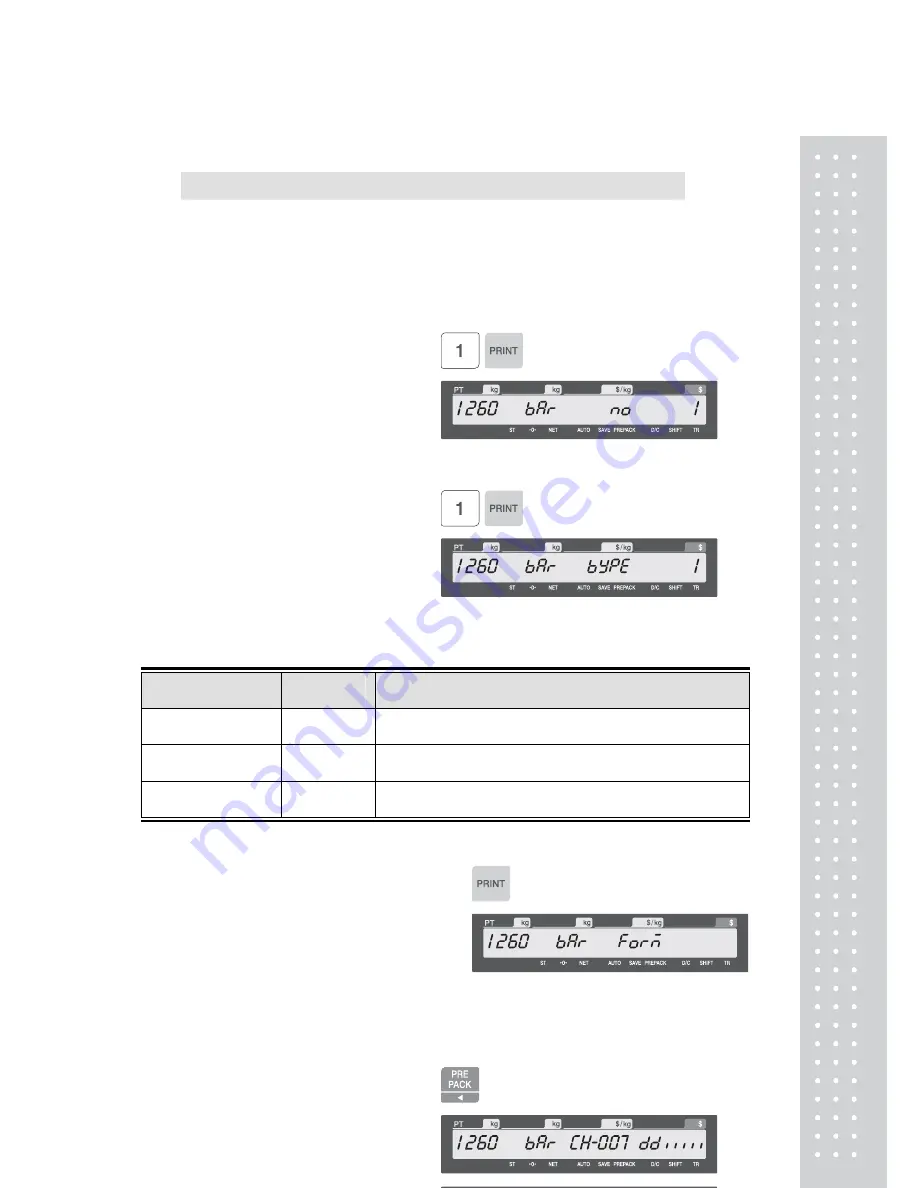
39
2.2.3 Barcode (Menu code 1260)
( MENU
→
2. PLU Data Table I
→
Barcode )
You can use barcode when you create PLU.
Barcode can be changed depending on the Global setting of barcode.
◆
You can press the SAVE key at anytime to save the current data and if you
want to exit without saving, press the ESC key.
1. Enter Barcode No.
• This value can be from 1 to 99.
EX) Barcode No = 1
2. Barcode Type
• See below table.
EX) Barcode Type = 1. EAN-13
•
Type of Barcode
No.
Type
Description
1 EAN-13
13digit
4 I20F5
2~24
digit
9 CODE128C
2~24
digit
3. Enter Barcode Form
• You can select from a list of Barcode
types or you can create your own
custom format
• Refer to below table.
EX) Barcode Form = 1. Change
DDIIIIIPPPPPC to GGIIIIIVPPPPC
Press “PRINT”.
Press
◀
4 times then
Содержание CL5000J Series
Страница 1: ...2 앞표지 CL5000J ...
Страница 5: ...6 1 GENERAL 1 1 PRECAUTIONS ...
Страница 10: ...11 1 4 NAMEAND FUNCTIONS OVERALLVIEW StandardType PoleTypeP ...
Страница 11: ...12 PoleTypeR HangingType ...
Страница 12: ...13 DISPLAY StandardType B P PoleTypeR Max 6 15 kg Min 40 g e d 2 5 g KEYBOARD Standard ...
Страница 13: ...14 Poletype Hangingtype ...
Страница 14: ...15 1 5 Basic set up Howtoinstalltray H typemountingmethod 3suggested ...
Страница 62: ...63 ...
Страница 70: ...71 Enter new unit price Press PRINT key to print label ...
Страница 83: ...84 1 2 3 4 5 6 7 8 9 10 11 12 ...
Страница 84: ...85 13 14 15 16 17 18 19 20 21 22 23 24 ...
Страница 85: ...86 25 26 27 28 29 30 TotalLabel ...
Страница 86: ...87 4 2 Fixed Label Format Sample 1 Label sample 1 2 Label sample 2 ...
Страница 90: ...91 4 5 Window Character Set Information ...
Страница 91: ...92 MEMO ...
Страница 92: ...93 MEMO ...
Страница 93: ...94 MEMO ...
Страница 94: ...95 ...
Страница 95: ...96 뒷표지 ...






























