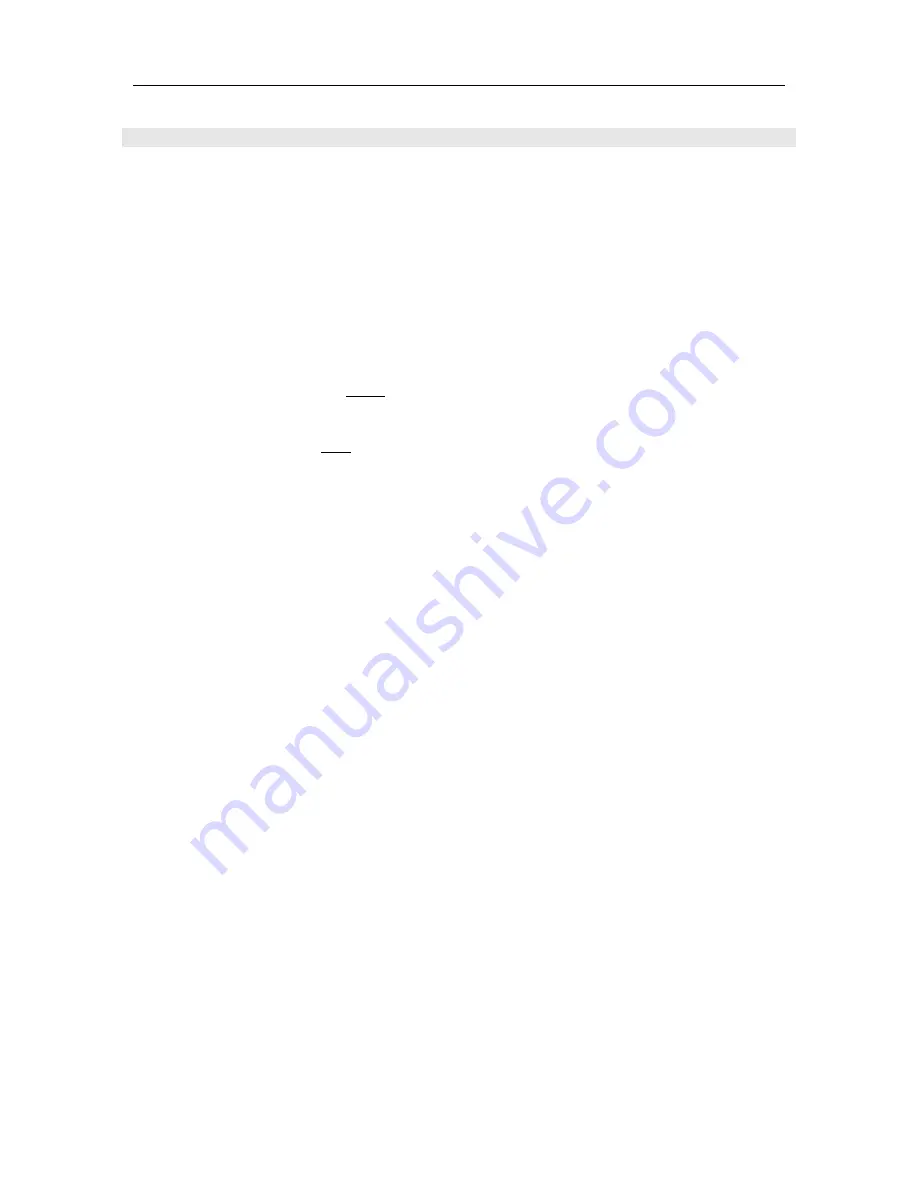
MENU OPERATION
NETWORK WI-FI SETUP (FROM APP)
Once you have downloaded the SI-300.2d control app for your iOS or Android device, please follow
the step below.
By default, Ethernet is enabled for the SI-300.2d. Simply plug an Ethernet cable into the Ethernet
port on the SI-300.2d. If you have trouble connecting the app, be sure to confirm the SI-300.2d’s
Ethernet is connected using the previous instructions under “NETWORK ETHERNET AND WI-FI
SETUP”. Make sure the Ethernet cable is firmly connected and the SI-300.2d shows “Connected”
under Ethernet settings. If not, try resetting the Ethernet and repeat steps.
Wi-Fi Setup
To Setup Wi-Fi from the app you MUST first connect the SI-300.2d to Ethernet and establish a
connection from the steps above.
(This step assumes you have NOT setup the Wi-Fi from the SI-300.2d itself).
1.
Open
the
app
and it will automatically search for Ethernet connected SI-300.2d’s.
2.
C
lick
on the
Settings icon
in the app
then
select
Network
.
3.
Select
Wi-Fi/Wireless.
4.
From the
Wi-Fi AP
dropdown box, select
your wireless network.
5.
Enter
your
Security Key
and
select
Save
.
6.
Next,
click
the red
Reset Network
button.
7.
Confirm the Wi-Fi is connected in the SI-300.2d’s Setup Menu.
1.
You should now be able to unplug your Ethernet connection from the SI-300.2d with all
connectivity now being Wi-Fi.
20






























