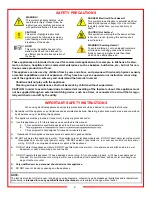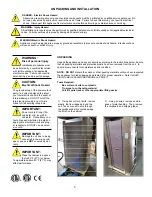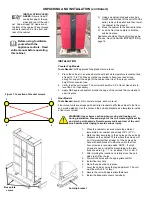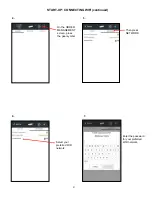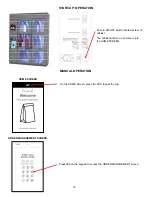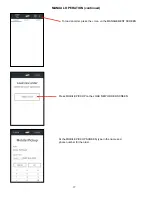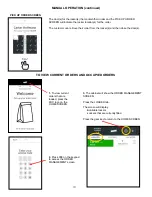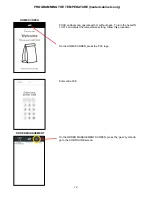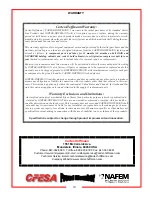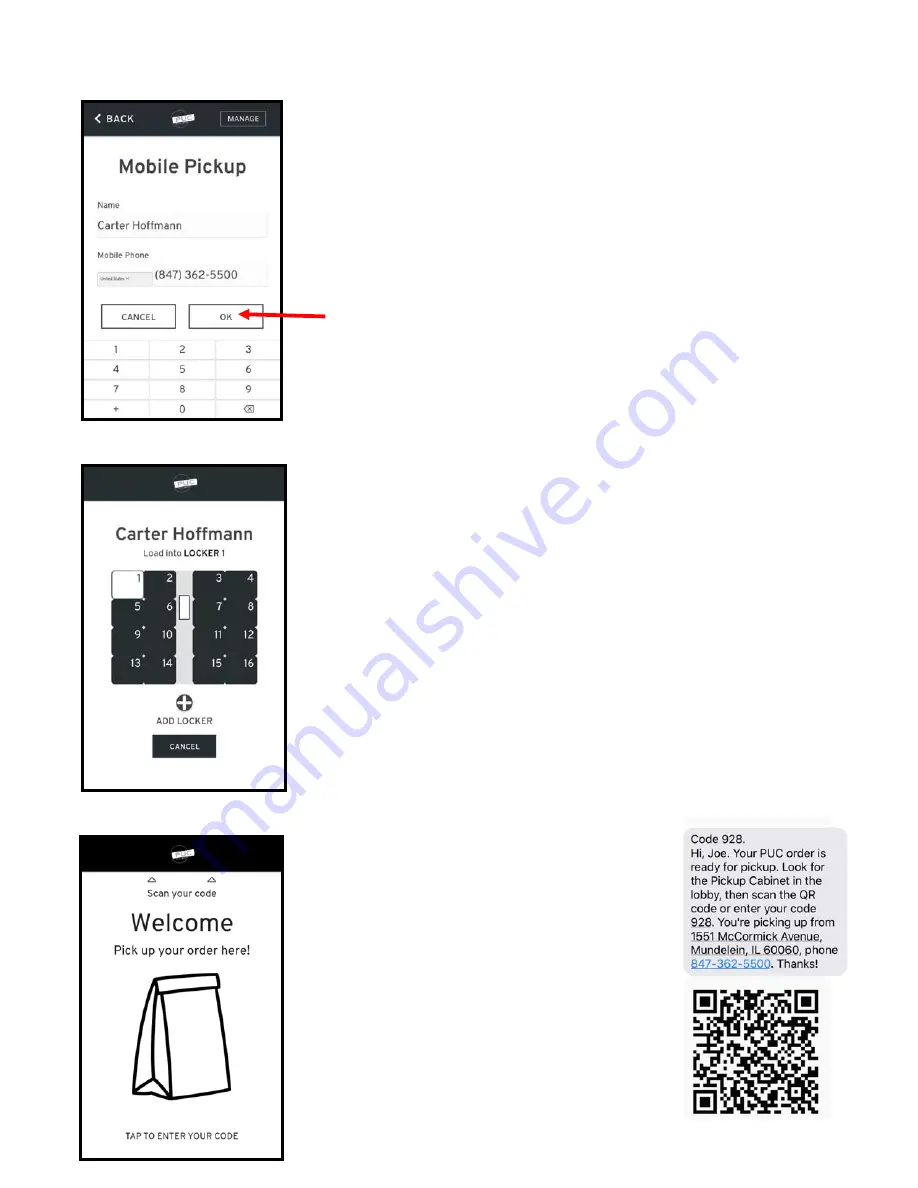
LOAD ORDER SCREEN
MOBILE PICKUP SCREEN
MANUAL OPERATION (continued)
The LOAD ORDER screen will appear, and
the next available locker will open.
If more than one locker is needed, press the
ADD LOCKER button and another available
locker will open.
Load the order into the indicated locker(s).
Note: PUC will not allow you to move past
this screen if the order is not loaded or if it is
placed in the incorrect locker.
On front-loading cabinets, close the door(s)
after loading.
The cabinet will revert to the HOME
SCREEN.
The customer will receive a text with a
3-digit numerical and QR code for pick
up.
When the customer arrives, they can
enter the 3 digit code on the HOME
SCREEN or scan the QR code using
the scanner above the HOME
SCREEN.
HOME SCREEN
12
After entering the name and phone number, press OK.