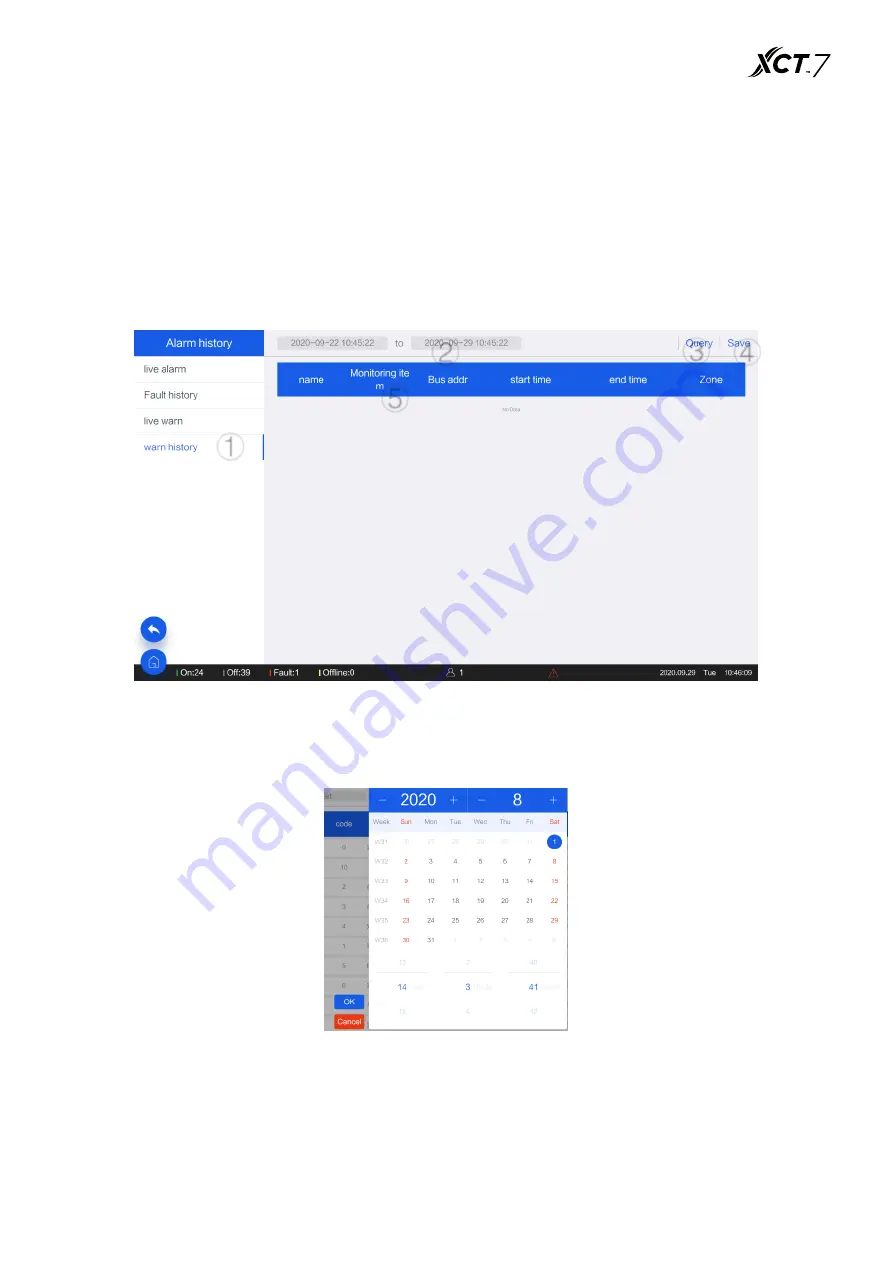
38
③ Click query to update the current alert
④ For detailed information, you can view "parameters/current value/bus address/alarm start time/partition
information/alarm level", etc. If the display is not complete, you can click to view the details
⑤ When the display information is too long, you can click to view the detailed information in the popover
3.6.4 History Pre-Alarm
When the parameters return to normal, the warning will reset automatically and look up the warning from
the History Pre-Alarm. The History Pre-Alarm can be inquired by setting the starting and ending time
① For the query option, click "Current fault/Historical failure/Current Pre-Alarm/History Pre-Alarm"icon
② Select the query time. Click and select the start and end time of the query history fault in the popup
window to locate the fault quickly and conveniently
③ Click the query button to update the historical fault. Click the query button to update the details of the
fault after re-selecting the starting and ending time of the fault
④ Save button, click the save button to export the fault data to the storage medium, the interface as follows
①
②
③ ④
⑤
Содержание XCT 7 40VCC727FQEE
Страница 1: ...Operation Installation Manual MODEL NAME 40VCC727FQEE Edition 2020 11 No 0150545929 ...
Страница 13: ...12 System architecture 12 ...
Страница 86: ...85 ...
Страница 91: ......
Страница 92: ...The manufacture reserves the right to change any product without notice ...






























