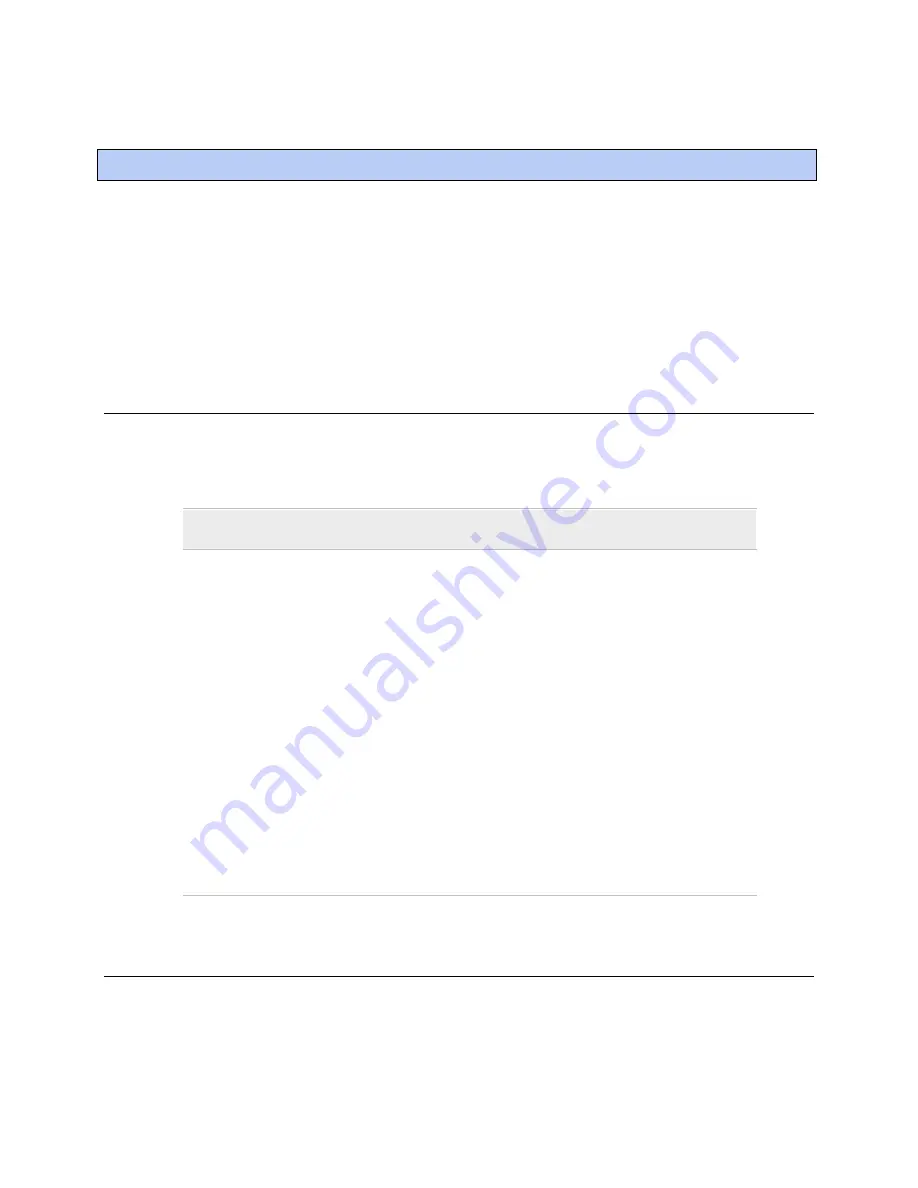
Configuring i-Vu Open Link Driver Properties
18
i-Vu Open Link
After you discover the i-Vu Open Link, you may want to customize the i-Vu Open Link's settings for your
applications. Change settings on the
Driver Properties
page.
1
Start i-Vu/Field Assistant.
2
Right-click the i-Vu Open Link in the navigation tree (
Installer
view) and select
Driver Properties
.
3
Select from the menu and adjust properties.
Device
On the
Device
page, you can change the following properties:
•
BACnet device object properties for the i-Vu Open Link
•
i-Vu Open Link communication
Configuration
NOTE
The three APDU fields refer to all networks over which the i-
Vu Open Link communicates.
Max Masters
- defines the highest MS/TP Master MAC address on
the MS/TP network.
Max Masters and Max Info
Frames
For example, if there are 3 master nodes on an MS/TP network,
and their MAC addresses are 1, 8, and 16, then Max Masters
would be set to 16 (since this is the highest MS/TP MAC address
on the network).
This property optimizes MS/TP network communications by
preventing token passes and “poll for master” requests to non—
existent Master nodes.
In the above example, MAC address 16 would know to pass the
token back to MAC address 1 instead of counting up to MAC
address 127). Each MS/TP master node on the network must have
their Max Masters set to this same value. The default is 127.
Max Info Frames
- defines the maximum number of responses that
will be sent when the i-Vu Open Link receives the token.
Any positive integer is a valid number. The default is 10 and
should be ideal for the majority of applications. In cases where the
i-Vu Open Link is the target of many requests, this number could
be increased as high as 100 or 200.
Notification Class #1
i-Vu/Field Assistant alarms use Notification Class #1. A BACnet alarm's Notification Class defines:
•
Alarm priority for Alarm, Fault, and Return to Normal states
•
Options for BACnet alarm acknowledgement
•
Where alarms should be sent (recipients)
Configuring i-Vu Open Link Driver Properties

























