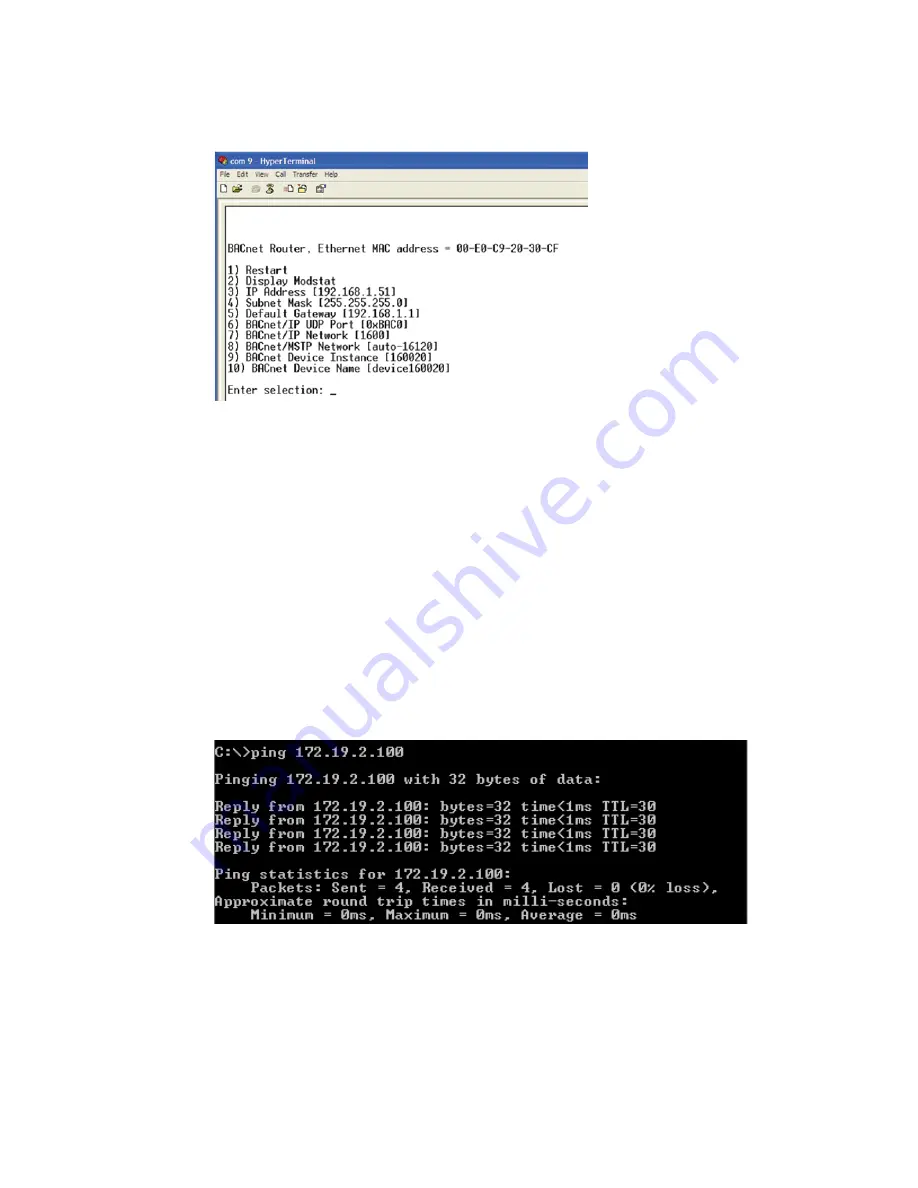
i-Vu Open Link
11
10
Click
Enter
to view the
Router Configuration
screen. See example below.
11
Type
3
to change the IP Address. Click
Enter
.
12
Type the new IP Address. Click
Enter
. This IP address will now show up on the
Router Configuration
screen.
13
Type
4
to change the Subnet Mask. Click
Enter
.
14
Type the new Subnet Mask. Click
Enter
. This Subnet Mask will now show up on the
Router Configuration
screen.
15
Type
5
to change the Default Gateway. Click
Enter
.
16
Type in the new Default Gateway. Click
Enter
. This Default Gateway will now show up on the
Router
Configuration
screen.
17
After entering your settings, type
1
to reset and click
Enter
.
18
Verify that you can communicate with the i-Vu Open Link by issuing a PING command to the IP address
specified in step 12.
NOTE
Your PC must be on the same subnet as the Router for the PING command to work.
19
When finished, set the i-Vu Open Link's
Router Config
Mode
DIP switch to
OFF
to restore normal
functionality to the Local Access port.
20
Cycle the i-Vu Open Link's power to accept the
Router Config Mode
changes.






























