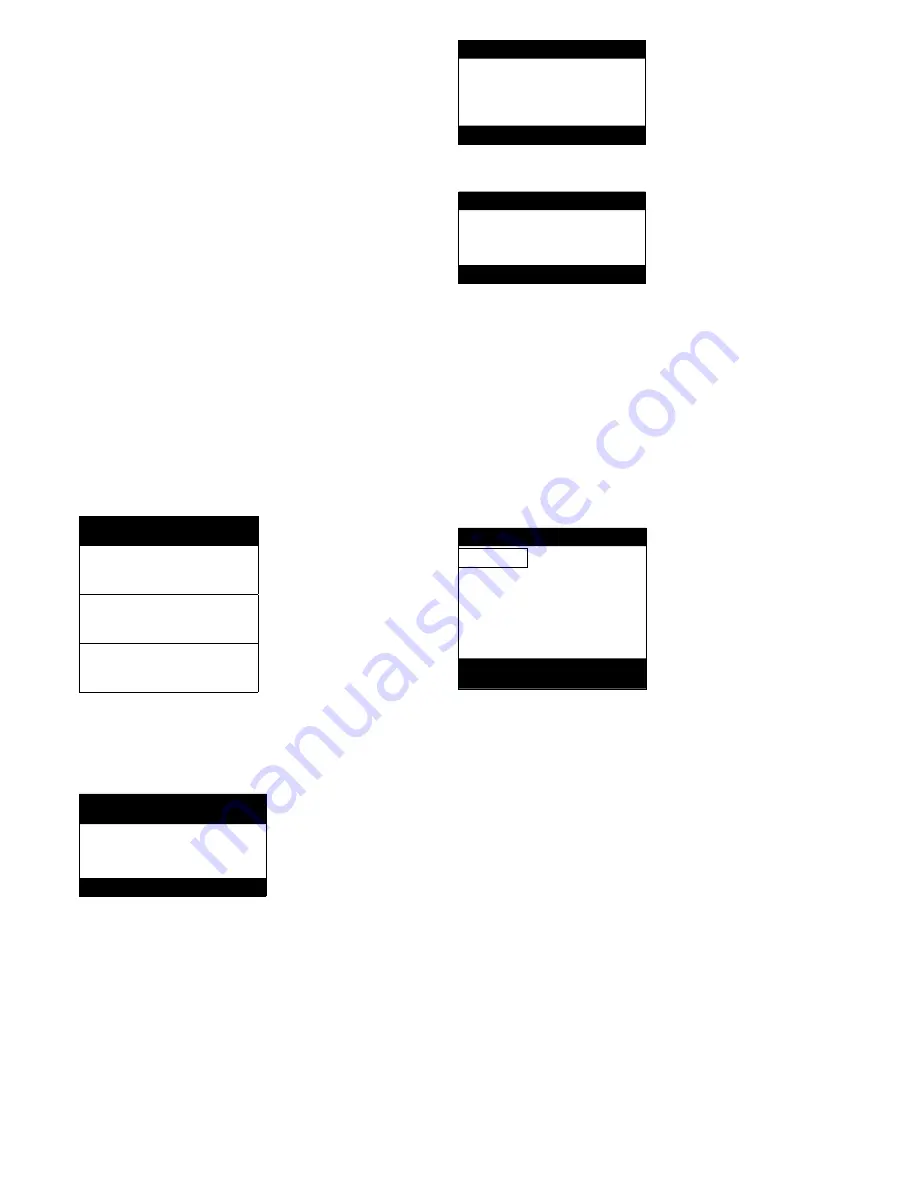
6
4. SETTING UP PRO- CONTROL
4.1 - General features
The interface includes different screens that are listed
below:
•
Default screens with direct display of the main
parameters,
•
Menu screens for navigation,
•
Data/configuration screens listing the parameters by
type,
•
Operating mode selection screen,
•
Password entry screen,
•
Parameter modification screen.
NOTE: If the interface is not used for a long period, it will
go black. The control is always active, the operating mode
remains unchanged. The interface screen is re-animated,
when the user presses a key. Pressing the key once illumi-
nates the screen, pressing the key a second time leads to a
screen that is related to the context and the key symbol.
4.2 - Default screen characteristics
There are four default screens. Each screen shows:
•
The unit status, its screen number,
•
Three displayed parameters.
LOCAL OFF 1
On the left the unit status, on the right
the screen number
Entering water temp
Description of the first parameter
EWT
40°C
Abbreviation and value with unit of
measurement of the first parameter
Leaving water temp
Description of the second parameter
LWT
46°C
Abbreviation and value with unit of
measurement of the second parameter
Outside air temperature
Description of the third parameter
OAT
4°C
Abbreviation and value with unit of
measurement of the third parameter
Pressing the Up or Down key changes one default screen
to another default screen. The screen number is updated.
4.3 - Password screens
Enter password
Description of the password entry
screen
0_**
Password value
(0 = basic access)
Description
The password is entered digit by digit. The cursor is shown
at the current digit that flashes. The arrow keys modify the
digit value. The digit modification is validated with the
Enter key and the cursor is moved to the next digit.
Enter password
1_**
The first digit is 1, the cursor is
positioned on the second digit
(0 = basic access)
Enter password
11_**
(
0 = basic access)
Pressing the Enter key at a digit without value validates the
overall selection of the password. The screen is refreshed
by the menu list, and the items displayed depend on the
level of the activated password.
The entry of an incorrect password keeps the password
entry screen.
Password selection 0 (zero) can simply be made by pressing
the Enter key twice in succession.
4.4 - Menu screen characteristics
\\MAINMENU
Current path in the menu structure
GENUNIT
HYDROKIT
Selection cursor to the left of the first
column
TEMP
RUNTIME
PRESSURE
MODES
Menu list
SETPOINT
LOGOUT
INPUTS
OUTPUTS
General Parameters Menu
Description of the menu framed by
the selection cursor
Each menu item defines the access to categorised data. The
Up and Down arrows position the cursor at the current item.
The Enter key activates the display of the selected sub-menu.
The item LOGOUT permits exiting from the menu screen
and protects access by a user password. The “Previous” key
permits exiting from the current screen without deactivating
the password-protected access.
4.5 - Data screen or configurable parameter
characteristics
The data screens display information parameters such as
temperatures or pressures. The configuration screens display
unit control parameters such as the water temperature
setpoints.




















