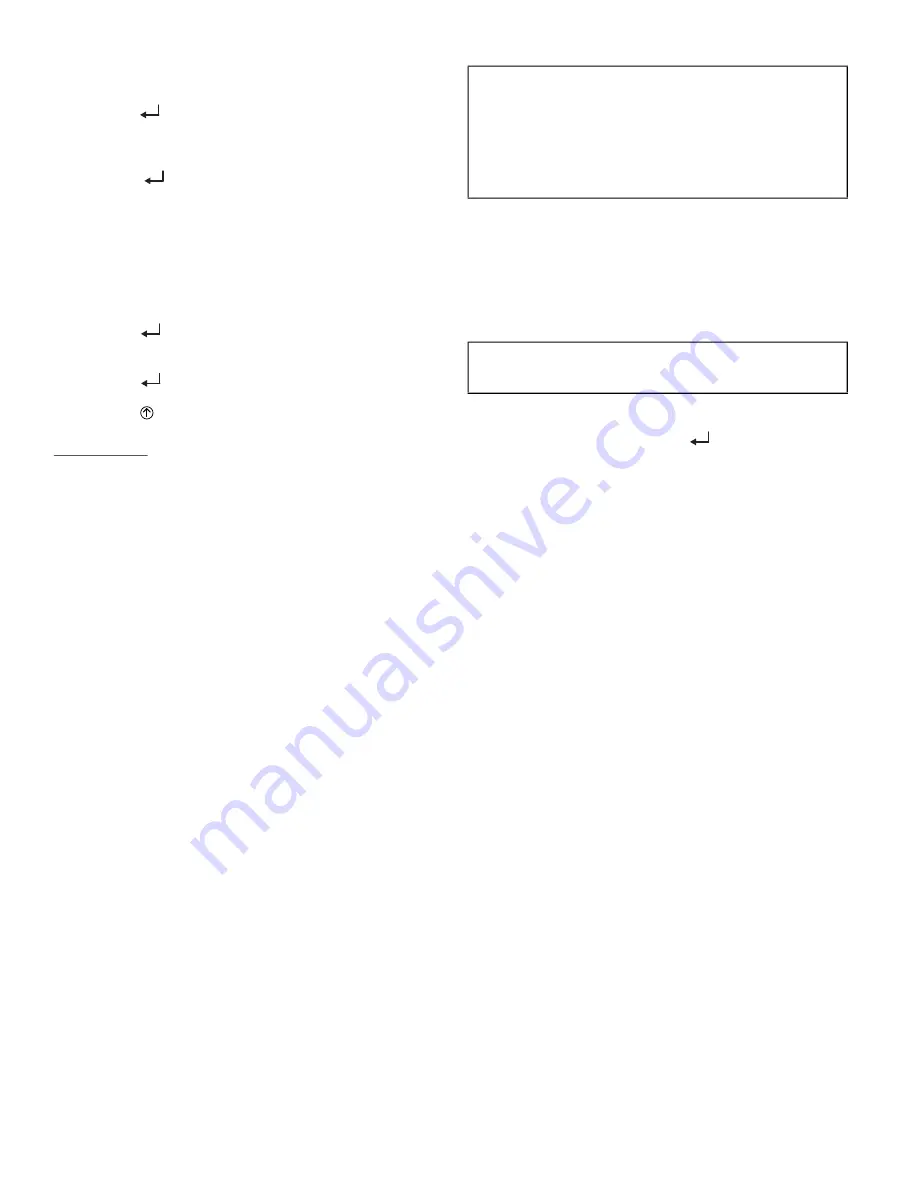
32
To use the keypad when working with Setpoints, System and Ad
-
vanced Settings, Checkout tests and Alarms:
1. Navigate to the desired menu.
2. Press the
(Enter) button to display the first item in the
currently displayed menu.
3. Use the ▲ and ▼ buttons to scroll to the desired parame
-
ter.
4. Press the
(Enter) button to display the value of the
currently displayed item.
5. Press the ▲ button to increase (change) the displayed
parameter value.
6. Press the ▼ button to decrease (change) the displayed
parameter value.
NOTE: When values are displayed, pressing and holding the ▲or
▼ button causes the display to automatically increment or decre
-
ment.
1. Press the
(Enter) button to accept the displayed value
and store it in nonvolatile RAM. “CHANGE STORED”
displays.
2. Press the
(Enter) button to return to the current menu
parameter.
3. Press the (Menu Up/Exit) button to return to the previ
-
ous menu.
Menu Structure
Table 12 illustrates the complete hierarchy of menus and parame
-
ters for the EconoMi$er
®
X system.
The Menus in display order are:
• STATUS
• SETPOINTS
• SYSTEM SETUP
• ADVANCED SETUP
• CHECKOUT
• ALARMS
NOTE: Some parameters in the menus use the letters MA or
MAT, indicating a mixed air temperature sensor location before
the cooling coil. This unit application has the control sensor locat
-
ed after the cooling coil, in the fan section, where it is designated
as (Cooling) Supply Air Temperature or SAT sensor.
Setup and Configuration
Before being placed into service, the W7220 Economizer module
must be set up and configured for the installed system.
The setup process uses a hierarchical menu structure that is easy to
use. Press the ▲ and ▼ arrow buttons to move forward and back
-
ward through the menus and press the
(Enter) button to select
and confirm setup item changes.
Time-Out and Screensaver
When no buttons have been pressed for 10 minutes, the LCD
displays a screen saver, which cycles through the Status items.
Each Status items displays in turn and cycles to the next item after
5 seconds.
IMPORTANT: Table 12 illustrates the complete hierarchy.
Your menu parameters may be different depending on your
configuration.
For example if you do not have a DCV (CO
2
) sensor, then
none of the DCV parameters appear and only MIN POS will
display. If you have a CO
2
sensor, the DCV MIN and DCV
MAX will appear.
IMPORTANT: During setup, the economizer module is
live at all times.
Содержание 50HCQ12
Страница 4: ...4 Fig 2 Unit Dimensional Drawing Size 12 Units ...
Страница 5: ...5 Fig 2 Unit Dimensional Drawing Size 12 Units cont ...
Страница 9: ...9 Fig 6 Roof Curb Details REV 50TM500827 ...
Страница 25: ...25 Fig 42 Typical 50HCQ Control Wiring Diagram ...
Страница 26: ...26 Fig 43 Typical 50HCQ Power Wiring Diagram 208 230 3 60 unit shown ...
Страница 27: ...27 Fig 44 PremierLink Controller Wiring Schematic ...
Страница 28: ...28 Fig 45 RTU Open Controller System Wiring Diagram ...






























