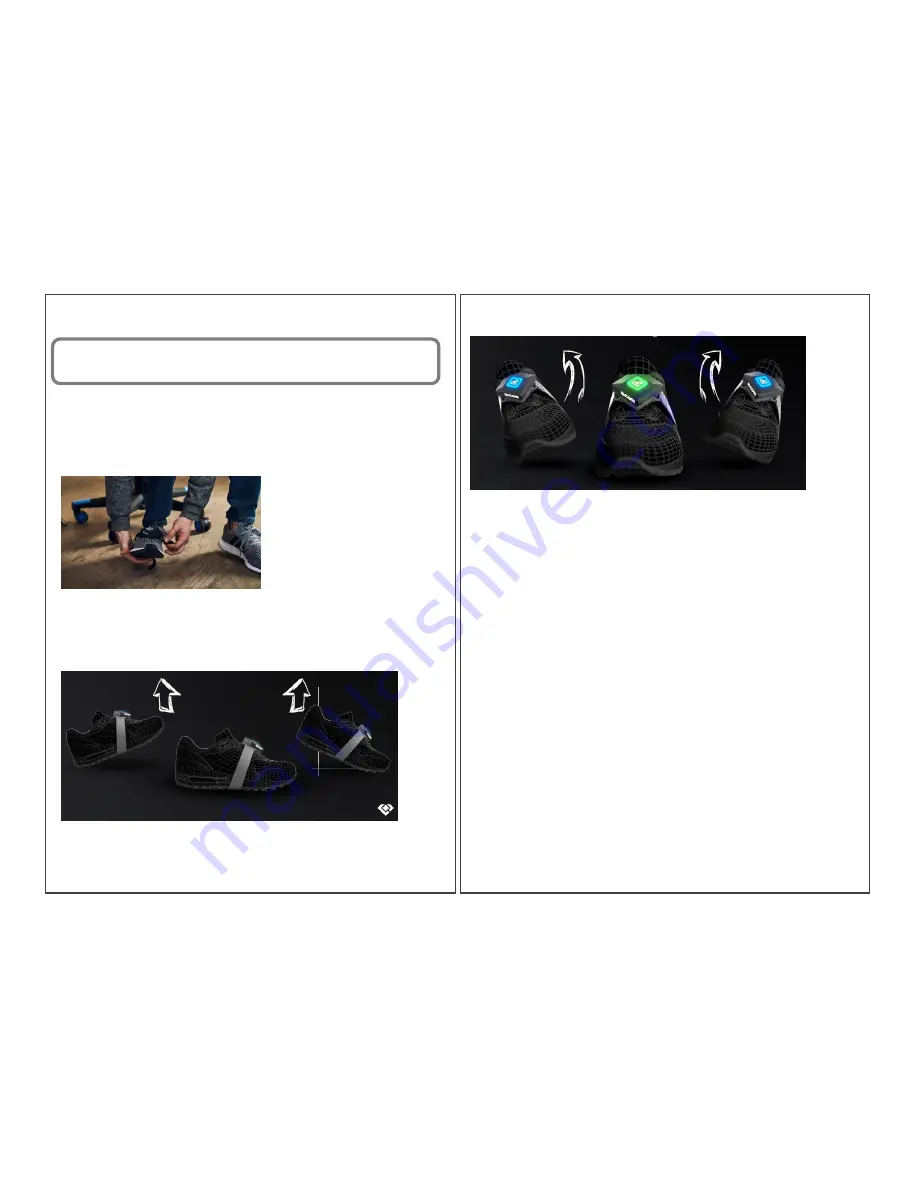
Note: Zero point calibration can be triggered manually and should always be
performed before use!
5.6 Fastening to shoe or foot
To fix the Bcon - Gaming Wearable to the shoe or foot, place the strap of the
holder around the shoe or foot and insert the device.
5.7 Motion detection
The Bcon - Gaming Wearable detects movements on two axes.
Pitch: Lift toe or heel.
Roll: Tilt to the left or right.
After performing an input by moving along an axis, return to the starting
position to allow re-entry.
Input by switching from motion along one axis to the other axis is not
possible and is actively prevented by the system to prevent input errors
during use.
5.8 Configuration (v1.0.5 and above)
The configuration of the Bcon - Gaming Wearable is made possible by the
corresponding configuration software.
It can be downloaded from the website: www.bcon.zone
Or requested by e-mail: [email protected]
To install the configuration software, execute the Bcon-control.exe file. The
software unpacks all necessary folders automatically.
Open the configuration software by double-clicking on the application file
Bcon-control. The main window opens.
13
14






























