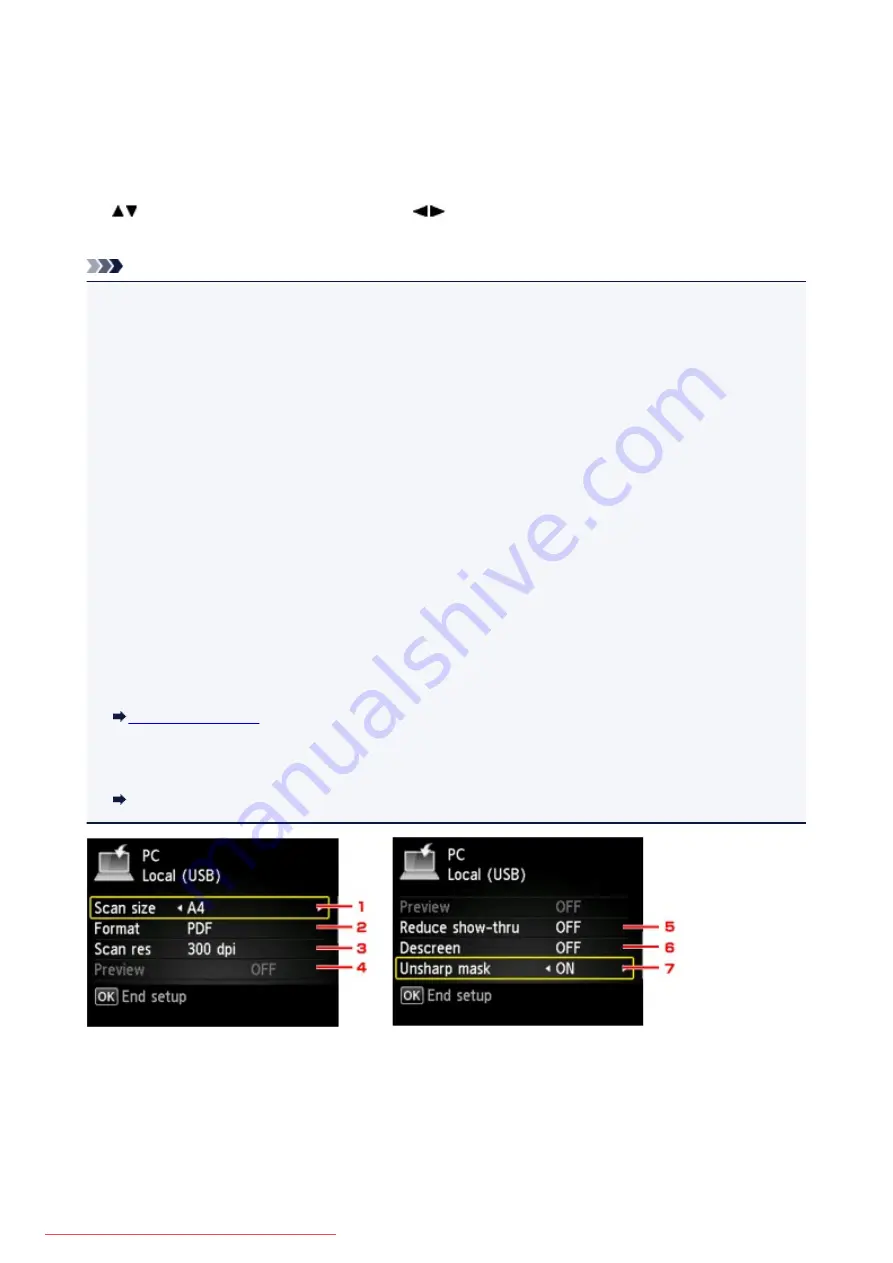
Setting Items for Scanning Using the Operation Panel of the
Machine
You can change the scan settings such as the scan size, resolution, or data format.
When the Scan standby screen is displayed, press the right
Function
button to select the setting item. Use
the
button to select the setting item, use the
button to specify the setting, then press the
OK
button.
Note
• The scan setting cannot be specified under the following conditions:
• When
Auto scan
is selected for
Doc.type
to forward the scanned data to the computer
• When you forward the scanned data to the computer using WSD (one of the network protocols
supported in Windows 8.1, Windows 8, Windows 7, and Windows Vista)
• The setting item which cannot be selected is displayed grayed out.
• Some settings cannot be specified in combination with the setting of other setting item, the document
type selected for
Doc.type
, or the scan menu on the screen for selecting to which you save the data. If
the setting which cannot be specified in combination is selected,
Error details
is displayed on the LCD.
In this case, press the left
Function
button to confirm the message, then change the setting.
• The specified scan settings such as the scan size, resolution, and data format are retained even if the
machine is turned off.
• When scanning starts in the scan menu that is not available with the specified setting,
The specified
function is not available with current settings.
is displayed on the LCD. Change the setting,
following the on-screen instructions.
• When you forward the scanned data to the computer or attach the data to an e-mail, you can specify
the destination and file name using Canon IJ Scan Utility.
• If you scan originals from the computer, you can scan with advanced settings. For details on scanning
from the computer:
Scanning Photos and Documents
1.
Scan size
Select the size of the original.
2.
Format
Select the data format of the scanned data.
710
Содержание MG5600 series
Страница 88: ...88 Downloaded from ManualsPrinter com Manuals...
Страница 122: ...Safety Guide Safety Precautions Regulatory and Safety Information 122 Downloaded from ManualsPrinter com Manuals...
Страница 129: ...Main Components Front View Rear View Inside View Operation Panel 129 Downloaded from ManualsPrinter com Manuals...
Страница 131: ...10 platen glass Load an original here 131 Downloaded from ManualsPrinter com Manuals...
Страница 144: ...Loading Paper Originals Loading Paper Loading Originals 144 Downloaded from ManualsPrinter com Manuals...
Страница 172: ...Replacing an Ink Tank Replacing an Ink Tank Checking the Ink Status 172 Downloaded from ManualsPrinter com Manuals...
Страница 235: ...Language selection Changes the language for messages and menus on the LCD 235 Downloaded from ManualsPrinter com Manuals...
Страница 293: ...5 Delete Deletes the selected IP address from the list 293 Downloaded from ManualsPrinter com Manuals...
Страница 324: ...Checking the Ink Status with the Ink Lamps 324 Downloaded from ManualsPrinter com Manuals...
Страница 358: ...Note Selecting Scaled changes the printable area of the document 358 Downloaded from ManualsPrinter com Manuals...
Страница 369: ...Related Topic Changing the Printer Operation Mode 369 Downloaded from ManualsPrinter com Manuals...
Страница 398: ...Adjusting Brightness Adjusting Intensity Adjusting Contrast 398 Downloaded from ManualsPrinter com Manuals...
Страница 485: ...9 Press the Color button The machine starts printing 485 Downloaded from ManualsPrinter com Manuals...
Страница 599: ...Related Topic Scanning Items Larger than the Platen Image Stitch 599 Downloaded from ManualsPrinter com Manuals...
Страница 620: ...620 Downloaded from ManualsPrinter com Manuals...
Страница 643: ...Related Topic Scanning in Basic Mode 643 Downloaded from ManualsPrinter com Manuals...
Страница 696: ...When scanning is completed the scanned image appears in the application 696 Downloaded from ManualsPrinter com Manuals...
Страница 849: ...1660 Cause The ink tank is not installed Action Install the ink tank 849 Downloaded from ManualsPrinter com Manuals...
Страница 877: ...5B00 Cause Printer error has occurred Action Contact the service center 877 Downloaded from ManualsPrinter com Manuals...
Страница 878: ...5B01 Cause Printer error has occurred Action Contact the service center 878 Downloaded from ManualsPrinter com Manuals...
Страница 879: ...5B12 Cause Printer error has occurred Action Contact the service center 879 Downloaded from ManualsPrinter com Manuals...
Страница 880: ...5B13 Cause Printer error has occurred Action Contact the service center 880 Downloaded from ManualsPrinter com Manuals...
Страница 881: ...5B14 Cause Printer error has occurred Action Contact the service center 881 Downloaded from ManualsPrinter com Manuals...
Страница 882: ...5B15 Cause Printer error has occurred Action Contact the service center 882 Downloaded from ManualsPrinter com Manuals...






























