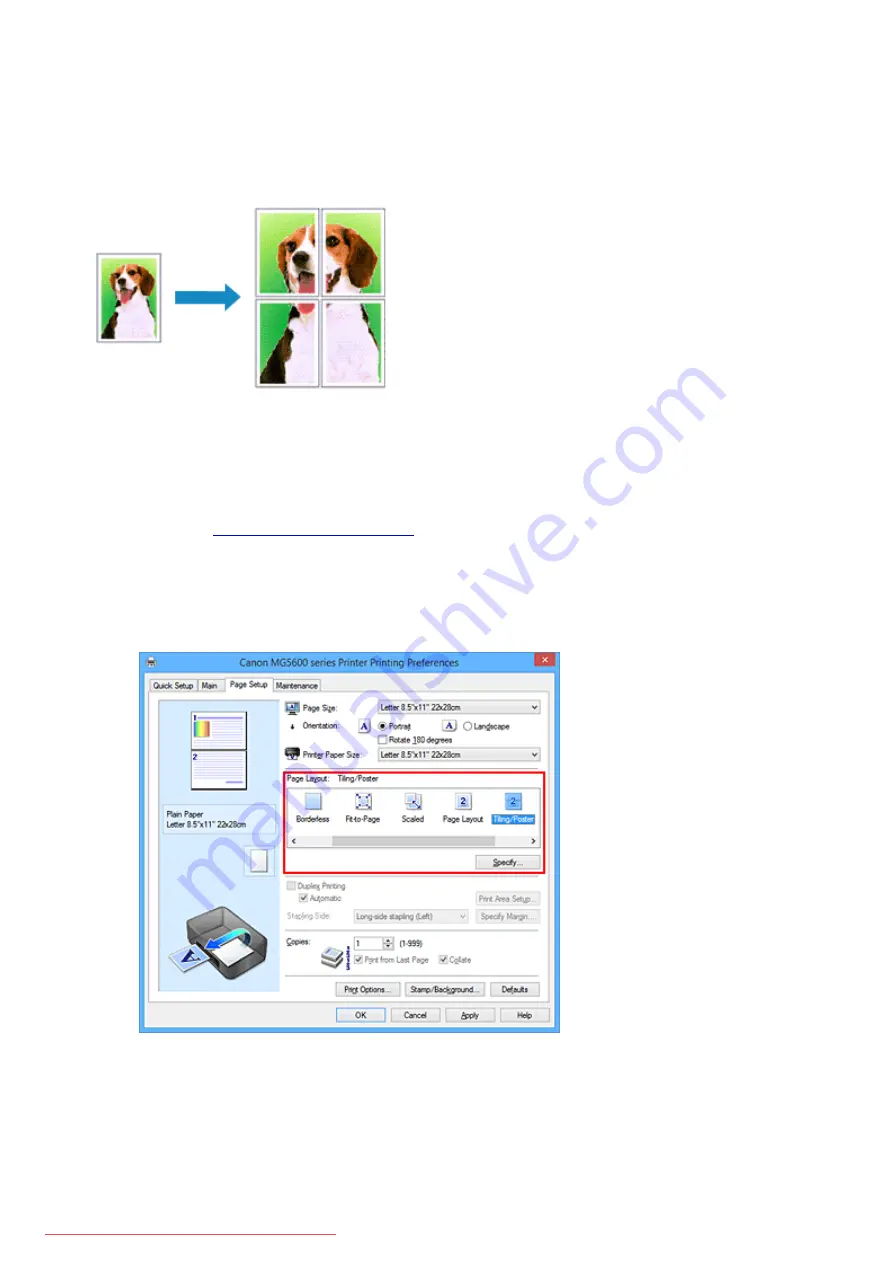
Tiling/Poster Printing
The tiling/poster printing function allows you to enlarge image data, divide it into several pages, and print
these pages on separate sheets of paper. You can also paste the pages together to create a large print like
a poster.
The procedure for performing tiling/poster printing is as follows:
Setting Tiling/Poster Printing
1. Open the
2. Set tiling/poster printing
Select
Tiling/Poster
from the
Page Layout
list on the
Page Setup
tab.
The current settings are displayed in the settings preview on the left side of the printer driver.
3. Select the print paper size
Select the size of the paper loaded in the printer from the
Printer Paper Size
list.
4. Set the number of image divisions and the pages to be printed
361
Содержание MG5600 series
Страница 88: ...88 Downloaded from ManualsPrinter com Manuals...
Страница 122: ...Safety Guide Safety Precautions Regulatory and Safety Information 122 Downloaded from ManualsPrinter com Manuals...
Страница 129: ...Main Components Front View Rear View Inside View Operation Panel 129 Downloaded from ManualsPrinter com Manuals...
Страница 131: ...10 platen glass Load an original here 131 Downloaded from ManualsPrinter com Manuals...
Страница 144: ...Loading Paper Originals Loading Paper Loading Originals 144 Downloaded from ManualsPrinter com Manuals...
Страница 172: ...Replacing an Ink Tank Replacing an Ink Tank Checking the Ink Status 172 Downloaded from ManualsPrinter com Manuals...
Страница 235: ...Language selection Changes the language for messages and menus on the LCD 235 Downloaded from ManualsPrinter com Manuals...
Страница 293: ...5 Delete Deletes the selected IP address from the list 293 Downloaded from ManualsPrinter com Manuals...
Страница 324: ...Checking the Ink Status with the Ink Lamps 324 Downloaded from ManualsPrinter com Manuals...
Страница 358: ...Note Selecting Scaled changes the printable area of the document 358 Downloaded from ManualsPrinter com Manuals...
Страница 369: ...Related Topic Changing the Printer Operation Mode 369 Downloaded from ManualsPrinter com Manuals...
Страница 398: ...Adjusting Brightness Adjusting Intensity Adjusting Contrast 398 Downloaded from ManualsPrinter com Manuals...
Страница 485: ...9 Press the Color button The machine starts printing 485 Downloaded from ManualsPrinter com Manuals...
Страница 599: ...Related Topic Scanning Items Larger than the Platen Image Stitch 599 Downloaded from ManualsPrinter com Manuals...
Страница 620: ...620 Downloaded from ManualsPrinter com Manuals...
Страница 643: ...Related Topic Scanning in Basic Mode 643 Downloaded from ManualsPrinter com Manuals...
Страница 696: ...When scanning is completed the scanned image appears in the application 696 Downloaded from ManualsPrinter com Manuals...
Страница 849: ...1660 Cause The ink tank is not installed Action Install the ink tank 849 Downloaded from ManualsPrinter com Manuals...
Страница 877: ...5B00 Cause Printer error has occurred Action Contact the service center 877 Downloaded from ManualsPrinter com Manuals...
Страница 878: ...5B01 Cause Printer error has occurred Action Contact the service center 878 Downloaded from ManualsPrinter com Manuals...
Страница 879: ...5B12 Cause Printer error has occurred Action Contact the service center 879 Downloaded from ManualsPrinter com Manuals...
Страница 880: ...5B13 Cause Printer error has occurred Action Contact the service center 880 Downloaded from ManualsPrinter com Manuals...
Страница 881: ...5B14 Cause Printer error has occurred Action Contact the service center 881 Downloaded from ManualsPrinter com Manuals...
Страница 882: ...5B15 Cause Printer error has occurred Action Contact the service center 882 Downloaded from ManualsPrinter com Manuals...






























