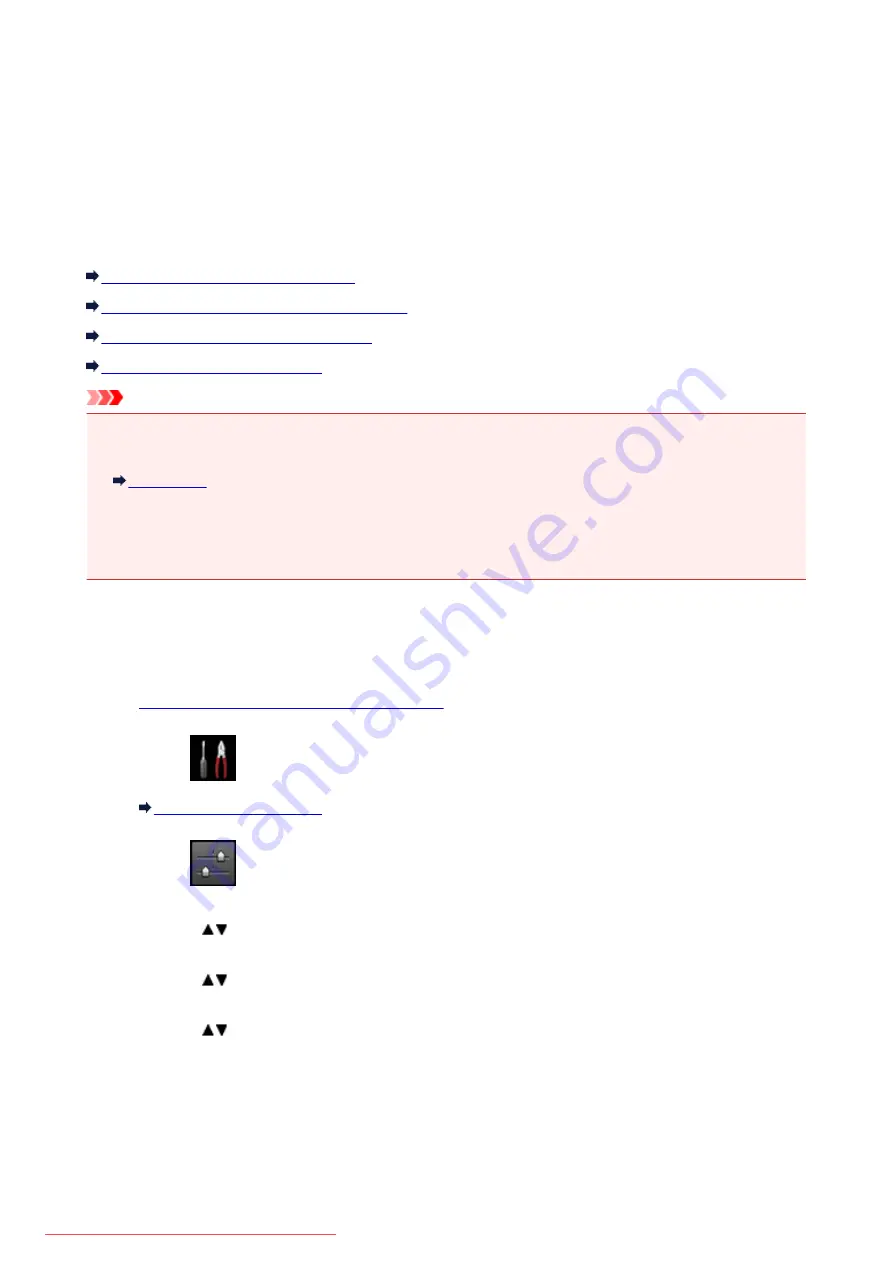
Using the Machine with the Access Point Mode
By using the machine as an access point in an environment that does not have wireless LAN router or
access point, or by using the machine as an access point temporarily in an environment that has wireless
LAN router or access point, you can connect the machine to an external device such as a computer or a
smartphone and print/scan from them.
This section describes how to enable the access point mode, the access point name of the machine, and
the security setting.
How to enable the Access Point Mode
Printing/Scanning with the Access Point Mode
How to terminate the Access Point Mode
Setting of the Access Point Mode
Important
• Before using the machine with the access point mode, confirm the usage restrictions then switch the
machine to the access point mode.
• If you use the machine with the access point mode for the long time, it is recommended that you
change the default access point name and the default password to the combination of numbers and
letters with the point of view of security.
How to enable the Access Point Mode
Enable the access point mode following the procedure below.
1.
Make sure that the machine is turned on.
2. Select
Setup
on the
HOME
screen.
3. Select
Device settings
, then press the
OK
button.
4. Use the
button to select
LAN settings
, then press the
OK
button.
5. Use the
button to select
Change LAN
, then press the
OK
button.
6. Use the
button to select
Access point mode active
, then press the
OK
button.
The access point name (SSID) that set currently is displayed. (When using the machine for the first
time, the default setting is displayed.)
When detecting the machine from the external device such as a computer or a smartphone, you can
detect with the access point name (SSID).
242
Содержание MG5600 series
Страница 88: ...88 Downloaded from ManualsPrinter com Manuals...
Страница 122: ...Safety Guide Safety Precautions Regulatory and Safety Information 122 Downloaded from ManualsPrinter com Manuals...
Страница 129: ...Main Components Front View Rear View Inside View Operation Panel 129 Downloaded from ManualsPrinter com Manuals...
Страница 131: ...10 platen glass Load an original here 131 Downloaded from ManualsPrinter com Manuals...
Страница 144: ...Loading Paper Originals Loading Paper Loading Originals 144 Downloaded from ManualsPrinter com Manuals...
Страница 172: ...Replacing an Ink Tank Replacing an Ink Tank Checking the Ink Status 172 Downloaded from ManualsPrinter com Manuals...
Страница 235: ...Language selection Changes the language for messages and menus on the LCD 235 Downloaded from ManualsPrinter com Manuals...
Страница 293: ...5 Delete Deletes the selected IP address from the list 293 Downloaded from ManualsPrinter com Manuals...
Страница 324: ...Checking the Ink Status with the Ink Lamps 324 Downloaded from ManualsPrinter com Manuals...
Страница 358: ...Note Selecting Scaled changes the printable area of the document 358 Downloaded from ManualsPrinter com Manuals...
Страница 369: ...Related Topic Changing the Printer Operation Mode 369 Downloaded from ManualsPrinter com Manuals...
Страница 398: ...Adjusting Brightness Adjusting Intensity Adjusting Contrast 398 Downloaded from ManualsPrinter com Manuals...
Страница 485: ...9 Press the Color button The machine starts printing 485 Downloaded from ManualsPrinter com Manuals...
Страница 599: ...Related Topic Scanning Items Larger than the Platen Image Stitch 599 Downloaded from ManualsPrinter com Manuals...
Страница 620: ...620 Downloaded from ManualsPrinter com Manuals...
Страница 643: ...Related Topic Scanning in Basic Mode 643 Downloaded from ManualsPrinter com Manuals...
Страница 696: ...When scanning is completed the scanned image appears in the application 696 Downloaded from ManualsPrinter com Manuals...
Страница 849: ...1660 Cause The ink tank is not installed Action Install the ink tank 849 Downloaded from ManualsPrinter com Manuals...
Страница 877: ...5B00 Cause Printer error has occurred Action Contact the service center 877 Downloaded from ManualsPrinter com Manuals...
Страница 878: ...5B01 Cause Printer error has occurred Action Contact the service center 878 Downloaded from ManualsPrinter com Manuals...
Страница 879: ...5B12 Cause Printer error has occurred Action Contact the service center 879 Downloaded from ManualsPrinter com Manuals...
Страница 880: ...5B13 Cause Printer error has occurred Action Contact the service center 880 Downloaded from ManualsPrinter com Manuals...
Страница 881: ...5B14 Cause Printer error has occurred Action Contact the service center 881 Downloaded from ManualsPrinter com Manuals...
Страница 882: ...5B15 Cause Printer error has occurred Action Contact the service center 882 Downloaded from ManualsPrinter com Manuals...






























