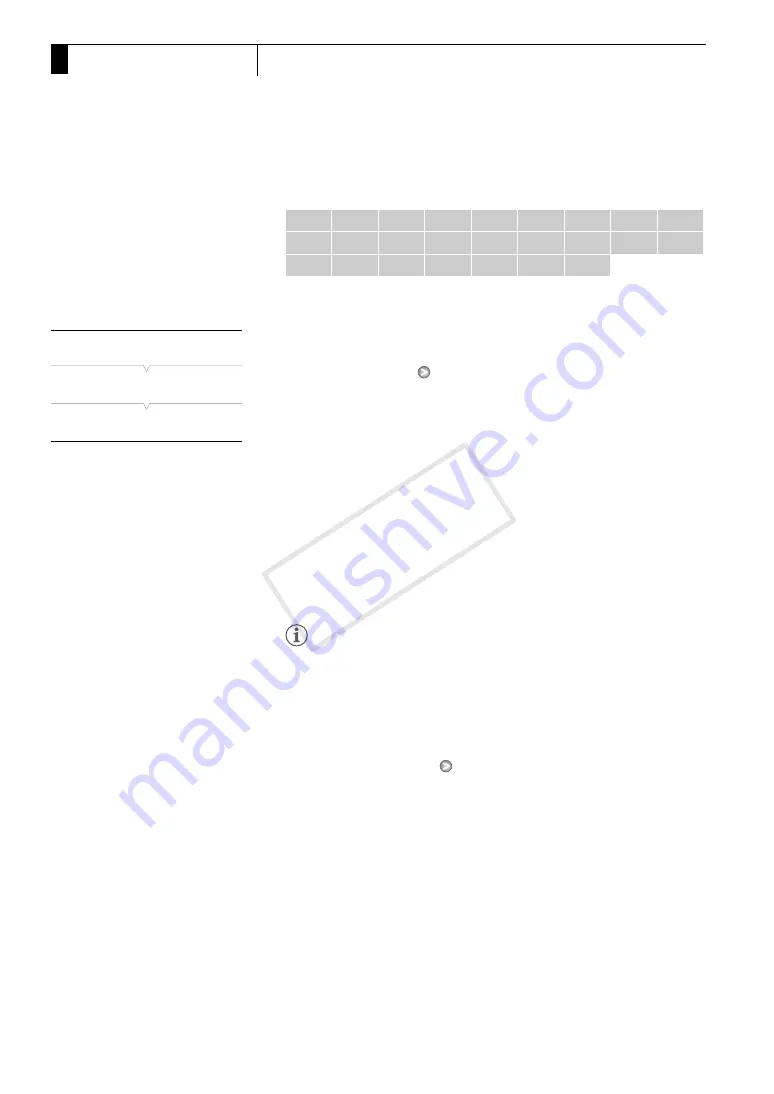
Recording
106
3
Special Recording Modes
Available Intervals*
* In the camcorder’s menu, seconds are indicated by [sec] and minutes are
indicated by [min].
Activating Interval Recording Mode and Recording
1 Open the [Special Rec] submenu.
[
J
Other Functions]
[Special Rec]
2 Select [Interval Rec] and then press SET.
• [INT STBY] appears at the top of the screen (with [INT] flashing).
3 Press the START/STOP button to begin recording.
• The camcorder automatically records the set number of frames at
the set interval.
• The tally lamps illuminate.
• [INT STBY] changes to [
N
INT REC] while recording frames and
[
N
INT STBY] while between intervals.
4 Press the START/STOP button again to stop recording.
• All of the recorded frames are joined together into one clip.
• The tally lamps go out and [INT STBY] appears at the top of the
screen (with [INT] flashing).
NOTES
• You can use only one special recording mode at a time.
• While recording, you cannot change the interval or number of frames.
• Some frames at the point the recording was stopped may be recorded
and added to the end of the clip.
• Interval recording mode will be deactivated if the special recording
mode is changed or turned off. It will be deactivated also if you change
the [
J
Other Functions]
[Bit Rate/Resolution] or [Frame Rate]
setting.
• The time code advances by the number of frames recorded. If the
running mode of the time code (
0
85) is set to [Free Run] or the time
code is input from an external source (
b
only), the running mode
will switch to [Rec Run] during special recording mode. When special
recording mode is deactivated, the running mode will return to its
previous setting.
•
b
During special recording mode, the time code signal will not
be output from the TIME CODE terminal or HD/SD SDI terminal.
1 sec
2 sec
3 sec
4 sec
5 sec
6 sec
7 sec
8 sec
9 sec
10 sec
15 sec
20 sec
30 sec
40 sec
50 sec
1 min
2 min
3 min
4 min
5 min
6 min
7 min
8 min
9 min
10 min
[
J
Other Functions]
[
Special Rec]
[Off]
COP
Y
Содержание XF300
Страница 10: ...10 COPY ...
Страница 116: ...Recording 116 3 Using Optional Accessories COPY ...
Страница 134: ...Customization 134 4 Saving and Loading Camera Settings COPY ...






























