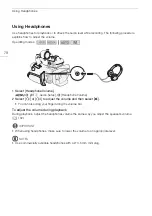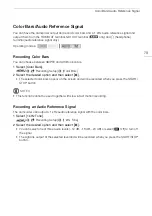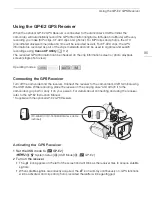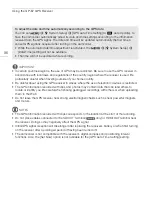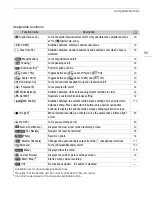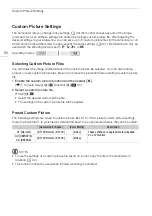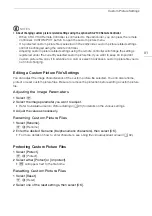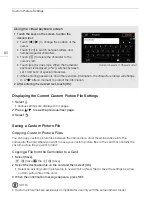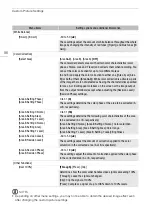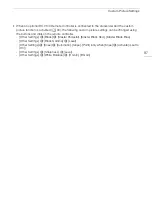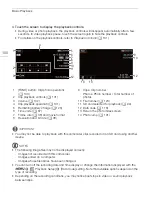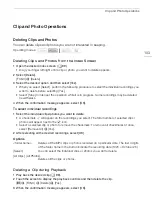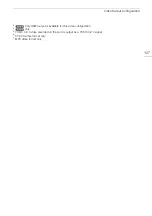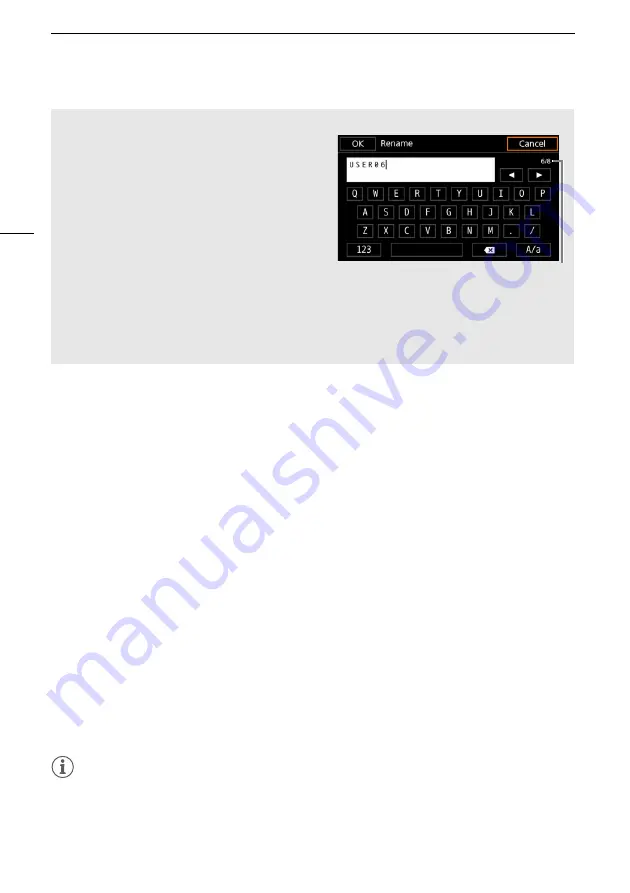
Custom Picture Settings
92
Displaying the Current Custom Picture File Settings
1 Select
I
.
• Various settings are displayed in 4 pages.
2 Press
Í
/
Î
to see the previous/next page.
3 Select
L
.
Saving a Custom Picture File
Copying Custom Picture Files
You can copy custom picture files between the camcorder a card. Insert in advance into the
camcorder the card where you want to save your custom picture files or the card that contains the
custom picture file you want to load.
Copying a File from the Camcorder to a Card
1 Select [Save].
i
>
[Save
/
File
7
]
>
[Save]
2 Select the destination file on the card and then select [OK].
• Select an existing custom picture file to overwrite it or [New File] to save the settings as a new
custom picture file on the card.
3 When the confirmation message appears, press SET.
NOTES
• Custom picture files are exclusively compatible for use only with the same camera model.
Using the virtual keyboard screen
.
1 Touch the keys on the screen to enter the
desired text.
• Touch [
Ï
]/[
Ð
] to change the position of the
cursor.
• Touch [123] to switch between letters and
numbers/special characters.
• Touch [
›
] to delete the character to the
cursor's left.
• Touch [A/a] for caps lock. When the numerical
keyboard is displayed, [#%?] switches between
set 1 and set 2 of special characters.
• When entering passwords and other sensitive information, the character entered will change
to a "
Ü
" after a moment to protect the information.
2 After entering the desired text, touch [OK].
Current character / Character limit