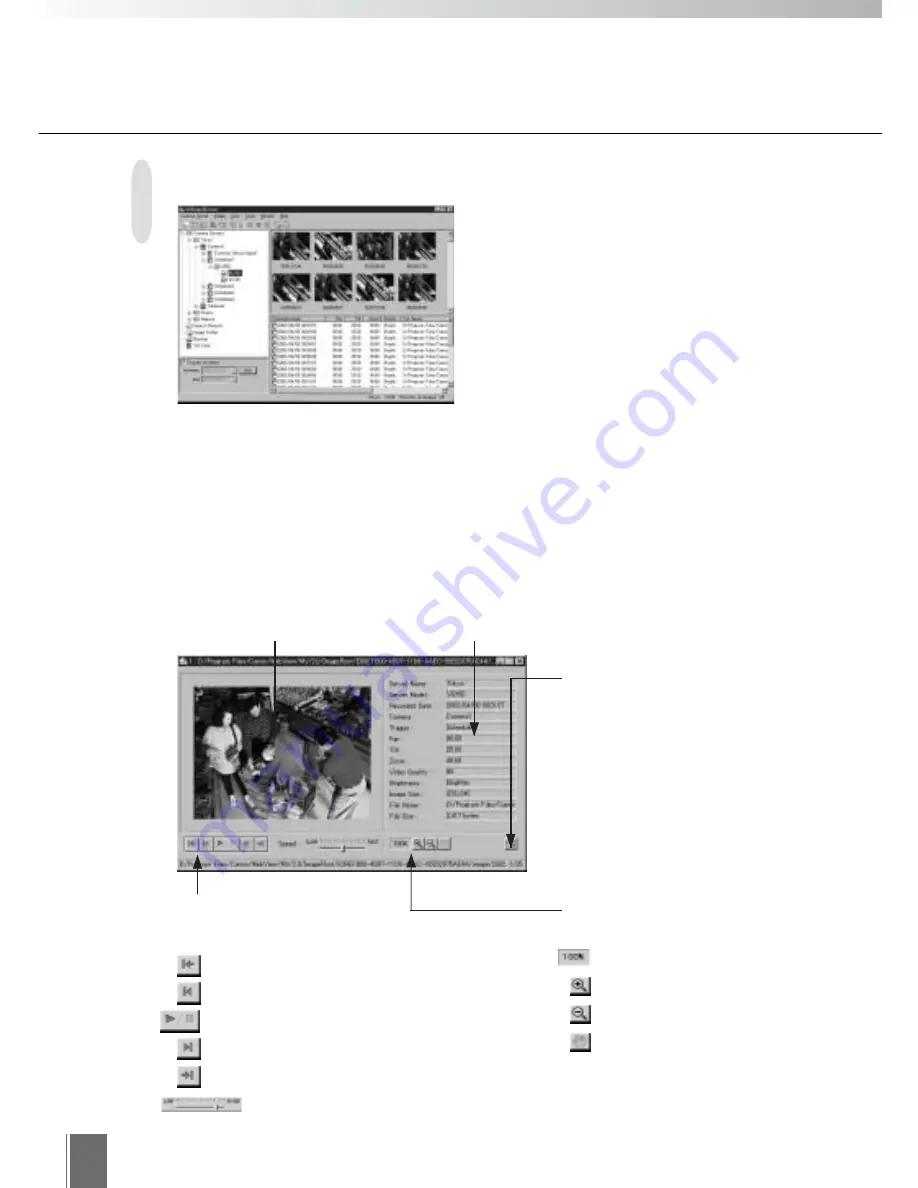
90
Displaying Images
"Enlargement/Reduction
control"
Enlargement ratio display
Enlarge by 10%
Reduce by 10%
If the image is larger than
the image display area, it
can be moved by dragging
"Resize button"
For varying the window size.
"Animation control"
Image file is displayed serially.
Show first image
Show previous image
Replay/Pause
Show next image
Show final image
Speed adjust bar
When "Trigger" or "Date & Time", whichever
is the lowest level folder in the camera server
tree under Camera Servers, is opened,
image files contained in that folder will
appear as thumbnails and listings. Also,
when "Search Results/Search Name",
"Image Folder/Folder Name", "Backup/Date",
"VB Card/Time" folders are opened, the
image files contained in those folders will
appear as thumbnails and listings. Double
clicking the thumbnail or listing of an image
file will open as detailed display window,
where you can view the images and detailed
information such as the recording conditions.
"Image information display area"
Detailed information about the image is displayed.
"Image display area"
Image is displayed.
Содержание WebView LivescopeMV
Страница 1: ...High performance Monitoring Software User s Manual ...
Страница 11: ...Chapter 1 Installing First you need to install WebView Livescope MV Manager and WebView Livescope MV Station ...
Страница 45: ...Chapter 4 Exporting MV Data Exports data of registered camera servers and created monitoring screens ...
Страница 49: ...Chapter 5 Monitoring Displaying and monitoring images with the WebView Livescope MV Station ...
Страница 66: ...66 ...
Страница 110: ...110 ...
Страница 111: ...Appendix ...






























