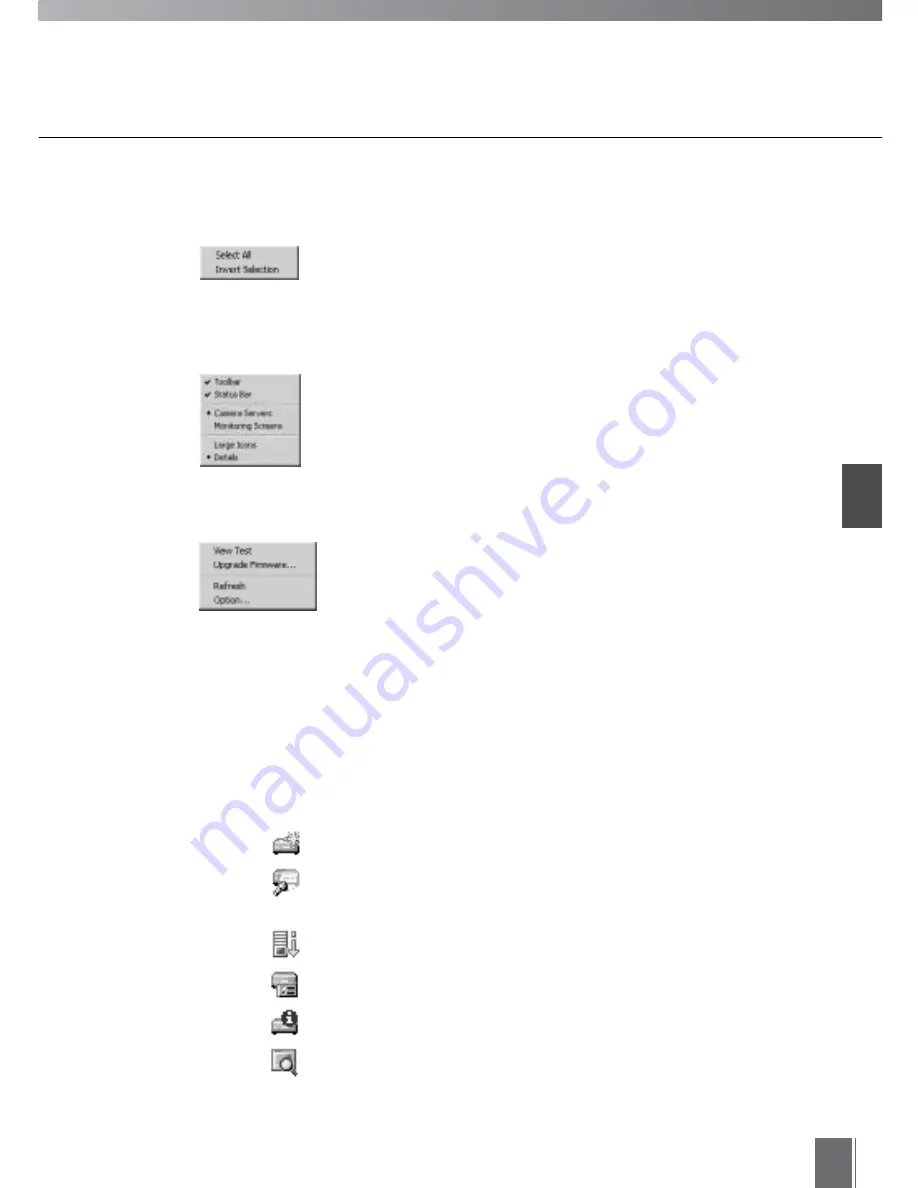
Register
ing Camer
a Ser
v
ers
2
21
Toolbar
"Register Camera Server"
Starts up the wizard for registering a camera server.
"Search/Register Camera Server"
Auto searches camera servers and starts the wizard for registering a
camera server.
"Export"
Exports MV data.
"Open Setup Page"
Opens the selected camera server’s settings page in the Web browser.
"Properties"
Displays the properties of the selected camera server.
"View Test"
Conducts video tests.
"Rename"
Changes the name of the camera server.
"Exit"
Exits MV Manager.
Edit
"Select All"
Selects all camera servers.
"Invert Selection"
Changes selection from selected camera servers to ones that are not
selected.
View
"Toolbar/Status Bar"
Shows or hides the Toolbar/Status Bar.
"Camera Servers/Monitoring Screens"
Switches between the camera server list and the monitoring screen
list.
"Large Icons/Details"
Changes icon display
Tools
"View Test"
Conducts video tests.
"Upgrade Firmware"
Upgrades camera server firmware. (for VB101 only)
"Refresh"
Updates displayed information to the latest information.
"Option"
Changes the selected camera server connection settings and the
export data settings.
Содержание WebView LivescopeMV
Страница 1: ...High performance Monitoring Software User s Manual ...
Страница 11: ...Chapter 1 Installing First you need to install WebView Livescope MV Manager and WebView Livescope MV Station ...
Страница 45: ...Chapter 4 Exporting MV Data Exports data of registered camera servers and created monitoring screens ...
Страница 49: ...Chapter 5 Monitoring Displaying and monitoring images with the WebView Livescope MV Station ...
Страница 66: ...66 ...
Страница 110: ...110 ...
Страница 111: ...Appendix ...






























