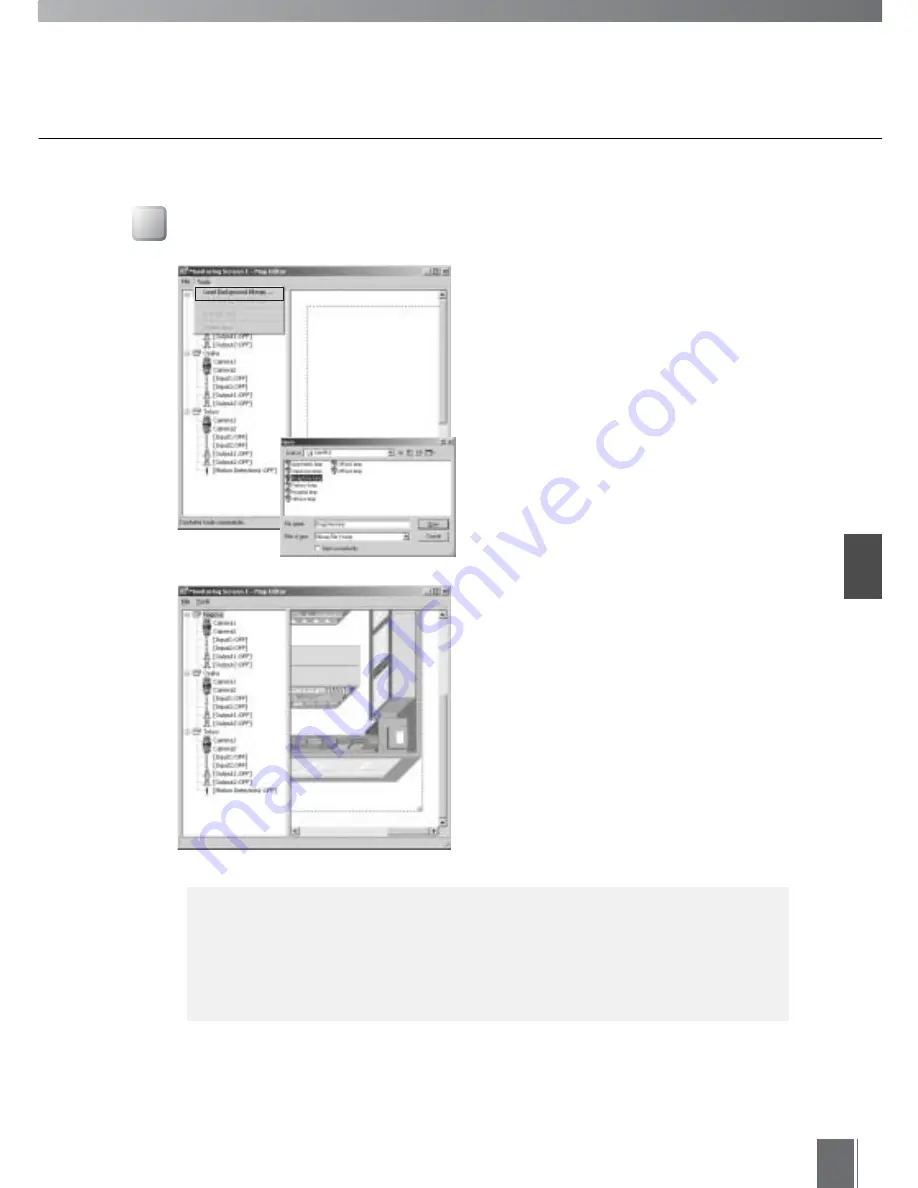
Creating Monitor
ing Screens
3
41
c
Note
Loading and Changing Background Bitmaps
The Open dialog box will appear when you
select Load Background Bitmap from the
Tools menu.
The folder containing previously prepared
sample bitmap files is in the folder with MV
Manager installed. (Default is C:\Program
Files\Canon\WebView\Mv\2.0\Bmp).
Select by clicking the bitmap file you wish to
use, click Open and the bitmap will be
loaded into background. The bitmap will be
displayed inside a dotted frame. You can
alter the size of the frame by dragging the
square on the right edge, right bottom edge
and bottom edge.
Background bitmaps can be loaded from user-created bitmap files. The
following file types can be used as background bitmaps.
●
Bitmap files (extension .bmp)
●
JPEG files (extension .jpeg/jpg)
Содержание WebView LivescopeMV
Страница 1: ...High performance Monitoring Software User s Manual ...
Страница 11: ...Chapter 1 Installing First you need to install WebView Livescope MV Manager and WebView Livescope MV Station ...
Страница 45: ...Chapter 4 Exporting MV Data Exports data of registered camera servers and created monitoring screens ...
Страница 49: ...Chapter 5 Monitoring Displaying and monitoring images with the WebView Livescope MV Station ...
Страница 66: ...66 ...
Страница 110: ...110 ...
Страница 111: ...Appendix ...






























