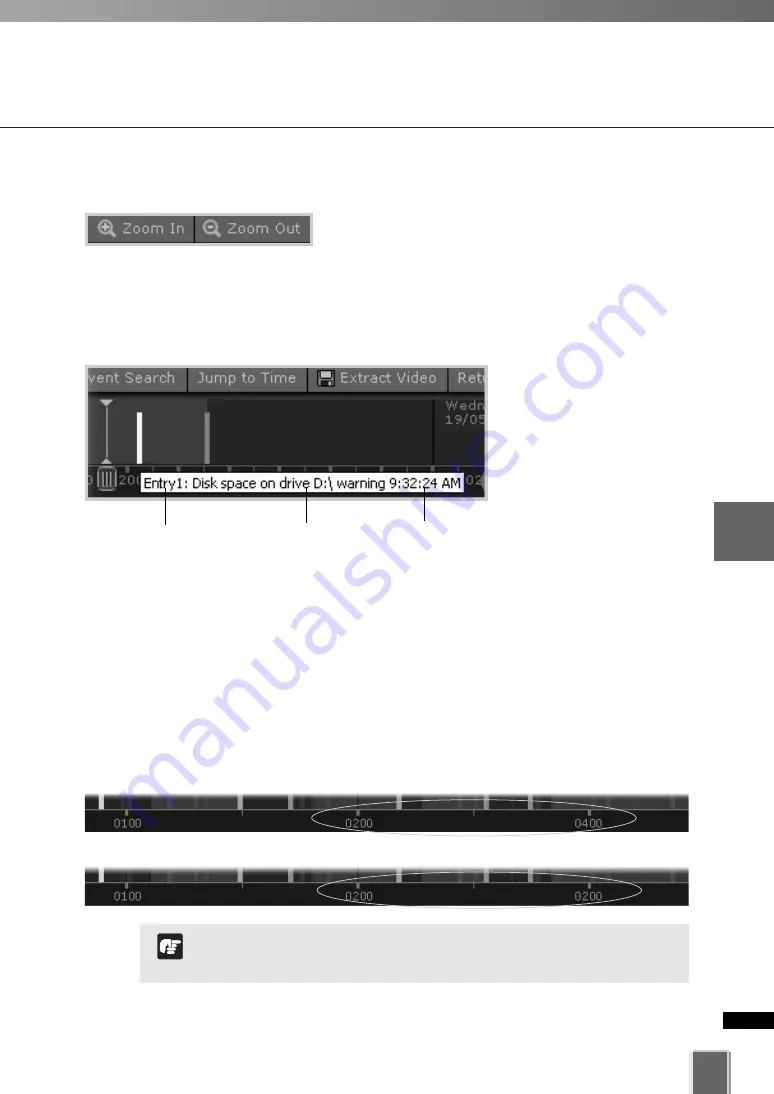
197
5
Vie
w
er
Ref
erence
●
Click event to select it
When you click an event to
select it, the associated
Video Window will display
the event(s).
Using the Timeline and Viewing Events
Daylight Savings Indicator
The Storage Server will adjust for Daylight Savings if configured in
Date and Time
property of the control panel as follows:
When normal time has changed to Daylight Savings time, time that is skipped is
displayed in the Timeline as missing.
When gaining time (rewinding the clock back from 02:00 to 01:00), the extra time is
duplicated.
●
Zooming In and Out of the Timeline
Click
Zoom In
to zoom into a time period in the Event
Display Area.
Click
Zoom Out
to zoom out a time period in the Event
Display Area.
Where Daylight Saving changes have occurred, the Timeline
display is still continuous. Only the labels are affected.
Note
Move mouse over event to get details.
Skipped Time
Duplicated Time
Type of event
Time of event
Camera Name
Click
event to
select it.
A time segment with darker color
indicates that recorded video
exists for that period.
Содержание VK-16
Страница 12: ...12 ...
Страница 13: ...Chapter 1 System Overview ...
Страница 15: ...Chapter Overview 15 1 System Overview ...
Страница 19: ...19 1 System Overview ...
Страница 36: ...36 ...
Страница 37: ...Chapter 2 Installation ...
Страница 43: ...Chapter 3 Storage Server Configuration Reference ...
Страница 69: ...Chapter 4 Registering Camera Server and Setting Recording Schedule ...
Страница 144: ...144 ...
Страница 145: ...Chapter 5 Viewer Reference ...
Страница 147: ...147 5 Viewer Reference ...
Страница 204: ...204 ...
Страница 205: ...Chapter 6 Operation and Management ...
Страница 212: ...212 ...
Страница 213: ...Chapter 7 Backup Scheme ...
Страница 228: ...228 ...
Страница 229: ...Chapter 8 System Maintenance ...
Страница 235: ...Chapter 9 Troubleshooting ...
Страница 271: ...Appendix ...
Страница 281: ...281 10 Appendix ...
















































