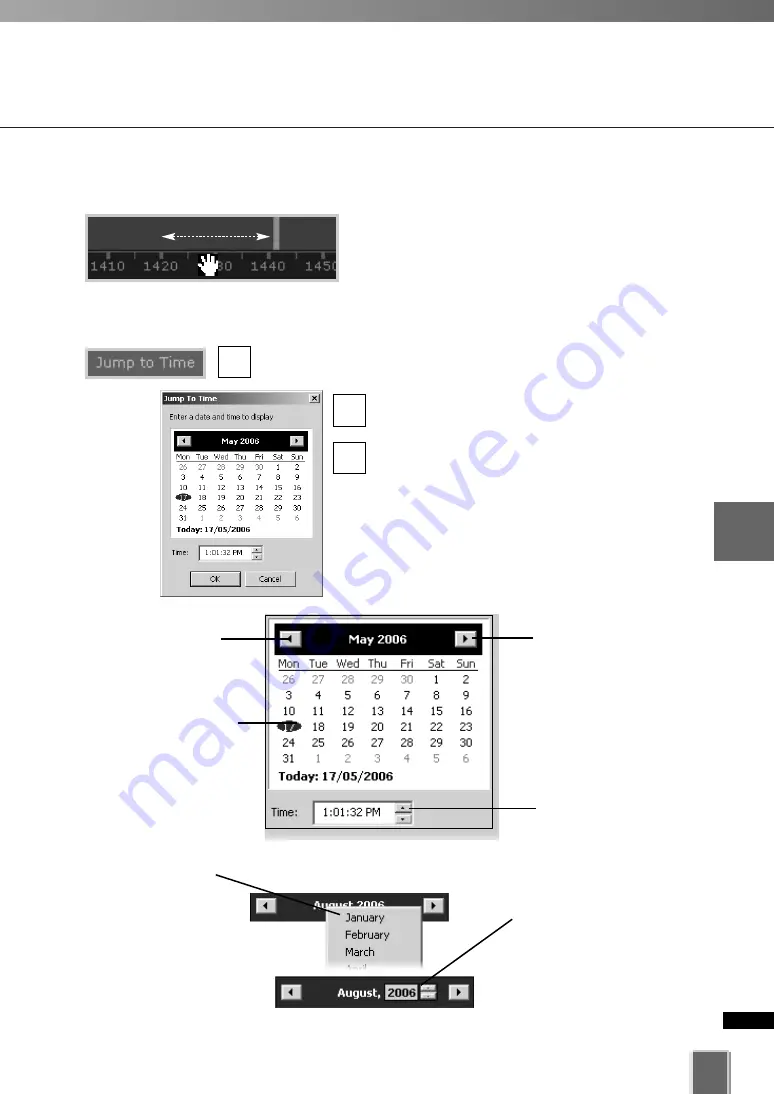
195
5
Vie
w
er
Ref
erence
Using the Timeline and Viewing Events
●
Jump to time entered
Select a Video Window and click
Jump to Time
.
The
Jump to Time
dialog opens. Select a day
and/or time.
Click
OK
.
The Playhead and Timeline will move to the
time selected. If no Video Windows are
selected, only the timeline is moved.
Using the calendar is shown below.
3
2
1
●
Click and drag the time bar to move through the Timeline...
Move your mouse pointer over the time bar and it
becomes a hand. Click and drag to the left or right
to move back or forward in time. You can only
scroll right to the current time, or “live” time.
Click to scroll back
through the months.
Click to scroll forward
through the months.
Click a day to highlight it,
then click
OK
to bring up
that day in the Timeline.
Click up/down arrows to
select a time or click
each time segment and
overwrite existing value.
Alternatively, click the
current month and a
month selector will
appear.
To select another year, click
the current year and scroll
down or back up, using the
up/down arrows.
Содержание VK-16
Страница 12: ...12 ...
Страница 13: ...Chapter 1 System Overview ...
Страница 15: ...Chapter Overview 15 1 System Overview ...
Страница 19: ...19 1 System Overview ...
Страница 36: ...36 ...
Страница 37: ...Chapter 2 Installation ...
Страница 43: ...Chapter 3 Storage Server Configuration Reference ...
Страница 69: ...Chapter 4 Registering Camera Server and Setting Recording Schedule ...
Страница 144: ...144 ...
Страница 145: ...Chapter 5 Viewer Reference ...
Страница 147: ...147 5 Viewer Reference ...
Страница 204: ...204 ...
Страница 205: ...Chapter 6 Operation and Management ...
Страница 212: ...212 ...
Страница 213: ...Chapter 7 Backup Scheme ...
Страница 228: ...228 ...
Страница 229: ...Chapter 8 System Maintenance ...
Страница 235: ...Chapter 9 Troubleshooting ...
Страница 271: ...Appendix ...
Страница 281: ...281 10 Appendix ...






























