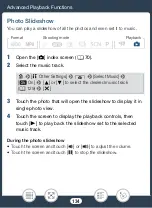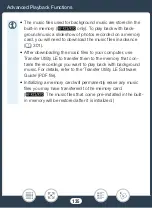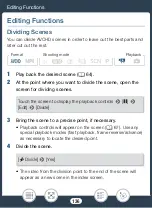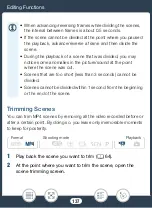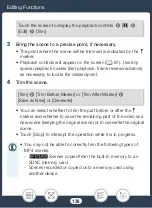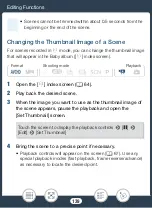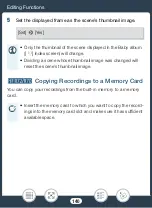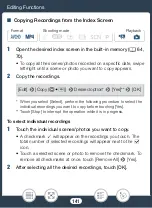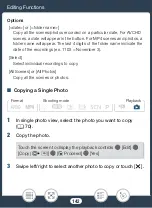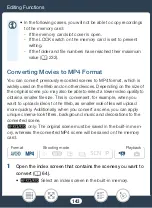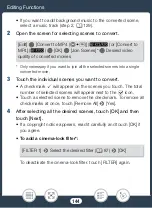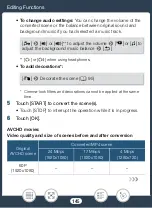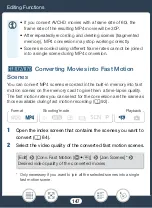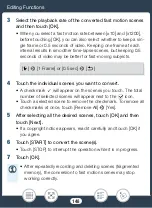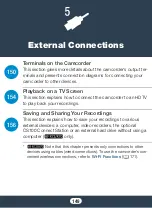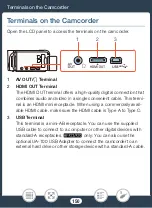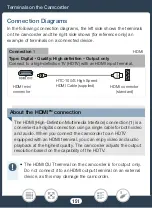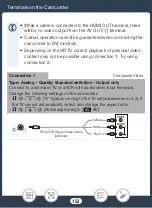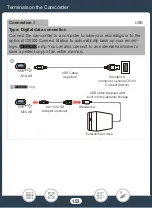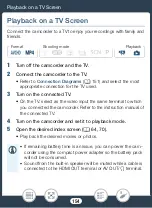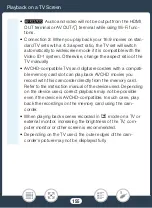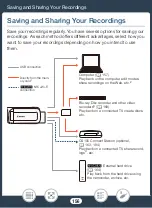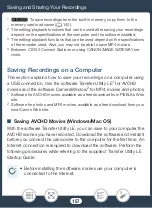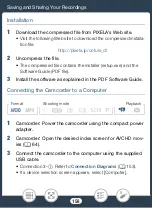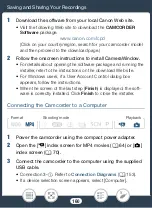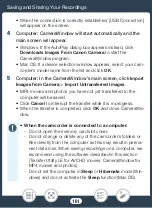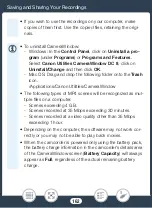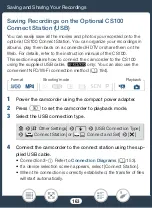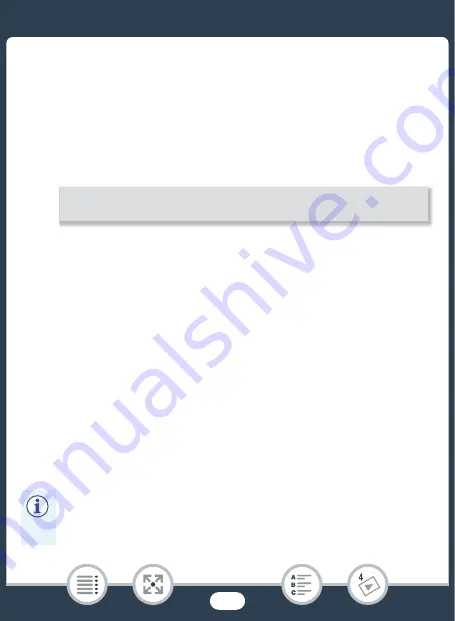
148
Editing Functions
3
S
elect the playbac
k
rate of the converted fast motion scenes
and then touch [O
K
].
• When you
s
elect a fa
s
t motion rate between [x10] and [x1200],
before touching [O
K
], you can al
s
o
s
elect whether to
k
eep a
s
in-
gle frame or 0.5
s
econd
s
of video.
K
eeping one frame at each
interval re
s
ult
s
in
s
moother time-lap
s
e
s
cene
s
, but
k
eeping 0.5
s
econd
s
of video may be better for fa
s
t-moving
s
ubject
s
.
4
Touch the individual scenes you want to convert.
• A chec
k
mar
k
!
will appear on the
s
cene
s
you touch. The total
number of
s
elected
s
cene
s
will appear next to the
"
icon.
• Touch a
s
elected
s
cene to remove the chec
k
mar
k
. To remove all
chec
k
mar
ks
at once, touch [Remove All]
>
[Ye
s
].
5
After selecting all the desired scenes, touch [O
K
] and then
touch [Next].
• If a copyright notice appear
s
, read it carefully and touch [O
K
] if
you agree.
6
Touch [
S
TART] to convert the scene(s).
• Touch [
S
TOP] to interrupt the operation while it i
s
in progre
ss
.
7
Touch [O
K
].
• After repeatedly recording and deleting
s
cene
s
(fragmented
memory), the conver
s
ion to fa
s
t motion
s
cene
s
may
s
top
wor
k
ing correctly.
[
w
]
>
[1 Frame] or [0.5
s
ec]
>
[
K
]