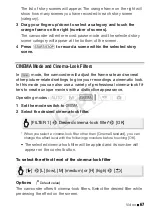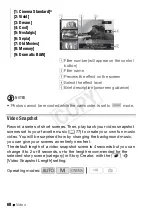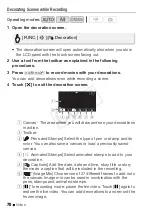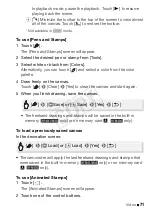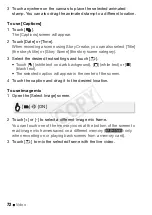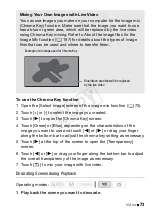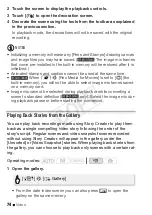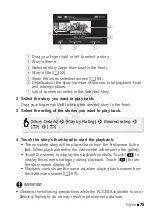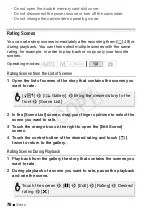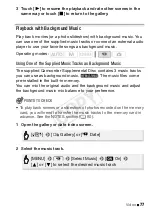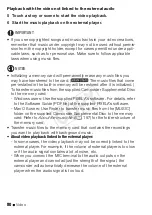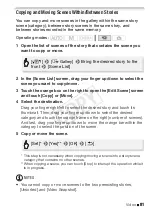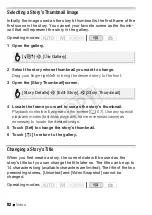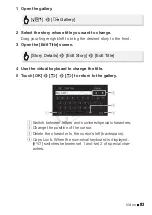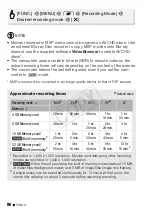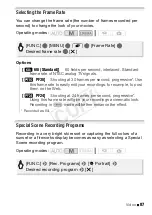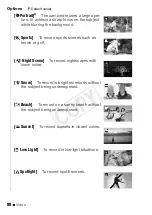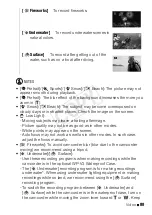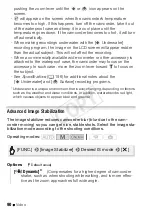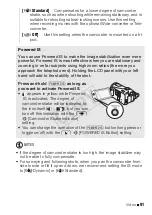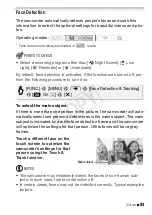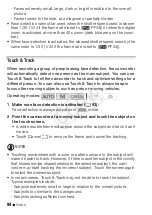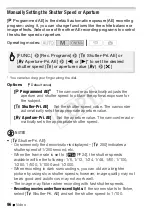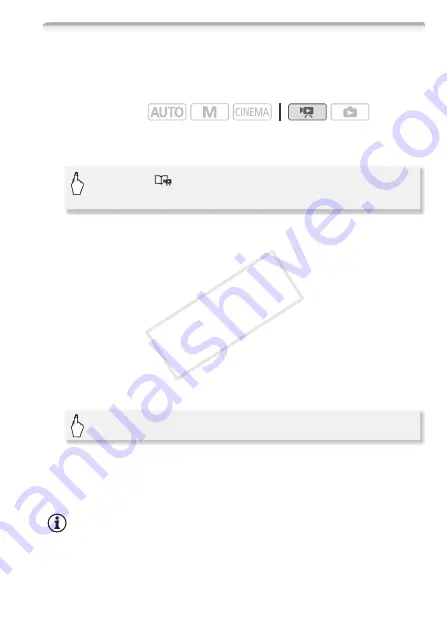
Video
81
Copying and Moving Scenes Within/Between Stories
You can copy and move scenes in the gallery within the same story
scene (category), between story scenes in the same story, and
between stories recorded in the same memory.
1 Open the list of scenes of the story that contains the scene you
want to copy or move.
2 In the [Scene List] screen, drag your finger up/down to select the
scene you want to copy/move.
3 Touch the orange box on the right to open the [Edit Scene] screen
and touch [Copy] or [Move].
4 Select the destination.
Drag your finger right/left to select the desired story and touch its
thumbnail. Then, drag your finger up/down to select the desired
category and touch the orange frame on the right (number of scenes).
And last, drag your finger up/down to move the orange bar within the
category to select the position of the scene.
5 Copy or move the scene.
* This step is not necessary when copying/moving a scene into a story scene
category that contains no other scenes.
** When copying a scene, you can touch [Stop] to interrupt the operation while it
is in progress.
NOTES
• You cannot copy or move scenes to the two preexisting stories,
[Unsorted] and [Video Snapshot].
Operating modes:
[
b
]
8
[
Gallery
]
8
Bring the desired story to the
front
8
[Scene List]
[Set]*
8
[Yes]**
8
[OK]
8
[
f
]
COP
Y
Содержание VIXIA HFM41
Страница 1: ...PUB DIE 0387 000A HD Camcorder Instruction Manual Y COPY ...
Страница 11: ...11 COPY ...
Страница 38: ...38 Preparations 4 Touch a to close the menu COPY ...