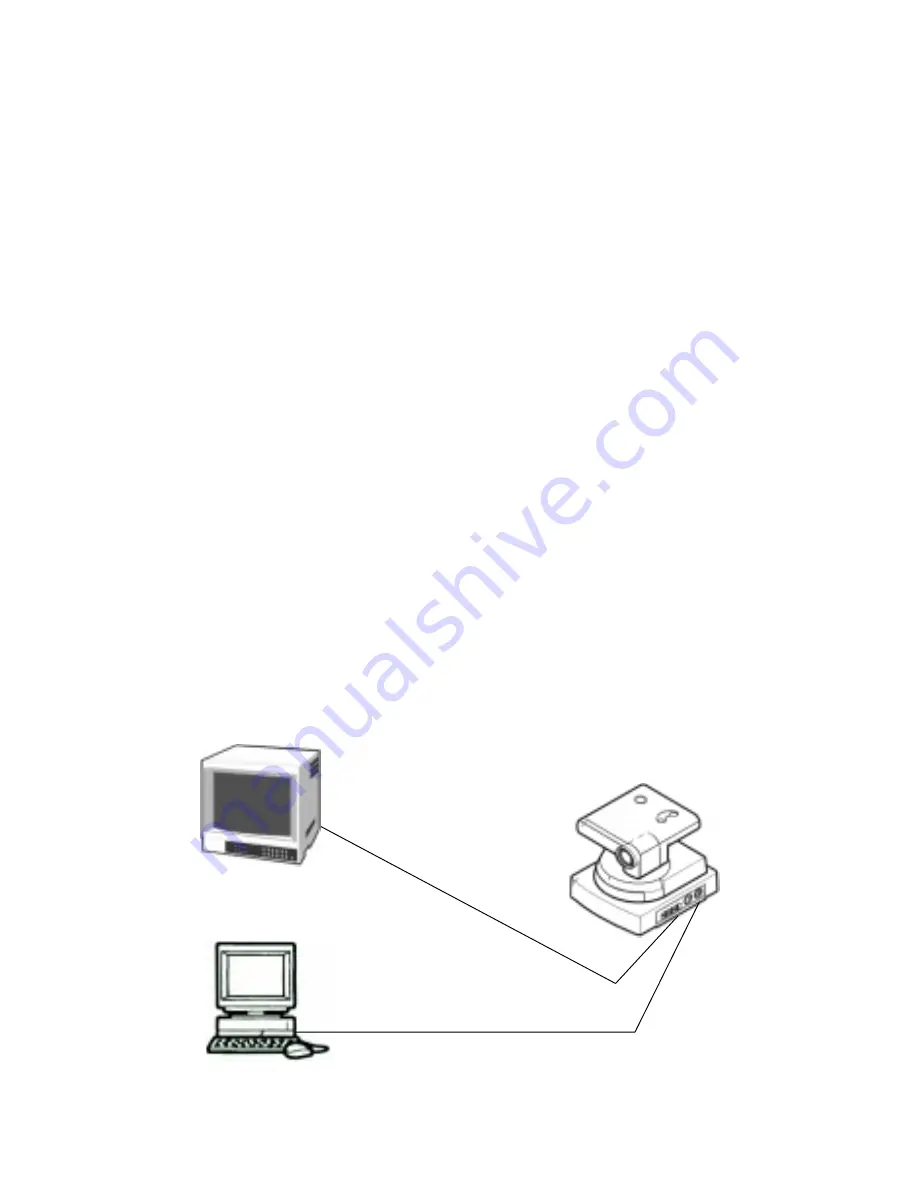
GETTING STARTED
Connecting the
VC-C3
Camera to Your Computer
To connect the
VC-C3
camera to your
PC
, will require a specially
pinned
RS-232
control cable. Do not attempt to use any other
RS-232
cable besides the one that Canon sells for the
VC-C3
camera. The
VC-
C3
camera has a special pin configuration and will
NOT
work with an
ordinary
RS-232
cable. If you do not own the Canon
RS-232
control
cable, contact the nearest Canon
VC-C3
camera reseller for purchasing
information or see Appendix A for the pin outs of the cable.
Before connecting or disconnecting any hardware from your computer,
always turn your computer off first.
Connect the 8-pin
DIN
connector end of the cable to the
RS-232
port
on the back of the
VC-C3
camera and connect the
9
pin
DSUB
connec-
tor end of the cable to any available serial port on the back of your
computer (
COM1
–
COM4
).
If your computer is additionally equipped with a real time video capture
card you can connect either the Video Out or S-Video Out from the
VC-C3
to your computer. This will enable you to display the
VC-C3
video directly on your computer screen. If your computer is not
equipped for such a configuration, you can use any standard
NTSC
video monitor to view the video output.
VC-C3 Connection Diagram
Personal Computer
RS-232 Cable
RCA–Composite
and/or S-Video Out
Video Monitor
3






































