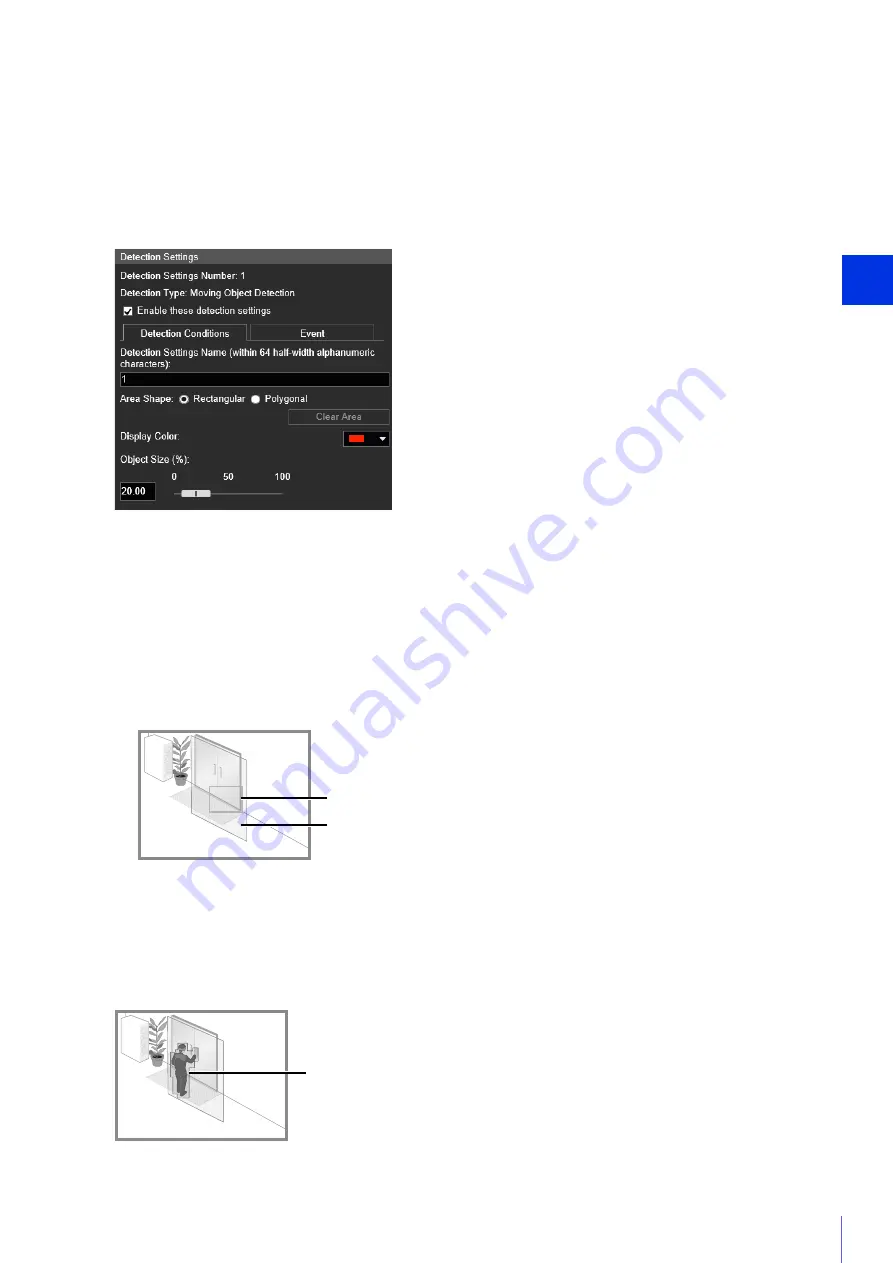
Setting Page
5
167
[Clear Area]
The detection area configured with [Polygonal] is deleted.
(3)
[Display Color]
Select the color for detection areas and detection lines.
How to Configure Moving Object Detection
Set the area you want to detect a moving object in as a detection area.
This determines how large the moving object must be in relation to the detection area you set in step 2 for motion
detection to be triggered.
When the setting values or slider is changed, an indicator representing the object size is shown for one second in
the center of the video display area allowing you to check the size ratio while specifying the setting.
Detection Status for Moving Object Detection
All moving objects detected are displayed with profile lines.
If a moving object is smaller than [Object Size (%)], its profile lines are white.
If the moving object is larger than [Object Size (%)], its profile lines take on the same color as the detection area
indicating “detected” status has been triggered.
1
Select [Rectangular] or [Polygonal].
2
In the video display area, draw the area in which you would like to detect moving objects (P. 166).
3
Configure the size of the object needed for triggering detection in [Object Size (%)].
Object Size Indicator
Detection Area
Profile Lines of Detected Moving Object
Содержание VB-R13VE H2
Страница 19: ...This User Manual should be read before using the network camera ENGLISH Network Camera Operation Guide ...
Страница 43: ...Before Use 1 25 Troubleshooting Please refer to Appendix P 205 in case of error messages or problems ...
Страница 44: ...26 ...
Страница 54: ...36 ...
Страница 92: ...74 ...
Страница 127: ...Setting Page 5 109 Night Mode Video turns to monochrome Removes the infrared filter to increase sensitivity HM4x H730 ...
Страница 244: ...226 Reset Switch LED LED Reset Switch H730 S30 S31 S80x S90x Reset Switch LED ...
Страница 260: ...BIE 7197 000 CANON INC 2017 ...
















































