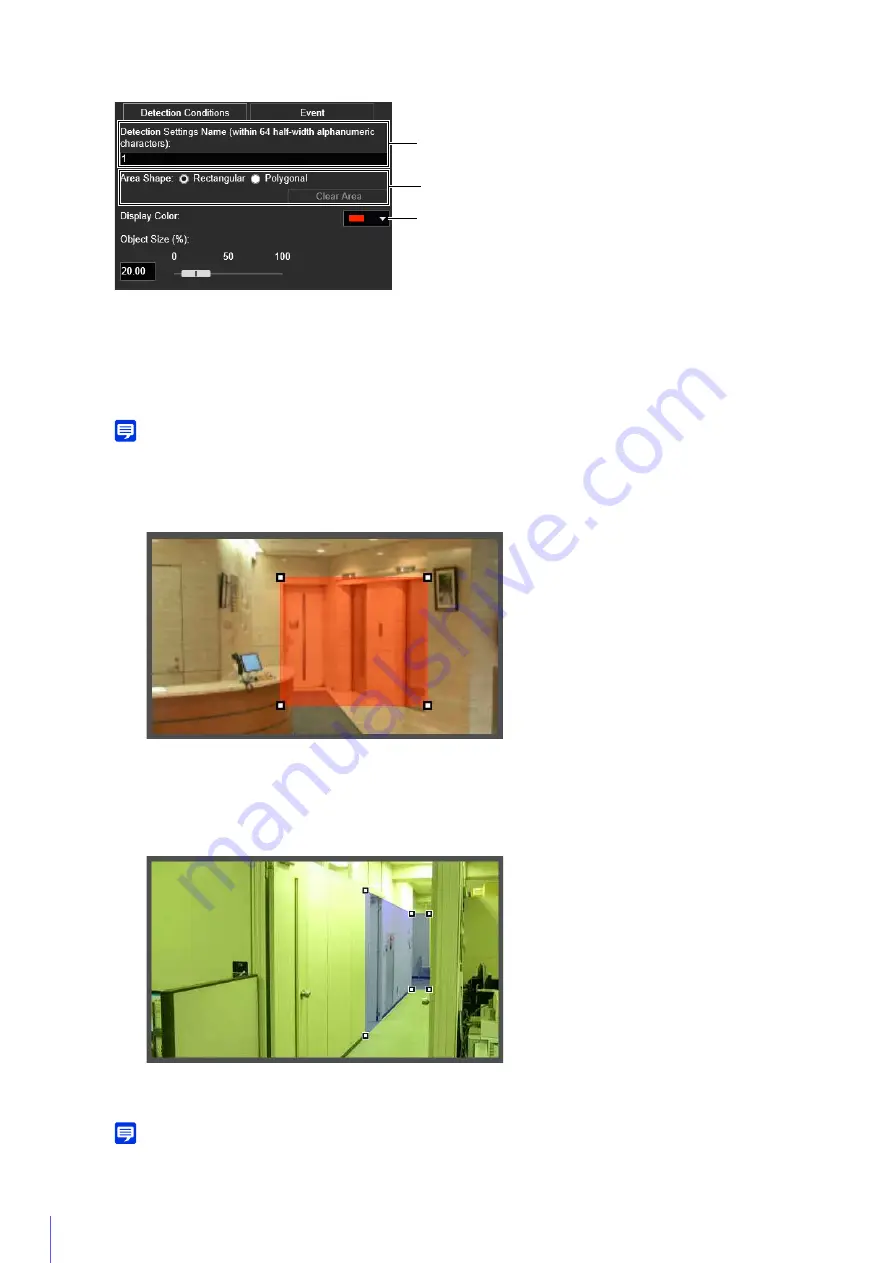
166
Settings Common to Each Detection Type
(1)
[Detection Settings Name (within 64 half-width alphanumeric characters)]
Enter a detection name. Be sure to enter a name in [Detection Settings Name (within 64 half-width alphanumeric
characters)].
(2)
[Area Shape]
Configure whether the detection area is a rectangle or a free-shape polygon.
Note
You cannot select [Area Shape] for camera tampering detection.
Using [Rectangular]
Configure the detection area by moving, resizing or changing the shape of the rectangle that is shown in the
video display area.
Drag the area to move it, and drag the vertices to resize it.
Using [Polygonal]
Click the video display area to place a vertex for the polygon at the clicked position.
Place the vertices in order, then either click the first vertex again or double-click the last vertex to set the polygon
detection area.
Drag the area to move it, and drag the vertices to resize it.
You can specify polygonal areas with a maximum of 32 vertices.
Note
If you change the shape of a detection area you have already configured, the area is deleted and you switch to configuring a new
area.
(1)
(2)
(3)
Содержание VB-R13VE H2
Страница 19: ...This User Manual should be read before using the network camera ENGLISH Network Camera Operation Guide ...
Страница 43: ...Before Use 1 25 Troubleshooting Please refer to Appendix P 205 in case of error messages or problems ...
Страница 44: ...26 ...
Страница 54: ...36 ...
Страница 92: ...74 ...
Страница 127: ...Setting Page 5 109 Night Mode Video turns to monochrome Removes the infrared filter to increase sensitivity HM4x H730 ...
Страница 244: ...226 Reset Switch LED LED Reset Switch H730 S30 S31 S80x S90x Reset Switch LED ...
Страница 260: ...BIE 7197 000 CANON INC 2017 ...
















































