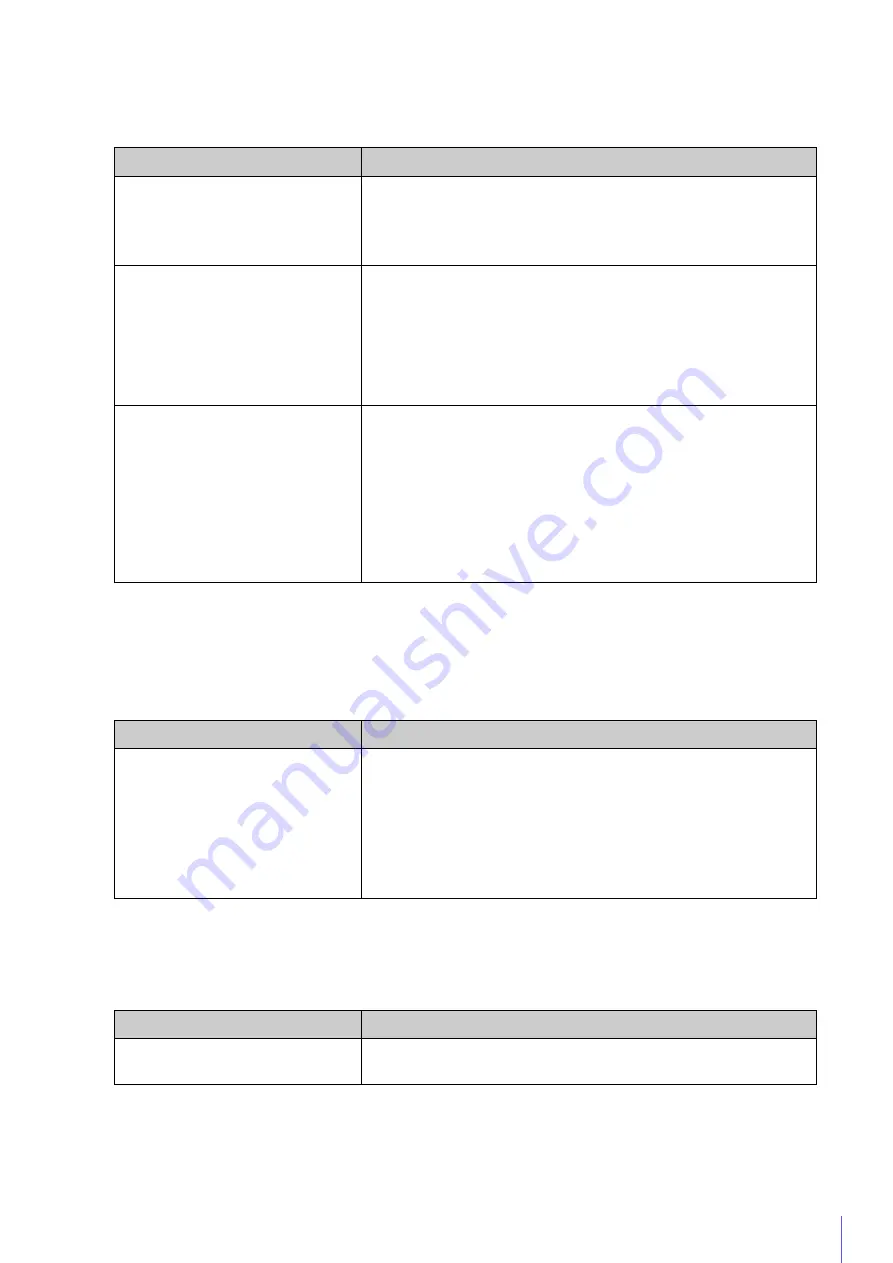
xvii
Troubleshooting
Countermeasures have been added for the following problems.
* Only for models with the audio transmission/reception function
List of Viewer Messages > Warning Message
The description has been revised for the following item.
List of Factory Default Settings
The setting value has been revised for the following item.
Problem
Countermeasures
Cannot connect to the camera.
Video is not displayed.
There is no audio.*
The viewer gets disconnected.
• Configure to exclude the camera, or the software where the problem occurred,
in your security software.
The Camera Viewer will not launch.
• Use one of the following procedures, when you launch the Camera Viewer and a
file block security warning is displayed because of an unverified publisher.
– Launch the Camera Viewer after executing Windows Update to the latest
version, when using the camera in an internet connection environment.
– Download the root certificate installer from the Canon download site on a
connectable computer and install it in the target environment, when in an
environment not connectable to the internet.
Cannot use some functions of the
Camera Viewer.
• Follow the procedure in "Adding the Camera IP Address as a Trusted Site" in the
"Operation Guide" to add this website to [Trusted sites] in the [Security] settings,
and disable the protected mode for the trusted sites (when not using Windows
Server, also disable the protected mode in a similar manner).
• If you are using a web browser other than Internet Explorer or if the Canon
Network Camera Addon Module is not correctly installed when using Internet
Explorer, the following functions cannot be used.
– Receiving/transmitting audio*
– Receiving/playing H.264 video
Message
Explanation
ActiveX is disabled.
ActiveX is disabled in the web browser settings or system functions
cannot be accessed from ActiveX due to security settings.
Even though ActiveX is enabled, if this message is displayed in the
environment where the proxy server is used, select [Control Panel] >
[Network and Internet] > [Internet options] > the [Connections] tab > [LAN
settings] > the [Use a proxy server for your LAN] checkbox in [Proxy server]
> select [Advanced] > specify the camera IP address in [Exceptions].
Item
Setting
• Camera Settings
Shutter Speed
1/100
Содержание VB-R13VE H2
Страница 19: ...This User Manual should be read before using the network camera ENGLISH Network Camera Operation Guide ...
Страница 43: ...Before Use 1 25 Troubleshooting Please refer to Appendix P 205 in case of error messages or problems ...
Страница 44: ...26 ...
Страница 54: ...36 ...
Страница 92: ...74 ...
Страница 127: ...Setting Page 5 109 Night Mode Video turns to monochrome Removes the infrared filter to increase sensitivity HM4x H730 ...
Страница 244: ...226 Reset Switch LED LED Reset Switch H730 S30 S31 S80x S90x Reset Switch LED ...
Страница 260: ...BIE 7197 000 CANON INC 2017 ...
















































