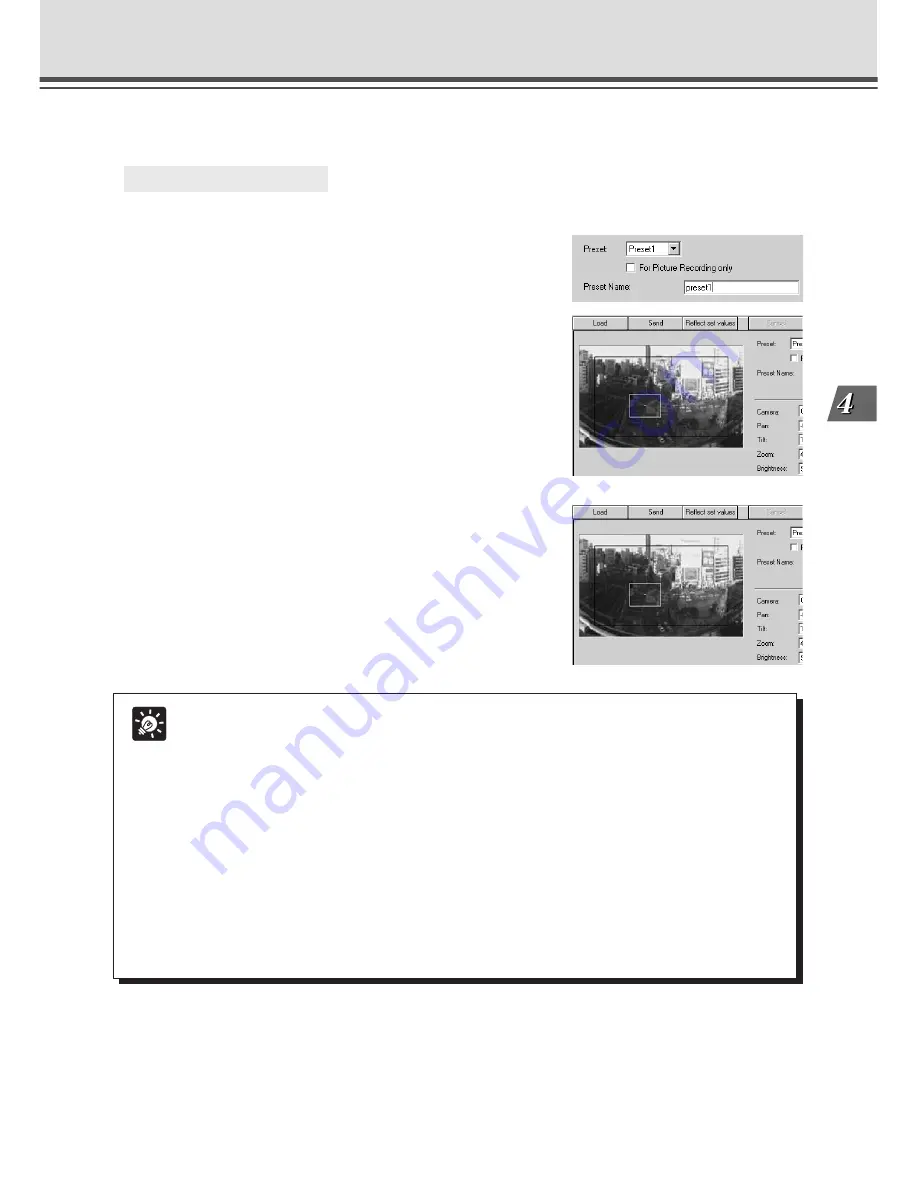
4-21
VB Administration
T
ools
2: Changing Settings from the Preset Preview Frame
○ ○ ○ ○ ○ ○
To Make Settings...
The Preset Preview frame on the panorama picture can be used to set presets.
1
From the Preset Selection box, select the preset
to be set, and enter the Preset Name.
Set the presets by using the mouse to move or change
the shape of the Preset Preview Frame displayed on the
panorama picture. Also, when the mouse is clicked on the
picture, the Preset Preview Frame moves so that this click
point becomes the center point of the frame.
2
Click the “Send” button.
Check the Status List to be sure the values were sent
correctly. Then when the “Reflect set values” button is
clicked, the values will be reflected in the VB-C10/VB-C10R.
Preset Setting Tool
Tip
●
If view restrictions are to be used, be sure that the Preset Preview Frame (yellow)
does not protrude outside the View Restriction Frame (blue).
●
Since previews using Panorama Preview may be slightly different from the actual
picture, after the presets have been set, please check to be sure the viewer is
correctly reflecting the presets in the actual picture.
●
Once presets have been set, they cannot be deleted. If you do not want to these
presets to be used, select “For Picture Recording only” so that the presets cannot
be used in the Helper Viewer. In the Java Viewer, use of the presets can be disabled
by changing the LiveApplet parameters and disabling the Preset Selection box
display.
●
For details on preset settings, see page 3-15.
Содержание VB-C10
Страница 24: ...1 12 ...
Страница 30: ...2 6 ...
Страница 128: ...7 6 ...
Страница 129: ...Chapter Appendix ...






























