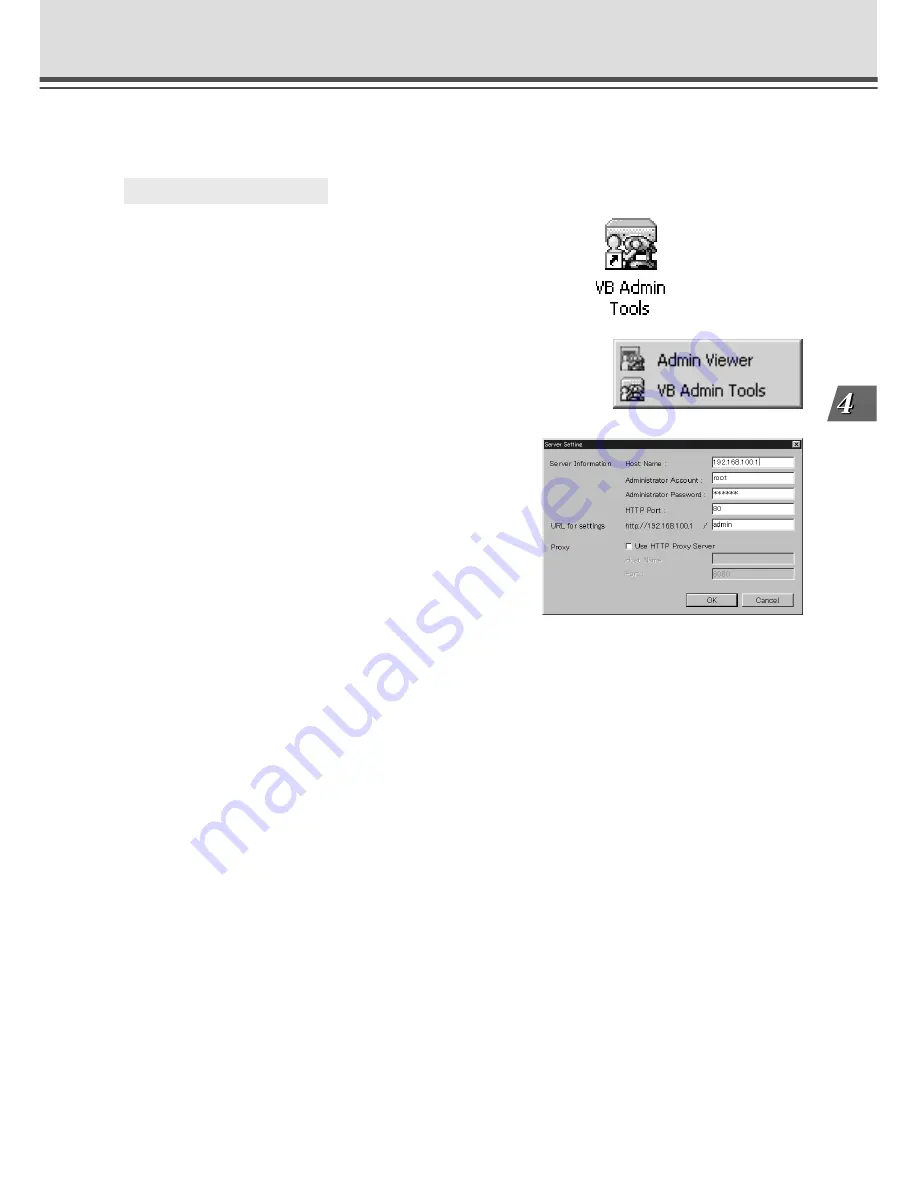
4-5
VB Administration
T
ools
Starting Up VB Administration Tools
VB Administration Tools can be started up using the icon created on the desktop or by selecting it
from the Start menu.
○ ○ ○ ○ ○ ○
To Start Up...
1. If you are starting up a tool from the VBAdmin
Startup Panel, either double-click the “VB Admin
Tools” desktop icon or choose “VB Admin
Tools” from the Start menu.
2. When VB Administration Tools starts up, the
“Server Setting” dialog box appears.
To use VB Administration Tools, it must first be
connected to the VB-C10/VB-C10R.
Enter the required information in the fields and click
the “OK” button.
●
Host Name
Specify the IP address or host name.
●
Administrator Account : root
Enter “root” as the administrator account. (This cannot be changed.)
●
Administrator Password
Enter the administrator password that has been set on page 3-9. (The default setting is
“VB-C10” for both the VB-C10 and VB-C10R.)
●
HTTP Port
Enter the HTTP port number that has been set in the VB-C10/VB-C10R. (The default
setting is 80.)
●
URL for settings : admin
Enter “admin” as the administrator URL. (This cannot be changed.)
●
Proxy
Please consult with the network administrator for proxy settings.
“Use HTTP Proxy Server”
Select this item if the connection to the VB-C10/VB-C10R is to pass through a proxy server.
“Host Name”
Specify the host name or IP address of the proxy server.
“Port”
Enter the port number of the proxy server. (The default setting is 8080.)
Содержание VB-C10
Страница 24: ...1 12 ...
Страница 30: ...2 6 ...
Страница 128: ...7 6 ...
Страница 129: ...Chapter Appendix ...






























