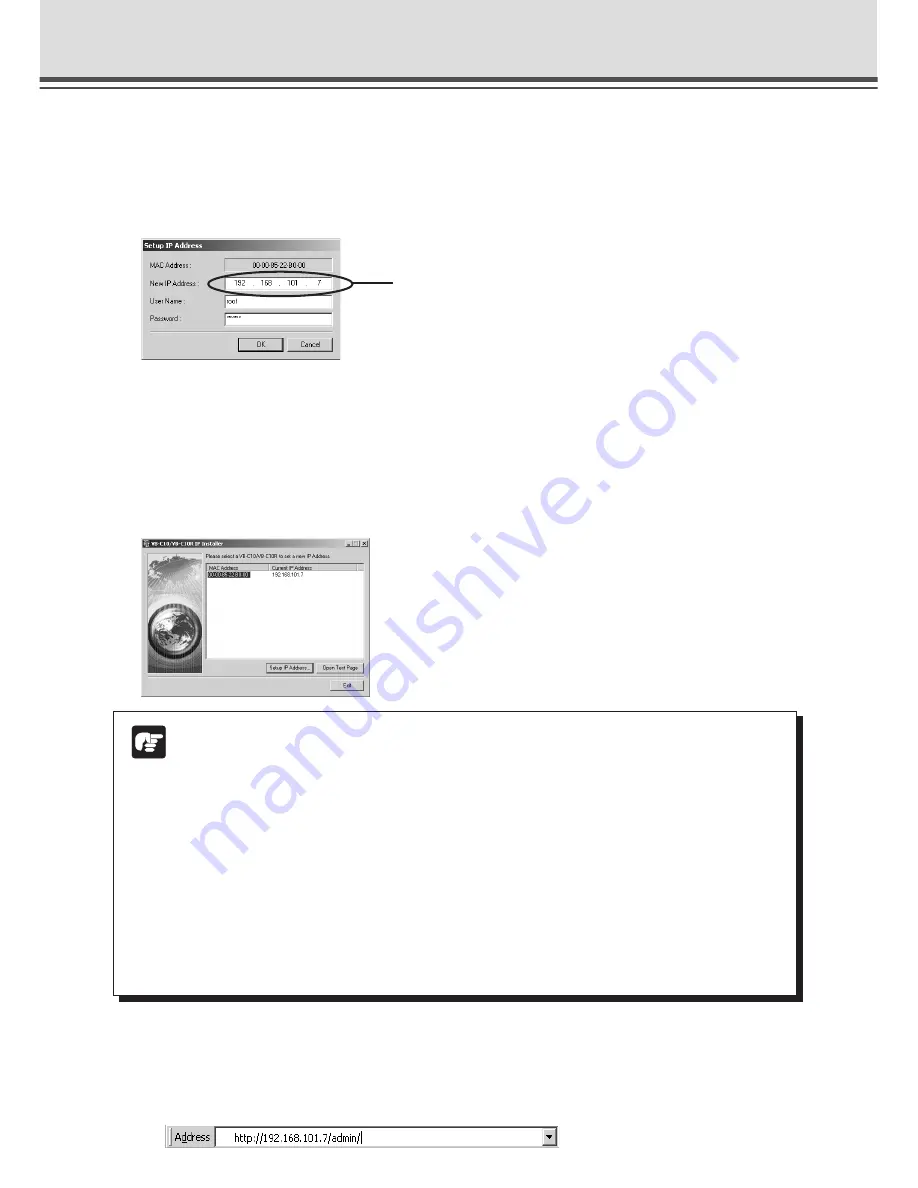
3-4
Initial Setup
5. When the “Setup IP Address” dialog box appears, enter the new IP address,
user name, and password. Then click the “OK” button.
New IP address:
192.168.101.7
User name: root
Password: VB-C10 (default setting)
Note
●
The IP address “192.168.101.7” is given as an example. However, the actual IP
address must be changed to match your system settings.
●
Be careful to distinguish between lower-case and upper-case letters in order to
accurately enter the user name and password.
●
The user name is fixed at
“root”
for both the VB-C10 and VB-C10R. It cannot be
changed.
●
For reasons of system security, we recommend that you change the administrator
password at regular intervals.
●
If network setting values are not known, please consult with the network
administrator.
●
To cancel an IP address setting, click the “Cancel” button in the “Setup IP Address”
dialog box.
7. Follow steps
1
-
3
below to launch the browser and enter your user name
and password.
1
Launch the browser and enter the following URL:
http://192.168.101.7/admin/
* The user name cannot be changed.
* The factory default password for both the VB-C10 and the VB-C10R is “VB-C10”.
* The password can be changed at any time on the System/Network settings page (
→
P.3-9).
6. The IP address that was set is displayed.
When the IP address is successfully set, it is displayed in the “VB-C10/VB-C10R IP Installer”
dialog box.
Click “Exit” to exit “VBIPI.exe.”
The values shown here are examples only.*
Содержание VB-C10
Страница 24: ...1 12 ...
Страница 30: ...2 6 ...
Страница 128: ...7 6 ...
Страница 129: ...Chapter Appendix ...






























