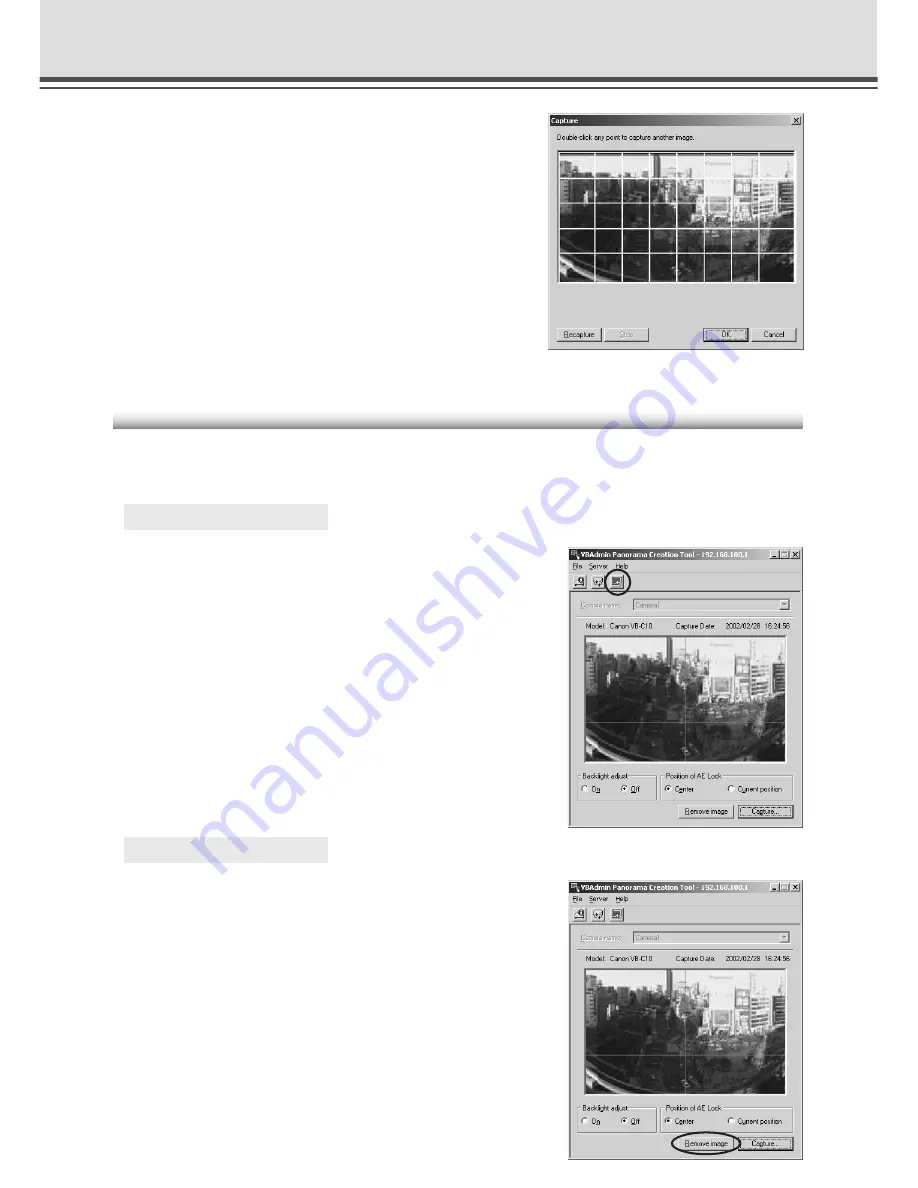
4-10
3. When capturing ends and the picture is
satisfactory, click the “OK” button.
Panorama creation can be discarded, or the AE lock
position or backlight adjustment settings can be
changed by clicking the “Cancel” button. When clicked,
the captured picture is discarded and the initial screen
returns.
To capture the picture again, click “Recapture” button.
Or, a square section in the displayed grid can be
captured again by double-clicking on that section.
Panorama Creation Tool
Updating/Deleting Panorama Pictures
When capturing ends, the panorama picture is reflected when it is sent to the VB-C10/VB-C10R
and loaded.
○ ○ ○ ○ ○ ○
To Update...
Click the “Update Panorama Image” button. Or
choose “Update Panorama Image” from the
Server menu.
When the panorama picture is updated, the VB-C10/
VB-C10R automatically restarts and the connection with
VB Administration Tools is cut. A dialog box asking whether
or not to reconnect to the VB-C10/VB-C10R appears after
the VB-C10/VB-C10R restarts. When the “OK” button is
clicked, reconnection ocucurs. You can exit Panorama
Creation Tool while still connected or without reconnecting
to the VB-C10/VB-C10R.
○ ○ ○ ○ ○ ○
To Delete...
Click the “Remove image” button, and then the
“Update Panorama Image” button.
The panorama picture saved in the VB-C10/VB-C10R is
deleted.
Содержание VB-C10
Страница 24: ...1 12 ...
Страница 30: ...2 6 ...
Страница 128: ...7 6 ...
Страница 129: ...Chapter Appendix ...
















































