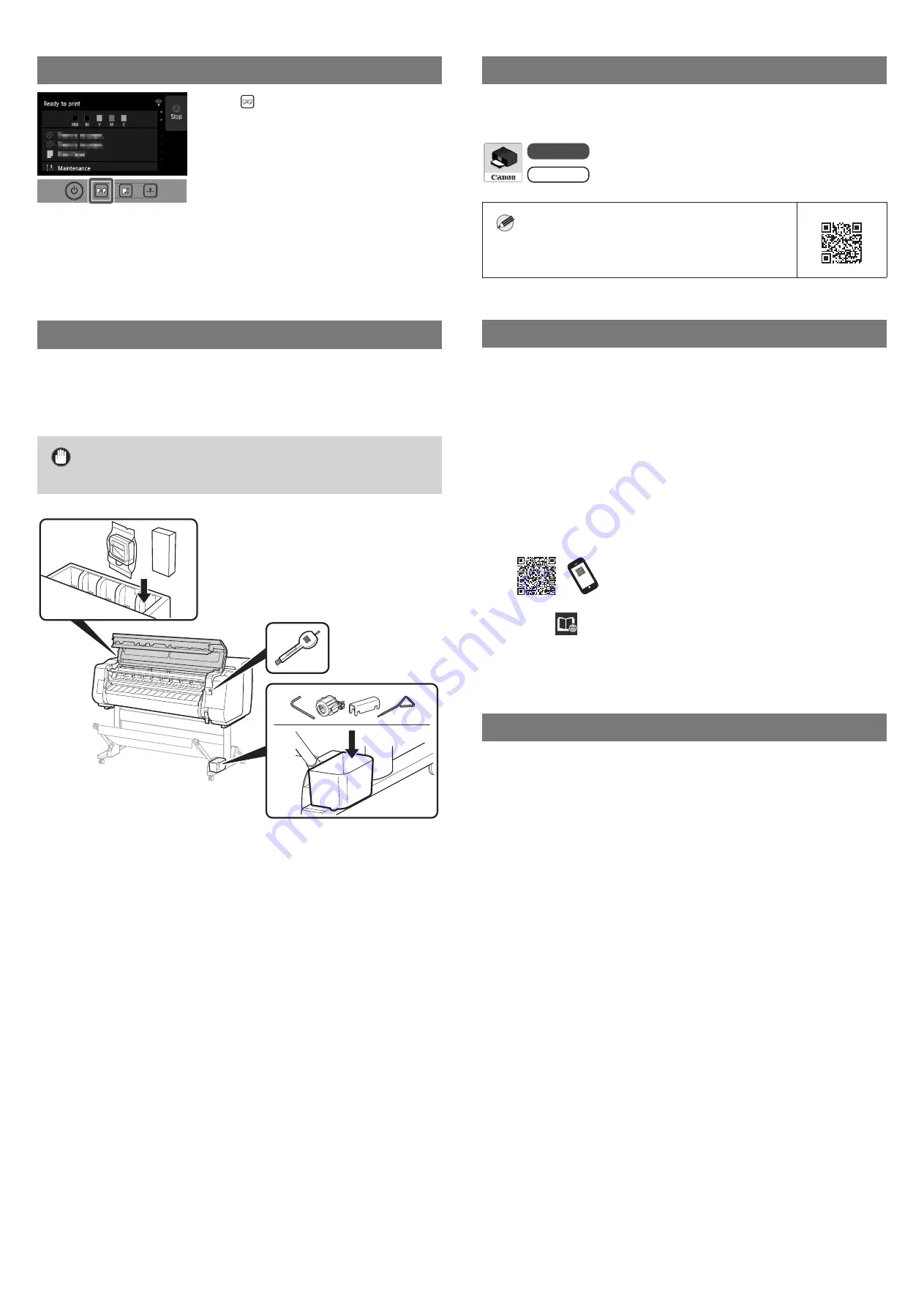
12
Loading Paper
1.
Press
(Load).
2.
Select the paper.
3.
Perform the operations by following the instructions
on the screen.
Storage Location for Accessories and Consumables
When you open the top cover, a cleaning brush (for cleaning the interior)
is stored on the right side. The accessory pocket can be used to store
accessories such as the 3-inch paper core attachment.
You can store spare ink tanks in the spare ink box.
Important
●
Do not place a used ink tank.
Printing From a Smartphone or Tablet
With the "Canon PRINT Inkjet/SELPHY" application software, you can easily,
wirelessly print photos stored on your smartphone or tablet (running iOS or
Android).
iOS
Search for "Canon Print" in the App Store.
Android
Search for "Canon Print" in Google Play.
Note
●
You can also download the app by accessing the
Canon website from the QR code on the right.
Displaying the Online Manual
The Online Manual describes how to use the printer. It can be accessed from
the Canon website as shown below.
1
Access the Canon website by any of the following
methods.
●
Enter the URL
https://ij.start.canon
Select the model number of the printer you are using.
●
Scan the QR code
2
Select
Read Online Manual
.
●
Perform the remaining operations by following the instructions
on the screen to display the Online Manual.
Trademarks
Windows is a trademark or registered trademark of Microsoft Corporation in
the U.S. and/or other countries.
macOS and App Store are trademarks of Apple Inc., registered in the U.S. and
other countries.
IOS is a trademark or registered trademark of Cisco in the U.S. and other
countries and is used under license.
Android is either a registered trademark or trademark of Google Inc.
Google Play and Google Play Logo are trademarks of Google LLC.
QR Code is a registered trademark of DENSO WAVE INCORPORATED in Japan
and in other countries.
Содержание TX-5410
Страница 2: ......
Страница 16: ...Memo ...
Страница 30: ...備忘 ...
Страница 44: ...บัันทึึก ...
Страница 58: ...Catatan ...
Страница 72: ...Memo ...





























