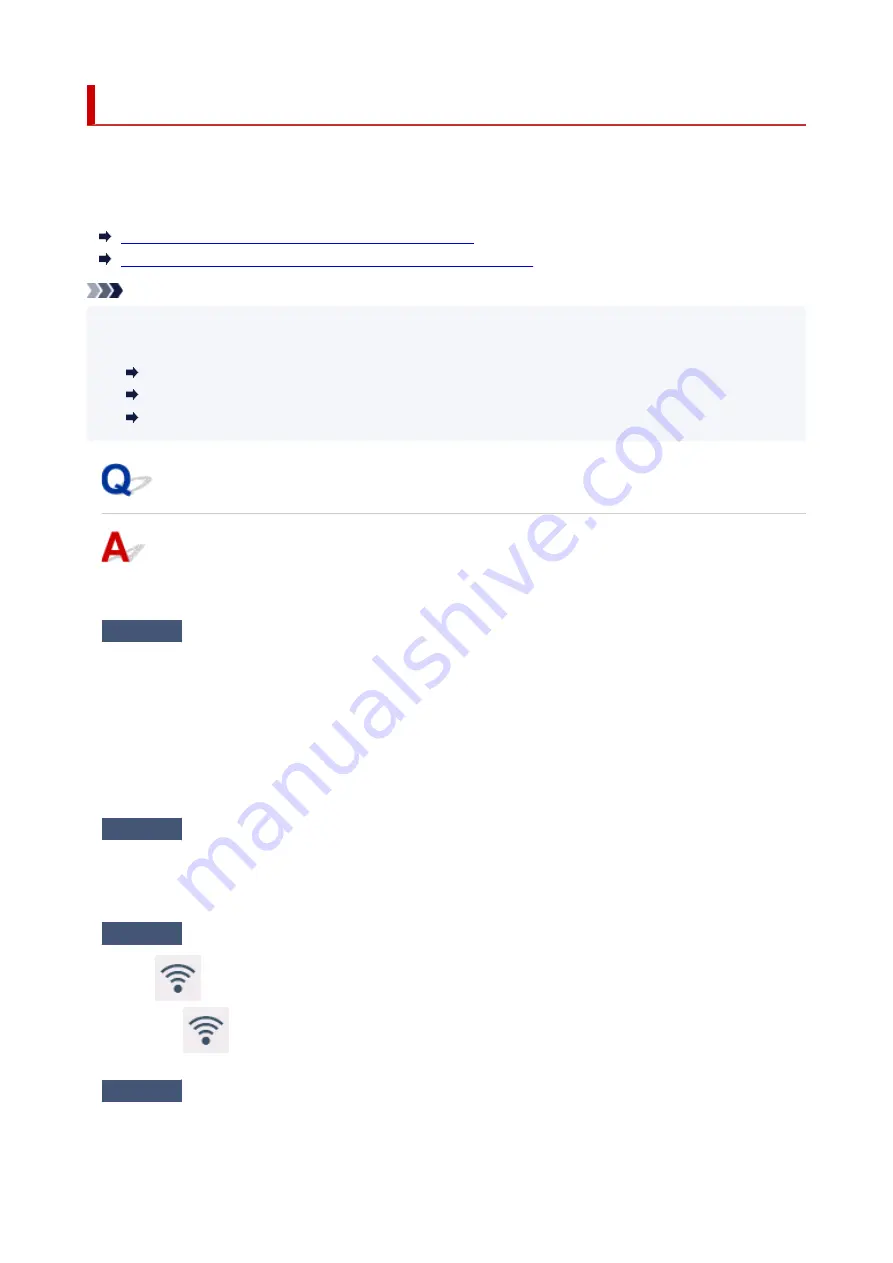
Cannot Print/Scan from Smartphone/Tablet
If you cannot print/scan from your smartphone/tablet, it is possible that your smartphone/tablet cannot
communicate with the printer.
Check the cause of your problem according to the connection method.
Cannot Communicate with Printer over Wireless LAN
Cannot Communicate with Printer while It Is in Wireless Direct
Note
• For problems on printing with other connection methods or more on performing settings of each
connection method:
Using PIXMA/MAXIFY Cloud Link
Printing with Google Cloud Print
Printing from iOS Device (AirPrint)
Cannot Communicate with Printer over Wireless LAN
If your smartphone/tablet cannot communicate with the printer, check the following.
Check1
Check the power status of printer, network devices (e.g. wireless router), and
smartphone/tablet.
• Turn on the printer or devices.
• If the power is already turned on, cycle the power switch.
• It may be necessary to resolve wireless router problems (e.g. update interval of a key, problems of DHCP
update interval, energy saving mode, etc.) or to update the wireless router firmware.
For details, contact the manufacturer of your wireless router.
Check2
Check the settings of your device (smartphone/tablet).
Make sure Wi-Fi is enabled on your device.
For details, refer to your device's instruction manual.
Check3
Is the printer connected to the wireless router?
Use the
icon on the touch screen to check the connection status between the printer and wireless
router. If the
icon is not displayed, Wi-Fi is disabled. Turn on wireless communication on the printer.
Check4
Are network settings of printer identical with those of wireless router?
Make sure the network settings of the printer (e.g. network name (SSID) or network key (password), etc.) are
identical with those of the wireless router.
344
Содержание TS8350 Series
Страница 1: ...TS8300 series Online Manual English ...
Страница 9: ...5012 429 5100 430 5200 431 5B00 432 6000 433 C000 434 ...
Страница 88: ...88 ...
Страница 95: ...Placing a Printable Disc Before Placing a Printable Disc Placing a Printable Disc Removing a Printable Disc 95 ...
Страница 116: ...116 ...
Страница 117: ...Inserting the Memory Card Before Inserting the Memory Card Inserting the Memory Card Removing the Memory Card 117 ...
Страница 123: ...Replacing Ink Tanks Replacing Ink Tanks Checking Ink Status on the Touch Screen Ink Tips 123 ...
Страница 134: ...Adjusting Print Head Position 134 ...
Страница 136: ...7 Examine the nozzle check pattern 136 ...
Страница 160: ...Important Be sure to turn off the power and unplug the power cord before cleaning the printer 160 ...
Страница 162: ...Safety Safety Precautions Regulatory Information WEEE EU EEA 162 ...
Страница 186: ...Main Components and Their Use Main Components Power Supply Using the Operation Panel 186 ...
Страница 187: ...Main Components Front View Rear View Inside View Operation Panel 187 ...
Страница 200: ...The specification of the power cord differs depending on the country or region of use 200 ...
Страница 207: ...Changing Printer Settings from Your Computer macOS Managing the Printer Power Changing the Printer Operation Mode 207 ...
Страница 212: ...For more on setting items on the operation panel Setting Items on Operation Panel 212 ...
Страница 244: ...3 To complete the removal of paper dust brush the paper in the other direction from top to bottom 244 ...
Страница 260: ...Printing Using Canon Application Software Easy PhotoPrint Editor Guide 260 ...
Страница 275: ...Other device settings 275 ...
Страница 276: ...Disc Label Printing Copying Label Side of Disc Basic Printing Photo from Memory Card onto Disc Label 276 ...
Страница 298: ...Note To set the applications to integrate with see Settings Dialog 298 ...
Страница 300: ...Scanning Multiple Documents at One Time from the ADF Auto Document Feeder 300 ...
Страница 302: ...Scanning Tips Positioning Originals Scanning from Computer 302 ...
Страница 307: ...The item type may not be detected automatically In that case specify the item type in IJ Scan Utility and scan 307 ...
Страница 312: ...Network Communication Problems Cannot Find Printer on Network Network Connection Problems Other Network Problems 312 ...
Страница 324: ...3 Restart computer 4 Make sure you have no application software running 5 Click here and perform setup 324 ...
Страница 338: ...Other Network Problems Checking Network Information Restoring to Factory Defaults 338 ...
Страница 343: ...Problems while Printing Scanning from Smartphone Tablet Cannot Print Scan from Smartphone Tablet 343 ...
Страница 355: ...If the measures above do not solve the problem contact your nearest Canon service center to request a repair 355 ...
Страница 369: ...Scanning Problems macOS Scanning Problems 369 ...
Страница 370: ...Scanning Problems Scanner Does Not Work Scanner Driver Does Not Start 370 ...
Страница 386: ...Errors and Messages When Error Occurred Message Support Code Appears 386 ...
Страница 406: ...If the measures above do not solve the problem contact your nearest Canon service center to request a repair 406 ...






























