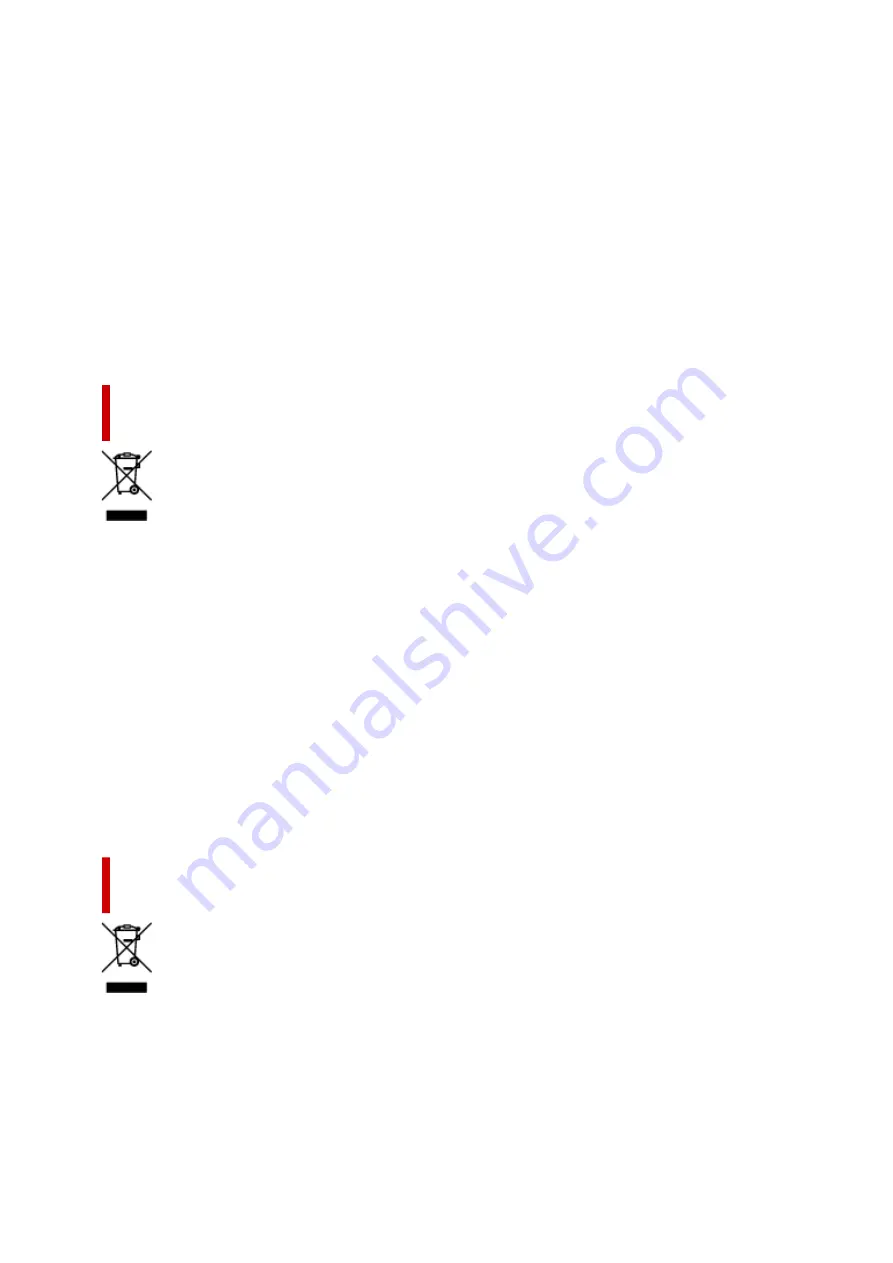
Ce symbole indique que ce produit ne doit pas être jeté avec les ordures ménagères, conformément à la
directive DEEE (2012/19/UE) et à la réglementation de votre pays. Ce produit doit être confié au
distributeur à chaque fois que vous achetez un produit neuf similaire, ou à un point de collecte mis en
place par les collectivités locales pour le recyclage des Déchets des Équipements Électriques et
Électroniques (DEEE). Le traitement inapproprié de ce type de déchet risque d'avoir des répercussions
sur l'environnement et la santé humaine, du fait de la présence de substances potentiellement
dangereuses généralement associées aux équipements électriques et électroniques. Parallèlement, votre
entière coopération dans le cadre de la mise au rebut correcte de ce produit favorisera une meilleure
utilisation des ressources naturelles. Pour plus d'informations sur les points de collecte des équipements
à recycler, contactez vos services municipaux, les autorités locales compétentes, le plan DEEE approuvé
ou le service d'enlèvement des ordures ménagères. Pour plus d'informations sur le retour et le recyclage
des produits DEEE, consultez le site: www.canon-europe.com/weee.
Uitsluitend bestemd voor de Europese Unie en EER (Noorwegen,
IJsland en Liechtenstein)
Dit symbool geeft aan dat dit product in overeenstemming met de AEEA-richtlijn (2012/19/EU) en de
nationale wetgeving niet mag worden afgevoerd met het huishoudelijk afval. Dit product moet worden
ingeleverd bij een aangewezen, geautoriseerd inzamelpunt, bijvoorbeeld wanneer u een nieuw
gelijksoortig product aanschaft, of bij een geautoriseerd inzamelpunt voor hergebruik van elektrische en
elektronische apparatuur (EEA). Een onjuiste afvoer van dit type afval kan leiden tot negatieve effecten op
het milieu en de volksgezondheid als gevolg van potentieel gevaarlijke stoffen die veel voorkomen in
elektrische en elektronische apparatuur (EEA). Bovendien werkt u door een juiste afvoer van dit product
mee aan het effectieve gebruik van natuurlijke hulpbronnen. Voor meer informatie over waar u uw
afgedankte apparatuur kunt inleveren voor recycling kunt u contact opnemen met het gemeentehuis in uw
woonplaats, de reinigingsdienst, of het afvalverwerkingsbedrijf. U kunt ook het schema voor de afvoer van
afgedankte elektrische en elektronische apparatuur (AEEA) raadplegen. Ga voor meer informatie over het
inzamelen en recyclen van afgedankte elektrische en elektronische apparatuur naar www.canon-
europe.com/weee.
Sólo para la Unión Europea y el Área Económica Europea (Noruega,
Islandia y Liechtenstein)
Este símbolo indica que este producto no debe desecharse con los desperdicios domésticos, de acuerdo
con la directiva RAEE (2012/19/UE) y con la legislación nacional. Este producto debe entregarse en uno
de los puntos de recogida designados, como por ejemplo, entregándolo en el lugar de venta al comprar
un producto similar o depositándolo en un lugar de recogida autorizado para el reciclado de residuos de
aparatos eléctricos y electrónicos (RAEE). La manipulación inapropiada de este tipo de desechos podría
tener un impacto negativo en el entorno y la salud humana, debido a las sustancias potencialmente
169
Содержание TS8350 Series
Страница 1: ...TS8300 series Online Manual English ...
Страница 9: ...5012 429 5100 430 5200 431 5B00 432 6000 433 C000 434 ...
Страница 88: ...88 ...
Страница 95: ...Placing a Printable Disc Before Placing a Printable Disc Placing a Printable Disc Removing a Printable Disc 95 ...
Страница 116: ...116 ...
Страница 117: ...Inserting the Memory Card Before Inserting the Memory Card Inserting the Memory Card Removing the Memory Card 117 ...
Страница 123: ...Replacing Ink Tanks Replacing Ink Tanks Checking Ink Status on the Touch Screen Ink Tips 123 ...
Страница 134: ...Adjusting Print Head Position 134 ...
Страница 136: ...7 Examine the nozzle check pattern 136 ...
Страница 160: ...Important Be sure to turn off the power and unplug the power cord before cleaning the printer 160 ...
Страница 162: ...Safety Safety Precautions Regulatory Information WEEE EU EEA 162 ...
Страница 186: ...Main Components and Their Use Main Components Power Supply Using the Operation Panel 186 ...
Страница 187: ...Main Components Front View Rear View Inside View Operation Panel 187 ...
Страница 200: ...The specification of the power cord differs depending on the country or region of use 200 ...
Страница 207: ...Changing Printer Settings from Your Computer macOS Managing the Printer Power Changing the Printer Operation Mode 207 ...
Страница 212: ...For more on setting items on the operation panel Setting Items on Operation Panel 212 ...
Страница 244: ...3 To complete the removal of paper dust brush the paper in the other direction from top to bottom 244 ...
Страница 260: ...Printing Using Canon Application Software Easy PhotoPrint Editor Guide 260 ...
Страница 275: ...Other device settings 275 ...
Страница 276: ...Disc Label Printing Copying Label Side of Disc Basic Printing Photo from Memory Card onto Disc Label 276 ...
Страница 298: ...Note To set the applications to integrate with see Settings Dialog 298 ...
Страница 300: ...Scanning Multiple Documents at One Time from the ADF Auto Document Feeder 300 ...
Страница 302: ...Scanning Tips Positioning Originals Scanning from Computer 302 ...
Страница 307: ...The item type may not be detected automatically In that case specify the item type in IJ Scan Utility and scan 307 ...
Страница 312: ...Network Communication Problems Cannot Find Printer on Network Network Connection Problems Other Network Problems 312 ...
Страница 324: ...3 Restart computer 4 Make sure you have no application software running 5 Click here and perform setup 324 ...
Страница 338: ...Other Network Problems Checking Network Information Restoring to Factory Defaults 338 ...
Страница 343: ...Problems while Printing Scanning from Smartphone Tablet Cannot Print Scan from Smartphone Tablet 343 ...
Страница 355: ...If the measures above do not solve the problem contact your nearest Canon service center to request a repair 355 ...
Страница 369: ...Scanning Problems macOS Scanning Problems 369 ...
Страница 370: ...Scanning Problems Scanner Does Not Work Scanner Driver Does Not Start 370 ...
Страница 386: ...Errors and Messages When Error Occurred Message Support Code Appears 386 ...
Страница 406: ...If the measures above do not solve the problem contact your nearest Canon service center to request a repair 406 ...
















































