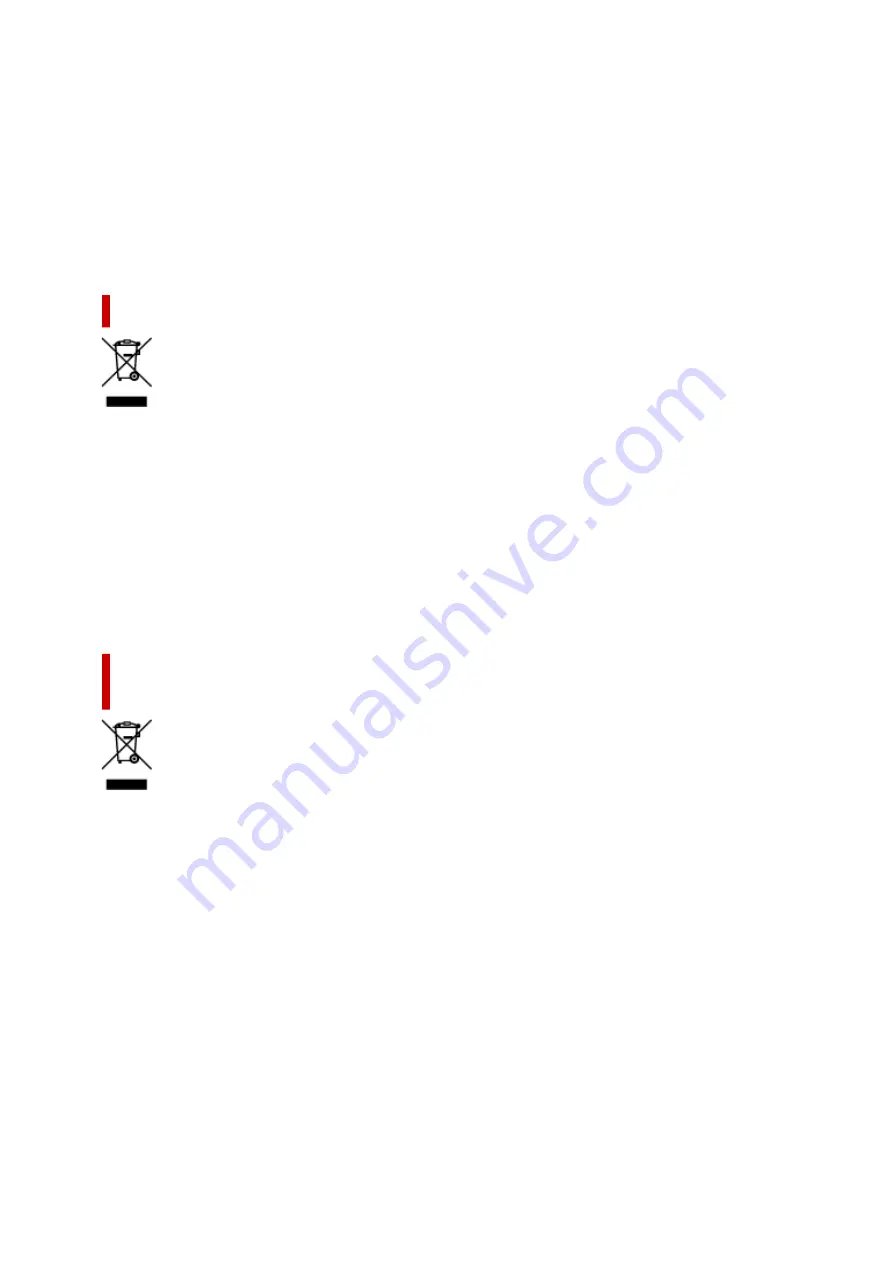
elektros ir elektroninės įrangos (EEĮ) atliekų perdirbimo punktą. Netinkamas tokios rūšies atliekų
tvarkymas dėl elektros ir elektroninėje įrangoje esančių pavojingų medžiagų gali pakenkti aplinkai ir
žmonių sveikatai. Padėdami užtikrinti tinkamą šio gaminio šalinimo tvarką, kartu prisidėsite prie
veiksmingo gamtos išteklių naudojimo. Jei reikia daugiau informacijos, kaip šalinti tokias atliekas, kad jos
būtų toliau perdirbamos, kreipkitės į savo miesto valdžios institucijas, atliekų tvarkymo organizacijas,
patvirtintų EEĮ atliekų sistemų arba jūsų buitinių atliekų tvarkymo įstaigų atstovus. Išsamesnės
informacijos apie EEĮ atliekų grąžinimo ir perdirbimo tvarką galite rasti apsilankę tinklalapyje www.canon-
europe.com/weee.
Samo za Evropsko unijo in EGP (Norveška, Islandija in Lihtenštajn)
Ta simbol pomeni, da tega izdelka v skladu z direktivo OEEO (2012/19/EU) in državno zakonodajo ne
smete odvreči v gospodinjske odpadke. Ta izdelek morate odložiti na ustrezno zbiralno mesto, na primer
pri pooblaščenem prodajalcu, ko kupite podoben nov izdelek ali na zbiralno mesto za recikliranje
električne in elektronske opreme. Neprimerno ravnanje s takšnimi odpadki lahko negativno vpliva na
okolje in človekovo zdravje zaradi nevarnih snovi, ki so povezane z električno in elektronsko opremo. S
pravilno odstranitvijo izdelka hkrati prispevate tudi k učinkoviti porabi naravnih virov. Če želite več
informacij o tem, kje lahko odložite odpadno opremo za recikliranje, pokličite občinski urad, komunalno
podjetje ali službo, ki skrbi za odstranjevanje odpadkov, ali si oglejte načrt OEEO. Če želite več informacij
o vračanju in recikliranju izdelkov v skladu z direktivo OEEO, obiščite www.canon-europe.com/weee.
Само за Европейския съюз и ЕИП (Норвегия, Исландия и
Лихтенщайн)
Този символ показва, че този продукт не трябва да се изхвърля заедно с битовите отпадъци,
съгласно Директивата за ИУЕЕО (2012/19/ЕC) и Вашето национално законодателство. Този
продукт трябва да бъде предаден в предназначен за целта пункт за събиране, например на база
размяна, когато купувате нов подобен продукт, или в одобрен събирателен пункт за рециклиране
на излязло от употреба електрическо и електронно оборудване (ИУЕЕО). Неправилното третиране
на този тип отпадъци може да доведе до евентуални отрицателни последствия за околната среда
и човешкото здраве поради потенциално опасните вещества, които обикновено са свързани с ЕЕО.
В същото време Вашето съдействие за правилното изхвърляне на този продукт ще допринесе за
ефективното използване на природните ресурси. Повече информация относно местата, където
може да предавате излязло от употреба оборудване за рециклиране, може да получите от
местните власти, от органа, отговорен за отпадъците и от одобрена система за излязло от
употреба ЕЕО или от Вашата местна служба за битови отпадъци. За повече информация относно
връщането и рециклирането на продукти от излязло от употреба ЕЕО посетете www.canon-
europe.com/weee.
176
Содержание TS8350 Series
Страница 1: ...TS8300 series Online Manual English ...
Страница 9: ...5012 429 5100 430 5200 431 5B00 432 6000 433 C000 434 ...
Страница 88: ...88 ...
Страница 95: ...Placing a Printable Disc Before Placing a Printable Disc Placing a Printable Disc Removing a Printable Disc 95 ...
Страница 116: ...116 ...
Страница 117: ...Inserting the Memory Card Before Inserting the Memory Card Inserting the Memory Card Removing the Memory Card 117 ...
Страница 123: ...Replacing Ink Tanks Replacing Ink Tanks Checking Ink Status on the Touch Screen Ink Tips 123 ...
Страница 134: ...Adjusting Print Head Position 134 ...
Страница 136: ...7 Examine the nozzle check pattern 136 ...
Страница 160: ...Important Be sure to turn off the power and unplug the power cord before cleaning the printer 160 ...
Страница 162: ...Safety Safety Precautions Regulatory Information WEEE EU EEA 162 ...
Страница 186: ...Main Components and Their Use Main Components Power Supply Using the Operation Panel 186 ...
Страница 187: ...Main Components Front View Rear View Inside View Operation Panel 187 ...
Страница 200: ...The specification of the power cord differs depending on the country or region of use 200 ...
Страница 207: ...Changing Printer Settings from Your Computer macOS Managing the Printer Power Changing the Printer Operation Mode 207 ...
Страница 212: ...For more on setting items on the operation panel Setting Items on Operation Panel 212 ...
Страница 244: ...3 To complete the removal of paper dust brush the paper in the other direction from top to bottom 244 ...
Страница 260: ...Printing Using Canon Application Software Easy PhotoPrint Editor Guide 260 ...
Страница 275: ...Other device settings 275 ...
Страница 276: ...Disc Label Printing Copying Label Side of Disc Basic Printing Photo from Memory Card onto Disc Label 276 ...
Страница 298: ...Note To set the applications to integrate with see Settings Dialog 298 ...
Страница 300: ...Scanning Multiple Documents at One Time from the ADF Auto Document Feeder 300 ...
Страница 302: ...Scanning Tips Positioning Originals Scanning from Computer 302 ...
Страница 307: ...The item type may not be detected automatically In that case specify the item type in IJ Scan Utility and scan 307 ...
Страница 312: ...Network Communication Problems Cannot Find Printer on Network Network Connection Problems Other Network Problems 312 ...
Страница 324: ...3 Restart computer 4 Make sure you have no application software running 5 Click here and perform setup 324 ...
Страница 338: ...Other Network Problems Checking Network Information Restoring to Factory Defaults 338 ...
Страница 343: ...Problems while Printing Scanning from Smartphone Tablet Cannot Print Scan from Smartphone Tablet 343 ...
Страница 355: ...If the measures above do not solve the problem contact your nearest Canon service center to request a repair 355 ...
Страница 369: ...Scanning Problems macOS Scanning Problems 369 ...
Страница 370: ...Scanning Problems Scanner Does Not Work Scanner Driver Does Not Start 370 ...
Страница 386: ...Errors and Messages When Error Occurred Message Support Code Appears 386 ...
Страница 406: ...If the measures above do not solve the problem contact your nearest Canon service center to request a repair 406 ...
















































