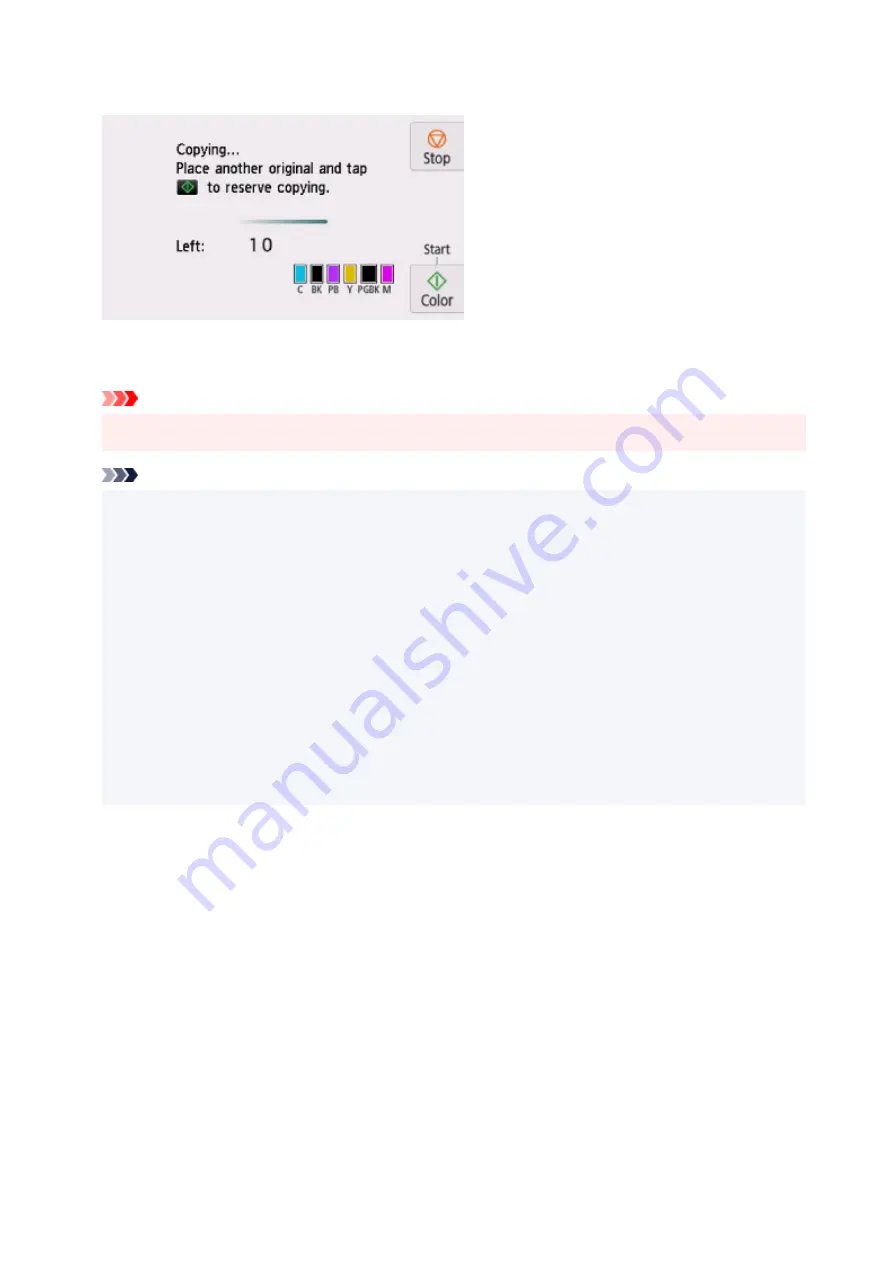
The screen below is displayed when you can add the copying job.
Load the original on the platen and tap the same button (
Color
or
Black
) as the one which you previously
tapped.
Important
• When you load the original on the platen, move the document cover gently.
Note
• When
Print qlty
(print quality) is set
High
, you cannot add the copying job.
• When you add the copying job, the number of copies or the settings such as the page size or media
type cannot be changed.
• If you tap
Stop
while reserve copying is in progress, the screen to select the method to cancel
copying is displayed. If you select
Cancel all reservations
, you can cancel copying all scanned data.
If you select
Cancel the last reservation
, you can cancel the last copying job.
• If you set a document of too many pages to add the copying job,
Cannot add more copy jobs.
Please wait a while and redo the operation.
may appear on the touch screen. Select
OK
and wait
a while, and then try copying again.
• If
Failed to reserve the copy job. Start over from the beginning.
appears on the touch screen
when scanning, select
OK
and tap
Stop
to cancel copying. After that, copy the documents that have
not been finished copying.
290
Содержание TS8350 Series
Страница 1: ...TS8300 series Online Manual English ...
Страница 9: ...5012 429 5100 430 5200 431 5B00 432 6000 433 C000 434 ...
Страница 88: ...88 ...
Страница 95: ...Placing a Printable Disc Before Placing a Printable Disc Placing a Printable Disc Removing a Printable Disc 95 ...
Страница 116: ...116 ...
Страница 117: ...Inserting the Memory Card Before Inserting the Memory Card Inserting the Memory Card Removing the Memory Card 117 ...
Страница 123: ...Replacing Ink Tanks Replacing Ink Tanks Checking Ink Status on the Touch Screen Ink Tips 123 ...
Страница 134: ...Adjusting Print Head Position 134 ...
Страница 136: ...7 Examine the nozzle check pattern 136 ...
Страница 160: ...Important Be sure to turn off the power and unplug the power cord before cleaning the printer 160 ...
Страница 162: ...Safety Safety Precautions Regulatory Information WEEE EU EEA 162 ...
Страница 186: ...Main Components and Their Use Main Components Power Supply Using the Operation Panel 186 ...
Страница 187: ...Main Components Front View Rear View Inside View Operation Panel 187 ...
Страница 200: ...The specification of the power cord differs depending on the country or region of use 200 ...
Страница 207: ...Changing Printer Settings from Your Computer macOS Managing the Printer Power Changing the Printer Operation Mode 207 ...
Страница 212: ...For more on setting items on the operation panel Setting Items on Operation Panel 212 ...
Страница 244: ...3 To complete the removal of paper dust brush the paper in the other direction from top to bottom 244 ...
Страница 260: ...Printing Using Canon Application Software Easy PhotoPrint Editor Guide 260 ...
Страница 275: ...Other device settings 275 ...
Страница 276: ...Disc Label Printing Copying Label Side of Disc Basic Printing Photo from Memory Card onto Disc Label 276 ...
Страница 298: ...Note To set the applications to integrate with see Settings Dialog 298 ...
Страница 300: ...Scanning Multiple Documents at One Time from the ADF Auto Document Feeder 300 ...
Страница 302: ...Scanning Tips Positioning Originals Scanning from Computer 302 ...
Страница 307: ...The item type may not be detected automatically In that case specify the item type in IJ Scan Utility and scan 307 ...
Страница 312: ...Network Communication Problems Cannot Find Printer on Network Network Connection Problems Other Network Problems 312 ...
Страница 324: ...3 Restart computer 4 Make sure you have no application software running 5 Click here and perform setup 324 ...
Страница 338: ...Other Network Problems Checking Network Information Restoring to Factory Defaults 338 ...
Страница 343: ...Problems while Printing Scanning from Smartphone Tablet Cannot Print Scan from Smartphone Tablet 343 ...
Страница 355: ...If the measures above do not solve the problem contact your nearest Canon service center to request a repair 355 ...
Страница 369: ...Scanning Problems macOS Scanning Problems 369 ...
Страница 370: ...Scanning Problems Scanner Does Not Work Scanner Driver Does Not Start 370 ...
Страница 386: ...Errors and Messages When Error Occurred Message Support Code Appears 386 ...
Страница 406: ...If the measures above do not solve the problem contact your nearest Canon service center to request a repair 406 ...
















































