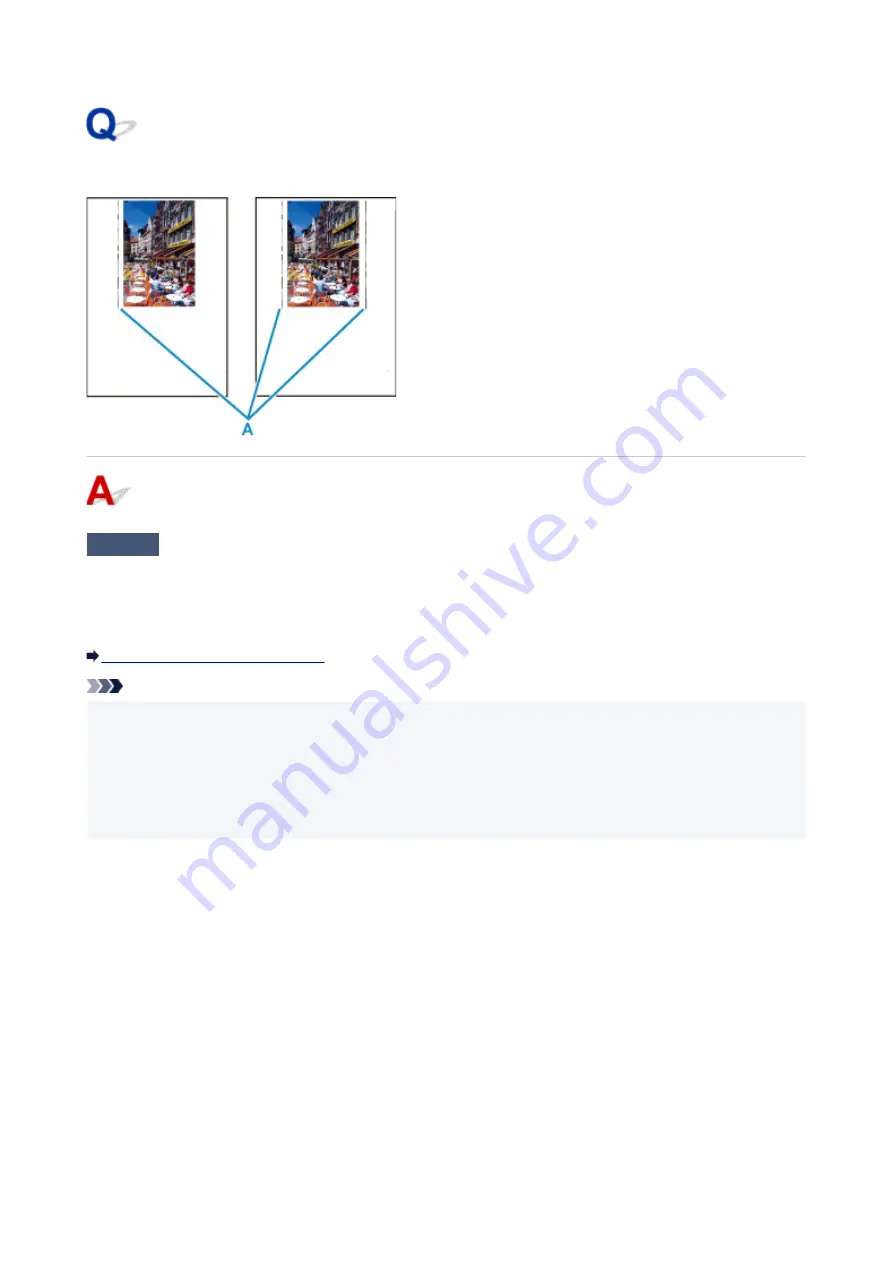
Vertical Line Next to Image
Check
Is loaded paper size correct?
If the loaded paper is larger than the size you specified, vertical lines (A) may appear in the left margin or the
both margin.
Set the paper size to match the loaded paper.
Printout Results Are Unsatisfactory
Note
• The direction or pattern of the vertical lines (A) may vary depending on the image data or the print setting.
• This printer performs automatic cleaning when necessary to keep printouts clean. A small amount of ink is
ejected for cleaning.
Although the ink is normally ejected onto the ink absorber at the outer edge of the paper, it may get onto
the paper if the loaded paper is larger than the set size.
371
Содержание TS6400 Series
Страница 1: ...TS6400 series Online Manual English ...
Страница 36: ... 2 The password is specified automatically when the printer is turned on for the first time 36 ...
Страница 71: ... TR9530 series TS3300 series E3300 series 71 ...
Страница 72: ...Handling Paper Originals FINE Cartridges etc Loading Paper Loading Originals Replacing a FINE Cartridge 72 ...
Страница 84: ...84 ...
Страница 89: ...Loading Originals Loading Originals on Platen Supported Originals How to Detach Attach the Document Cover 89 ...
Страница 94: ...94 ...
Страница 95: ...Replacing a FINE Cartridge Replacing a FINE Cartridge Checking Ink Status on the LCD Ink Tips 95 ...
Страница 110: ...Note If the problem is not resolved after cleaning the print head twice clean the print head deeply 110 ...
Страница 124: ...124 ...
Страница 126: ...Safety Safety Precautions Regulatory Information WEEE EU EEA 126 ...
Страница 137: ...9 Attach the protective material to the printer when packing the printer in the box 137 ...
Страница 141: ...Main Components Front View Rear View Inside View Operation Panel 141 ...
Страница 170: ...Setting Items on Operation Panel 170 ...
Страница 191: ...Information about Paper Supported Media Types Paper Load Limit Unsupported Media Types Handling Paper Print Area 191 ...
Страница 232: ...In such cases take the appropriate action as described Related Topic Canon IJ Status Monitor Description 232 ...
Страница 267: ...Printing Using Canon Application Software Easy PhotoPrint Editor Guide 267 ...
Страница 268: ...Printing from Smartphone Tablet Printing from iPhone iPad iPod touch iOS Printing from Smartphone Tablet Android 268 ...
Страница 277: ...Scanning Scanning from Computer Windows Scanning from Computer macOS 277 ...
Страница 281: ...Note To set the applications to integrate with see Settings Dialog Box 281 ...
Страница 294: ...ScanGear Scanner Driver Screens Basic Mode Tab Advanced Mode Tab 294 ...
Страница 321: ...Network Communication Problems Cannot Find Printer on Network Network Connection Problems Other Network Problems 321 ...
Страница 339: ...Other Network Problems Checking Network Information Restoring to Factory Defaults 339 ...
Страница 344: ...Problems while Printing Scanning from Smartphone Tablet Cannot Print Scan from Smartphone Tablet 344 ...
Страница 372: ...Scanning Problems Windows Scanning Problems 372 ...
Страница 373: ...Scanning Problems Scanner Does Not Work ScanGear Scanner Driver Does Not Start 373 ...
Страница 386: ...Errors and Messages When Error Occurred Message Support Code Appears 386 ...
Страница 388: ...For details on how to resolve errors without Support Codes see Message Support Code Appears 388 ...
Страница 403: ...If the measures above do not solve the problem contact your nearest Canon service center to request a repair 403 ...
















































