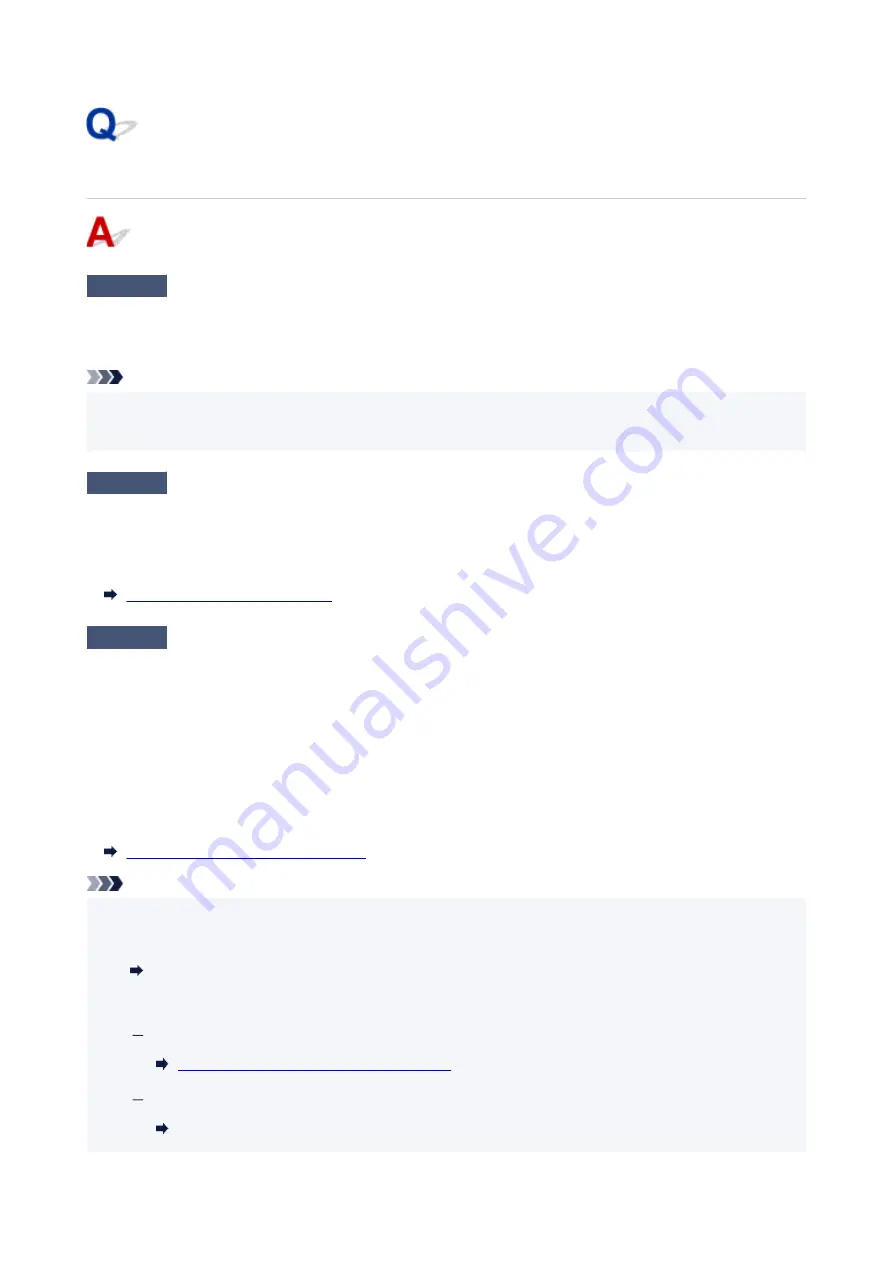
Printer Does Not Print
Check1
Make sure printer is turned on.
Make sure the status bar or LCD is lit.
If not, make sure the printer is securely plugged in and press
ON
button to turn on.
Note
• If you are printing large data such as photos or other graphics, printing may take longer to start. Wait until
printing starts.
Check2
Make sure that the cassette is correctly inserted.
If there is an object under the printer, the cassette cannot be correctly inserted and paper may not be correctly
fed.
Make sure there are no objects under the printer and push the cassette flatly into the printer until it stops.
Loading Plain Paper in Cassette
Check3
Make sure printer is properly connected to computer.
If you are using a USB cable, make sure it is securely connected to both the printer and the computer. When the
USB cable is securely plugged in, check the following:
• If you are using a relay device such as a USB hub, disconnect it, connect the printer directly to the
computer, and retry the printing. If printing starts normally, there is a problem with the relay device. Contact
the vendor of the relay device.
• There could also be a problem with the USB cable. Replace the USB cable and retry the printing.
If you use the printer with a network connection, make sure the printer is correctly set up for network use.
Cannot Find Printer while Using Wi-Fi
Note
• IJ Network Device Setup Utility allows you to diagnose and repair the network status.
Select the link below to download IJ Network Device Setup Utility and install it.
Checking Printer Connection Status Using IJ Network Device Setup Utility
See below for starting up IJ Network Device Setup Utility.
For Windows:
Starting Up IJ Network Device Setup Utility
For macOS:
Starting Up IJ Network Device Setup Utility
350
Содержание TS6400 Series
Страница 1: ...TS6400 series Online Manual English ...
Страница 36: ... 2 The password is specified automatically when the printer is turned on for the first time 36 ...
Страница 71: ... TR9530 series TS3300 series E3300 series 71 ...
Страница 72: ...Handling Paper Originals FINE Cartridges etc Loading Paper Loading Originals Replacing a FINE Cartridge 72 ...
Страница 84: ...84 ...
Страница 89: ...Loading Originals Loading Originals on Platen Supported Originals How to Detach Attach the Document Cover 89 ...
Страница 94: ...94 ...
Страница 95: ...Replacing a FINE Cartridge Replacing a FINE Cartridge Checking Ink Status on the LCD Ink Tips 95 ...
Страница 110: ...Note If the problem is not resolved after cleaning the print head twice clean the print head deeply 110 ...
Страница 124: ...124 ...
Страница 126: ...Safety Safety Precautions Regulatory Information WEEE EU EEA 126 ...
Страница 137: ...9 Attach the protective material to the printer when packing the printer in the box 137 ...
Страница 141: ...Main Components Front View Rear View Inside View Operation Panel 141 ...
Страница 170: ...Setting Items on Operation Panel 170 ...
Страница 191: ...Information about Paper Supported Media Types Paper Load Limit Unsupported Media Types Handling Paper Print Area 191 ...
Страница 232: ...In such cases take the appropriate action as described Related Topic Canon IJ Status Monitor Description 232 ...
Страница 267: ...Printing Using Canon Application Software Easy PhotoPrint Editor Guide 267 ...
Страница 268: ...Printing from Smartphone Tablet Printing from iPhone iPad iPod touch iOS Printing from Smartphone Tablet Android 268 ...
Страница 277: ...Scanning Scanning from Computer Windows Scanning from Computer macOS 277 ...
Страница 281: ...Note To set the applications to integrate with see Settings Dialog Box 281 ...
Страница 294: ...ScanGear Scanner Driver Screens Basic Mode Tab Advanced Mode Tab 294 ...
Страница 321: ...Network Communication Problems Cannot Find Printer on Network Network Connection Problems Other Network Problems 321 ...
Страница 339: ...Other Network Problems Checking Network Information Restoring to Factory Defaults 339 ...
Страница 344: ...Problems while Printing Scanning from Smartphone Tablet Cannot Print Scan from Smartphone Tablet 344 ...
Страница 372: ...Scanning Problems Windows Scanning Problems 372 ...
Страница 373: ...Scanning Problems Scanner Does Not Work ScanGear Scanner Driver Does Not Start 373 ...
Страница 386: ...Errors and Messages When Error Occurred Message Support Code Appears 386 ...
Страница 388: ...For details on how to resolve errors without Support Codes see Message Support Code Appears 388 ...
Страница 403: ...If the measures above do not solve the problem contact your nearest Canon service center to request a repair 403 ...






























