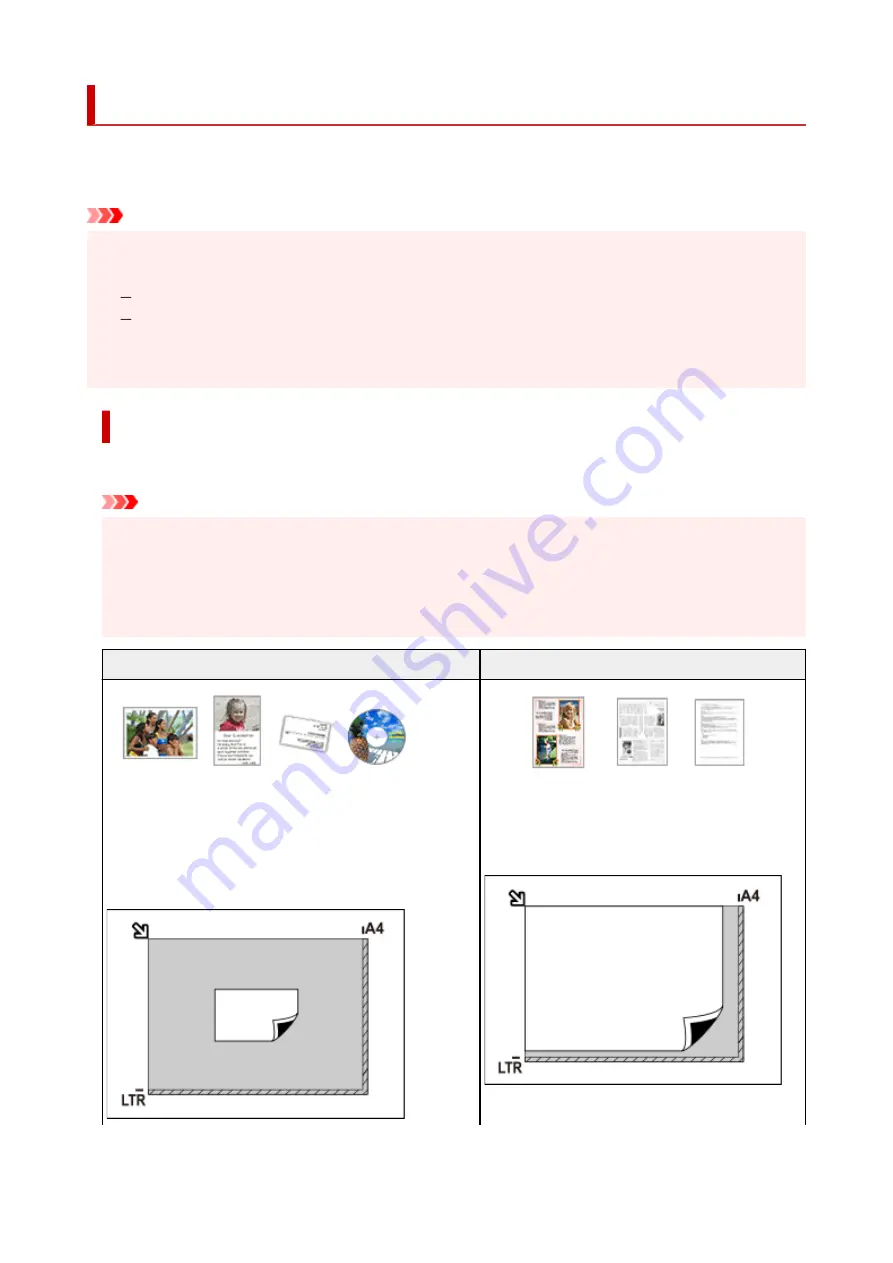
Positioning Originals (Scanning from Computer)
This section describes how to load originals on the platen for scanning. If items are not placed correctly they
may not be scanned correctly.
Important
• Be sure to observe the following when loading the original on the platen. Failure to observe the
•
following may cause the scanner to malfunction or the platen glass to break.
Do not place any objects weighing 4.4 lb (2.0 kg) or more on the platen glass.
Do not put any pressure of 4.4 lb (2.0 kg) or more on the platen glass, such as pressing down the
original.
• Close the document cover when scanning.
Placing Items
Place items as described below to scan by detecting the item type and size automatically.
Important
• When scanning by specifying the paper size in IJ Scan Utility or ScanGear (scanner driver), align an
upper corner of the item with the corner at the arrow (alignment mark) of the platen.
• Photos that have been cut to irregular shapes and items smaller than 1.2 inches (3 cm) square
cannot be cropped accurately when scanning.
• Reflective disc labels may not be scanned as expected.
Photos, Postcards, Business Cards, and BD/DVD/CD
Magazines, Newspapers, and Documents
Single item:
Place the item face-down on the platen, with 0.4 inch (1 cm)
or more space between the edges (diagonally striped area)
of the platen and the item. Portions placed on the diagonally
striped area cannot be scanned.
Place the item face-down on the platen and align an
upper corner of the item with the corner at the arrow
(alignment mark) of the platen. Portions placed on
the diagonally striped area cannot be scanned.
324
Содержание TS5350i Series
Страница 9: ...C000 456...
Страница 38: ...2 The password is specified automatically when the printer is turned on for the first time 38...
Страница 56: ...Performing Changing Network Settings Canon Wi Fi Connection Assistant Screen Performing Network Settings 56...
Страница 73: ...TR9530 series TS3300 series E3300 series 73...
Страница 74: ...Handling Paper Originals FINE Cartridges etc Loading Paper Loading Originals Replacing a FINE Cartridge 74...
Страница 86: ...86...
Страница 91: ...Loading Originals Loading Originals on Platen Supported Originals How to Detach Attach the Document Cover 91...
Страница 96: ...96...
Страница 97: ...Replacing a FINE Cartridge Replacing a FINE Cartridge Checking Ink Status on the LCD Ink Tips 97...
Страница 103: ...Checking Ink Status from Your Computer 103...
Страница 113: ...Note If the problem is not resolved after cleaning the print head twice clean the print head deeply 113...
Страница 127: ...127...
Страница 129: ...Safety Safety Precautions Regulatory Information WEEE 129...
Страница 149: ...9 Attach the protective material to the printer when packing the printer in the box 9 149...
Страница 153: ...Main Components Front View Rear View Inside View Operation Panel 153...
Страница 182: ...Setting Items on Operation Panel 182...
Страница 203: ...Information about Paper Supported Media Types Paper Load Limit Unsupported Media Types Handling Paper Print Area 203...
Страница 244: ...In such cases take the appropriate action as described Related Topic Canon IJ Status Monitor Description 244...
Страница 279: ...Printing Using Canon Application Software Easy PhotoPrint Editor Guide 279...
Страница 280: ...Printing from Smartphone Tablet Printing from iPhone iPad iPod touch iOS Printing from Smartphone Tablet Android 280...
Страница 289: ...Scanning Scanning from Computer Windows Scanning from Computer macOS 289...
Страница 293: ...Note To set the applications to integrate with see Settings Dialog Box 293...
Страница 306: ...ScanGear Scanner Driver Screens Basic Mode Tab Advanced Mode Tab 306...
Страница 333: ...Network Communication Problems Cannot Find Printer on Network Network Connection Problems Other Network Problems 333...
Страница 351: ...Other Network Problems Checking Network Information Restoring to Factory Defaults 351...
Страница 356: ...Problems while Printing Scanning from Smartphone Tablet Cannot Print Scan from Smartphone Tablet 356...
Страница 389: ...Scanning Problems Windows Scanning Problems 389...
Страница 390: ...Scanning Problems Scanner Does Not Work ScanGear Scanner Driver Does Not Start 390...
Страница 403: ...Errors and Messages When Error Occurred Message Support Code Appears 403...
Страница 405: ...For details on how to resolve errors without Support Codes see Message Support Code Appears 405...
Страница 420: ...If the measures above do not solve the problem contact your nearest Canon service center to request a repair 420...






























