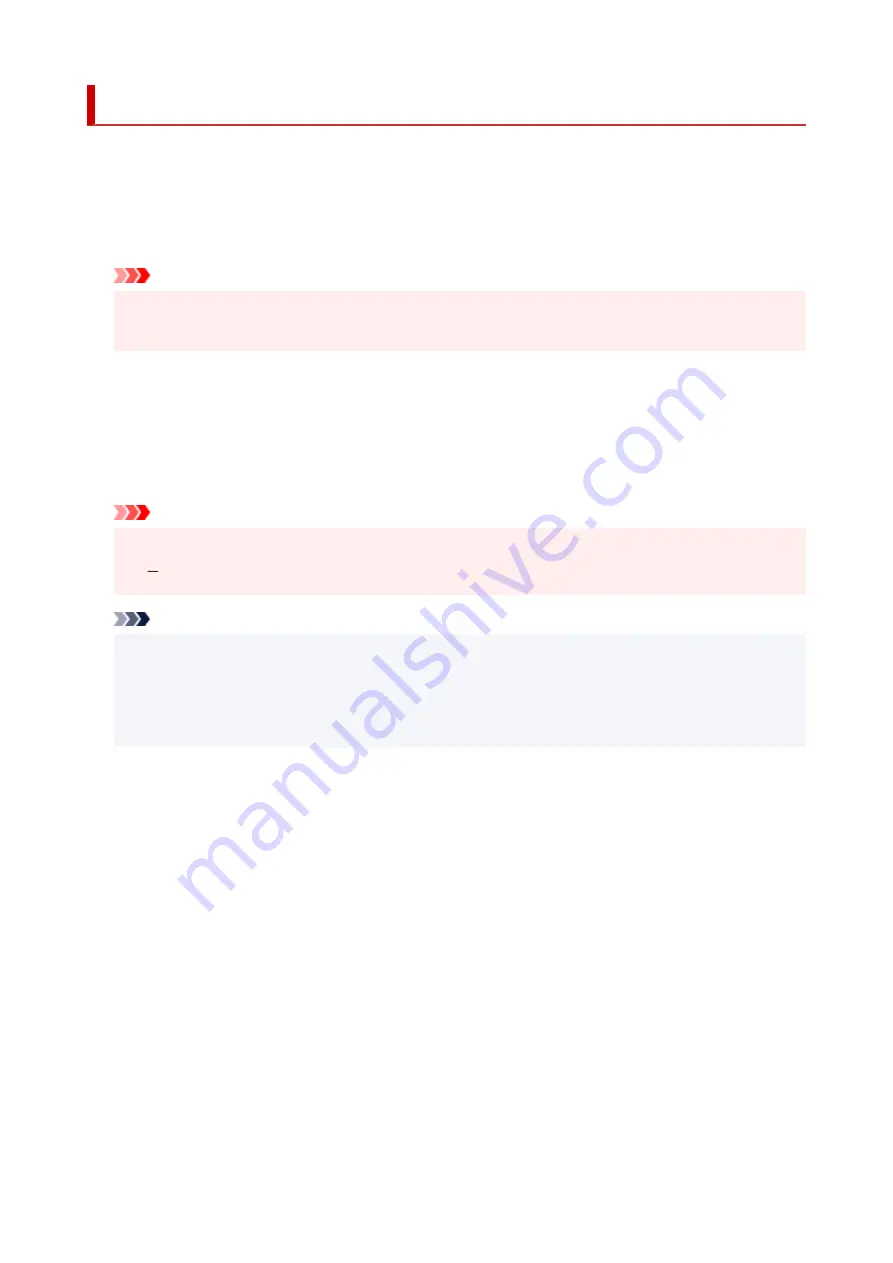
Print settings
Select this setting item from
Device settings
in the menu screen which appears when you press the
OK
button.
•
Prevent paper abrasion
•
Use this setting only if the print surface becomes smudged.
Important
• Be sure to set this back to
OFF
after printing since it may result in lower printing speed or lower
•
print quality.
•
Amount of extension
•
Selects the amount of image that extends off the paper when printing in borderless (full).
When performing Borderless Printing, slight cropping may occur at the edges since the printed image is
enlarged to fill the whole page. You can change the width to be cropped from the borders of the original
image as needed.
Important
• Settings will become ineffective in the following situations:
•
PictBridge (Wi-Fi) compliant device
Note
• When performing settings from application software or the printer driver, these settings will be
•
prioritized.
• If printouts contain margins even though you are printing in Borderless, specifying
Extended
•
amount: Large
for this setting may help solve the problem.
•
Auto photo fix setting
•
When
ON
is selected, you can select whether to print photos using the Exif information recorded in the
image files when
Default
* or
On
is selected in printing with a PictBridge (Wi-Fi) compliant device.
* When
Default
is selected for the print setting on the PictBridge (Wi-Fi) compliant device, select
Auto
photo fix
in
PictBridge settings
.
•
Adjust horizontal print position
•
Adjusts the print position when the left/right margins are not aligned.
When the paper width is less than 8.03 in. (204 mm), you can adjust the left/right margins in increments
of 0.004 in. (0.1 mm) between -0.08 in. (-2 mm) and +0.08 in. (+2 mm) centered on the horizontal center
of the paper.
184
Содержание TS5350i Series
Страница 9: ...C000 456...
Страница 38: ...2 The password is specified automatically when the printer is turned on for the first time 38...
Страница 56: ...Performing Changing Network Settings Canon Wi Fi Connection Assistant Screen Performing Network Settings 56...
Страница 73: ...TR9530 series TS3300 series E3300 series 73...
Страница 74: ...Handling Paper Originals FINE Cartridges etc Loading Paper Loading Originals Replacing a FINE Cartridge 74...
Страница 86: ...86...
Страница 91: ...Loading Originals Loading Originals on Platen Supported Originals How to Detach Attach the Document Cover 91...
Страница 96: ...96...
Страница 97: ...Replacing a FINE Cartridge Replacing a FINE Cartridge Checking Ink Status on the LCD Ink Tips 97...
Страница 103: ...Checking Ink Status from Your Computer 103...
Страница 113: ...Note If the problem is not resolved after cleaning the print head twice clean the print head deeply 113...
Страница 127: ...127...
Страница 129: ...Safety Safety Precautions Regulatory Information WEEE 129...
Страница 149: ...9 Attach the protective material to the printer when packing the printer in the box 9 149...
Страница 153: ...Main Components Front View Rear View Inside View Operation Panel 153...
Страница 182: ...Setting Items on Operation Panel 182...
Страница 203: ...Information about Paper Supported Media Types Paper Load Limit Unsupported Media Types Handling Paper Print Area 203...
Страница 244: ...In such cases take the appropriate action as described Related Topic Canon IJ Status Monitor Description 244...
Страница 279: ...Printing Using Canon Application Software Easy PhotoPrint Editor Guide 279...
Страница 280: ...Printing from Smartphone Tablet Printing from iPhone iPad iPod touch iOS Printing from Smartphone Tablet Android 280...
Страница 289: ...Scanning Scanning from Computer Windows Scanning from Computer macOS 289...
Страница 293: ...Note To set the applications to integrate with see Settings Dialog Box 293...
Страница 306: ...ScanGear Scanner Driver Screens Basic Mode Tab Advanced Mode Tab 306...
Страница 333: ...Network Communication Problems Cannot Find Printer on Network Network Connection Problems Other Network Problems 333...
Страница 351: ...Other Network Problems Checking Network Information Restoring to Factory Defaults 351...
Страница 356: ...Problems while Printing Scanning from Smartphone Tablet Cannot Print Scan from Smartphone Tablet 356...
Страница 389: ...Scanning Problems Windows Scanning Problems 389...
Страница 390: ...Scanning Problems Scanner Does Not Work ScanGear Scanner Driver Does Not Start 390...
Страница 403: ...Errors and Messages When Error Occurred Message Support Code Appears 403...
Страница 405: ...For details on how to resolve errors without Support Codes see Message Support Code Appears 405...
Страница 420: ...If the measures above do not solve the problem contact your nearest Canon service center to request a repair 420...






























