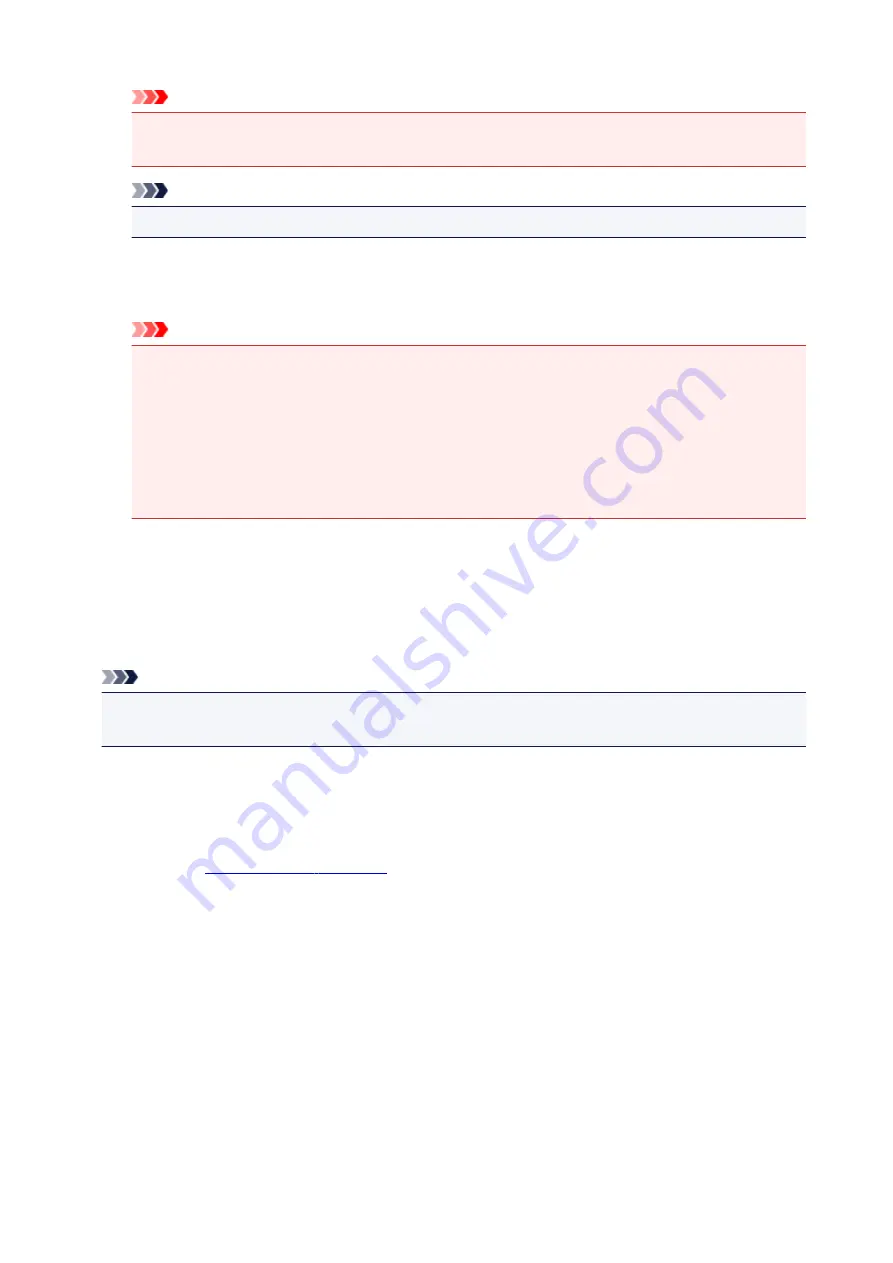
Important
• A large amount of memory may be used for certain settings.
Do not change the setting if your computer has a small amount of memory.
Note
•
Unit of Print Data Processing
tab cannot be used with the XPS printer driver.
Print With
Specify the FINE cartridge to be used from the installed FINE cartridges.
Select from
All Colors (Default)
,
Color Only
,
Black Only
.
Important
• When the following settings are specified,
Black Only
does not function because the printer
uses the color FINE cartridge to print documents.
• Other than
Plain Paper
,
Envelope
,
Ink Jet Hagaki (A)
,
Hagaki K (A)
,
Hagaki (A)
, or
Hagaki
is selected for
Media Type
on the
Main
tab
•
Borderless
is selected from the
Page Layout
list on the
Page Setup
tab
• Do not detach the FINE cartridge that is not in use. Printing cannot be performed while either
FINE cartridge is detached.
Stamp/Background (Stamp...) dialog box
The
Stamp/Background
(
Stamp...
) dialog box allows you to print a stamp and/or background over or
behind the document pages. In addition to the pre-registered ones, you can register and use your original
stamp or background.
Note
• With the XPS printer driver, the
Stamp/Background...
button has become the
Stamp...
button and
only the stamp function can be used.
Stamp
Stamp printing is a function that prints a stamp over a document.
Check this check box and select a title from the list to print a stamp.
Define Stamp...
You can check the details of a selected stamp or save a new stamp.
Place stamp over text
Sets how the stamp is to be printed over the document.
Check the
Stamp
check box to enable this.
Check this check box to print a stamp over the printed document page. The printed data may be
hidden behind the stamp.
Uncheck this check box to print the document data over the stamp. The printed data will not be
hidden behind the stamp. However, the sections of the stamp that are overlapped by the document
may be hidden.
248
Содержание TS5100 series
Страница 23: ...Basic Operation Printing Photos from a Computer Printing Photos from a Smartphone Tablet Copying 23 ...
Страница 51: ...Handling Paper Originals FINE Cartridges etc Loading Paper Loading Originals Replacing a FINE Cartridge 51 ...
Страница 52: ...Loading Paper Paper Sources Loading Paper in the Rear Tray Loading Paper in the Cassette Loading Envelopes 52 ...
Страница 76: ...Replacing a FINE Cartridge Replacing a FINE Cartridge Checking Ink Status on the LCD Ink Tips 76 ...
Страница 107: ...Safety Safety Precautions Regulatory Information WEEE EU EEA 107 ...
Страница 128: ...Main Components and Their Use Main Components Power Supply LCD and Operation Panel 128 ...
Страница 129: ...Main Components Front View Rear View Inside View Operation Panel 129 ...
Страница 146: ...The Page Setup tab is displayed again 146 ...
Страница 156: ...For more on setting items on the operation panel Setting Items on Operation Panel 156 ...
Страница 166: ...Language selection Changes the language for the messages and menus on the LCD 166 ...
Страница 179: ...Information about Paper Supported Media Types Paper Load Limit Unsupported Media Types Handling Paper Print Area 179 ...
Страница 204: ...Note Selecting Scaled changes the printable area of the document 204 ...
Страница 222: ...In such cases take the appropriate action as described 222 ...
Страница 265: ...Printing Using Operation Panel Printing Templates Such as Lined or Graph Paper 265 ...
Страница 285: ...Note To set the applications to integrate with see Settings Dialog Box 285 ...
Страница 295: ...ScanGear Scanner Driver Screens Basic Mode Tab Advanced Mode Tab 295 ...
Страница 323: ...Network Communication Problems Cannot Find Printer on Network Network Connection Problems Other Network Problems 323 ...
Страница 349: ...Other Network Problems Checking Network Information Restoring to Factory Defaults 349 ...
Страница 363: ...Paper Is Blank Printing Is Blurry Colors Are Wrong White Streaks Appear Printing Is Blurry Colors Are Wrong 363 ...
Страница 373: ...Scanning Problems Windows Scanning Problems 373 ...
Страница 374: ...Scanning Problems Scanner Does Not Work ScanGear Scanner Driver Does Not Start 374 ...
Страница 386: ...Errors and Messages An Error Occurs Message Support Code Appears 386 ...






























