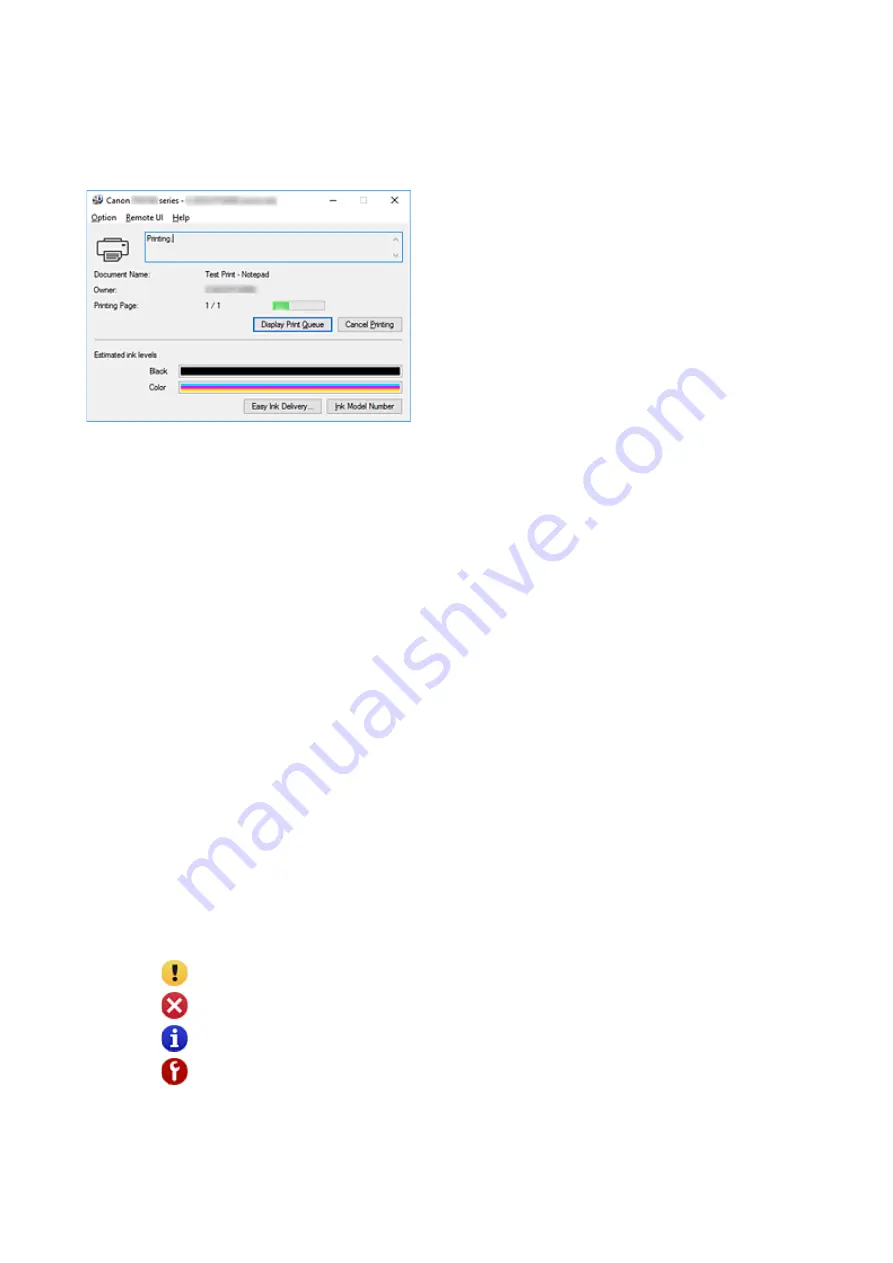
Canon IJ Status Monitor Description
The Canon IJ Status Monitor displays the printer status and the printing progress. The printer status is
shown by the images, icons, and messages in the status monitor.
Features of the Canon IJ Status Monitor
The Canon IJ Status Monitor has the following functions:
Onscreen display of printer status
The status monitor displays the printer status in real-time.
You can check the progress of each document to be printed (print job).
Display of error content and correction procedure
The status monitor displays information on any errors that occur on the printer.
You can then immediately check what sort of action to perform.
Ink status display
The status monitor displays FINE cartridge types and estimated ink levels.
When the remaining ink level becomes low, a warning icon and message (low ink level warning)
are displayed.
Overview of the Canon IJ Status Monitor
The Canon IJ Status Monitor uses images and messages to display the printer status and the ink status.
During printing, you can check information about the document being printed and the print progress.
If an error occurs, the status monitor displays the error content and instructions on how to correct the
error. Follow the message instructions.
Printer
Canon IJ Status Monitor shows an icon when a warning or error occurs to the printer.
: There is a warning.
: There has been an operator error.
: There is a notice about something other than a warning or an error.
: There has been an error which requires a service.
255
Содержание TS5100 series
Страница 23: ...Basic Operation Printing Photos from a Computer Printing Photos from a Smartphone Tablet Copying 23 ...
Страница 51: ...Handling Paper Originals FINE Cartridges etc Loading Paper Loading Originals Replacing a FINE Cartridge 51 ...
Страница 52: ...Loading Paper Paper Sources Loading Paper in the Rear Tray Loading Paper in the Cassette Loading Envelopes 52 ...
Страница 76: ...Replacing a FINE Cartridge Replacing a FINE Cartridge Checking Ink Status on the LCD Ink Tips 76 ...
Страница 107: ...Safety Safety Precautions Regulatory Information WEEE EU EEA 107 ...
Страница 128: ...Main Components and Their Use Main Components Power Supply LCD and Operation Panel 128 ...
Страница 129: ...Main Components Front View Rear View Inside View Operation Panel 129 ...
Страница 146: ...The Page Setup tab is displayed again 146 ...
Страница 156: ...For more on setting items on the operation panel Setting Items on Operation Panel 156 ...
Страница 166: ...Language selection Changes the language for the messages and menus on the LCD 166 ...
Страница 179: ...Information about Paper Supported Media Types Paper Load Limit Unsupported Media Types Handling Paper Print Area 179 ...
Страница 204: ...Note Selecting Scaled changes the printable area of the document 204 ...
Страница 222: ...In such cases take the appropriate action as described 222 ...
Страница 265: ...Printing Using Operation Panel Printing Templates Such as Lined or Graph Paper 265 ...
Страница 285: ...Note To set the applications to integrate with see Settings Dialog Box 285 ...
Страница 295: ...ScanGear Scanner Driver Screens Basic Mode Tab Advanced Mode Tab 295 ...
Страница 323: ...Network Communication Problems Cannot Find Printer on Network Network Connection Problems Other Network Problems 323 ...
Страница 349: ...Other Network Problems Checking Network Information Restoring to Factory Defaults 349 ...
Страница 363: ...Paper Is Blank Printing Is Blurry Colors Are Wrong White Streaks Appear Printing Is Blurry Colors Are Wrong 363 ...
Страница 373: ...Scanning Problems Windows Scanning Problems 373 ...
Страница 374: ...Scanning Problems Scanner Does Not Work ScanGear Scanner Driver Does Not Start 374 ...
Страница 386: ...Errors and Messages An Error Occurs Message Support Code Appears 386 ...
















































