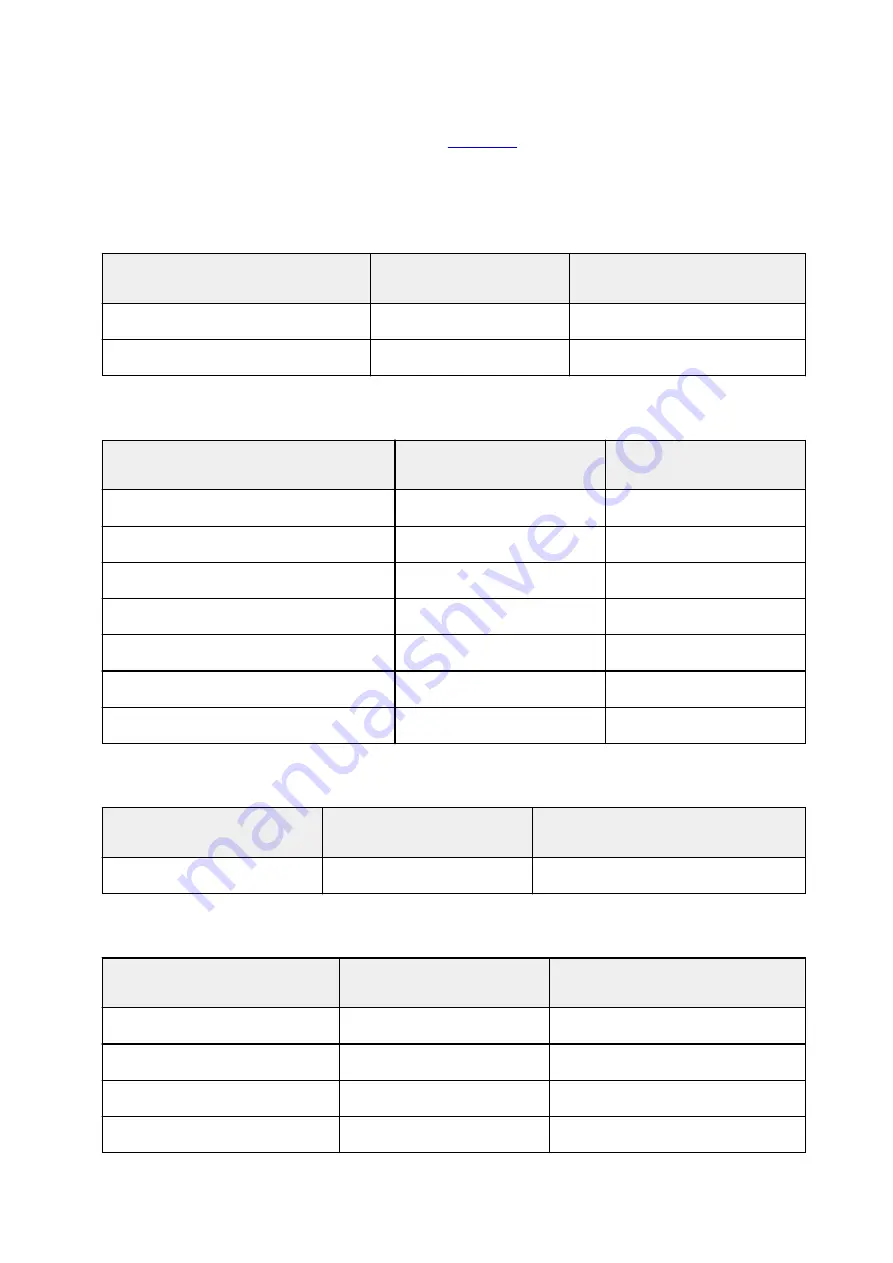
Paper Settings on the Printer Driver and the Printer (Media Type)
When you use this printer, selecting a media type and
that matches the print purpose will help
you achieve the best print results.
You can use the following media types on this printer.
Canon genuine papers (Document Printing)
Media name <Model No.>
Media Type in the printer
driver
Paper information registered on
the printer
Canon Red Label Superior <WOP111>
Plain Paper
Plain paper
Canon Océ Office Colour Paper <SAT213>
Plain Paper
Plain paper
Canon genuine papers (Photo Printing)
Media name <Model No.>
Media Type in the printer driver
Paper information registered
on the printer
Photo Paper Plus Glossy II <PP-201/PP-301>
Photo Paper Plus Glossy II
Plus Glossy II
Photo Paper Pro Platinum <PT-101>
Photo Paper Pro Platinum
Pro Platinum
Photo Paper Pro Luster <LU-101>
Photo Paper Pro Luster
Pro Luster
Photo Paper Plus Semi-gloss <SG-201>
Photo Paper Plus Semi-gloss
Plus Semi-gloss
Glossy Photo Paper "Everyday Use" <GP-501>
Glossy Photo Paper
Glossy
Photo Paper Glossy <GP-701>
Glossy Photo Paper
Glossy
Matte Photo Paper <MP-101>
Matte Photo Paper
Matte
Canon genuine papers (Business Letter Printing)
Media name <Model No.>
Media Type in the printer driver
Paper information registered on the
printer
High Resolution Paper <HR-101N>
High Resolution Paper
High-Res Paper
Commercially available papers
Media name
Media Type in the printer driver
Paper information registered on the
printer
Plain Paper (including recycled paper)
Plain Paper
Plain paper
Envelopes
Envelope
Envelope
T-Shirt Transfers
T-Shirt Transfers
Others
Greeting Cards
Inkjet Greeting Card
Others
193
Содержание TS5100 series
Страница 23: ...Basic Operation Printing Photos from a Computer Printing Photos from a Smartphone Tablet Copying 23 ...
Страница 51: ...Handling Paper Originals FINE Cartridges etc Loading Paper Loading Originals Replacing a FINE Cartridge 51 ...
Страница 52: ...Loading Paper Paper Sources Loading Paper in the Rear Tray Loading Paper in the Cassette Loading Envelopes 52 ...
Страница 76: ...Replacing a FINE Cartridge Replacing a FINE Cartridge Checking Ink Status on the LCD Ink Tips 76 ...
Страница 107: ...Safety Safety Precautions Regulatory Information WEEE EU EEA 107 ...
Страница 128: ...Main Components and Their Use Main Components Power Supply LCD and Operation Panel 128 ...
Страница 129: ...Main Components Front View Rear View Inside View Operation Panel 129 ...
Страница 146: ...The Page Setup tab is displayed again 146 ...
Страница 156: ...For more on setting items on the operation panel Setting Items on Operation Panel 156 ...
Страница 166: ...Language selection Changes the language for the messages and menus on the LCD 166 ...
Страница 179: ...Information about Paper Supported Media Types Paper Load Limit Unsupported Media Types Handling Paper Print Area 179 ...
Страница 204: ...Note Selecting Scaled changes the printable area of the document 204 ...
Страница 222: ...In such cases take the appropriate action as described 222 ...
Страница 265: ...Printing Using Operation Panel Printing Templates Such as Lined or Graph Paper 265 ...
Страница 285: ...Note To set the applications to integrate with see Settings Dialog Box 285 ...
Страница 295: ...ScanGear Scanner Driver Screens Basic Mode Tab Advanced Mode Tab 295 ...
Страница 323: ...Network Communication Problems Cannot Find Printer on Network Network Connection Problems Other Network Problems 323 ...
Страница 349: ...Other Network Problems Checking Network Information Restoring to Factory Defaults 349 ...
Страница 363: ...Paper Is Blank Printing Is Blurry Colors Are Wrong White Streaks Appear Printing Is Blurry Colors Are Wrong 363 ...
Страница 373: ...Scanning Problems Windows Scanning Problems 373 ...
Страница 374: ...Scanning Problems Scanner Does Not Work ScanGear Scanner Driver Does Not Start 374 ...
Страница 386: ...Errors and Messages An Error Occurs Message Support Code Appears 386 ...






























