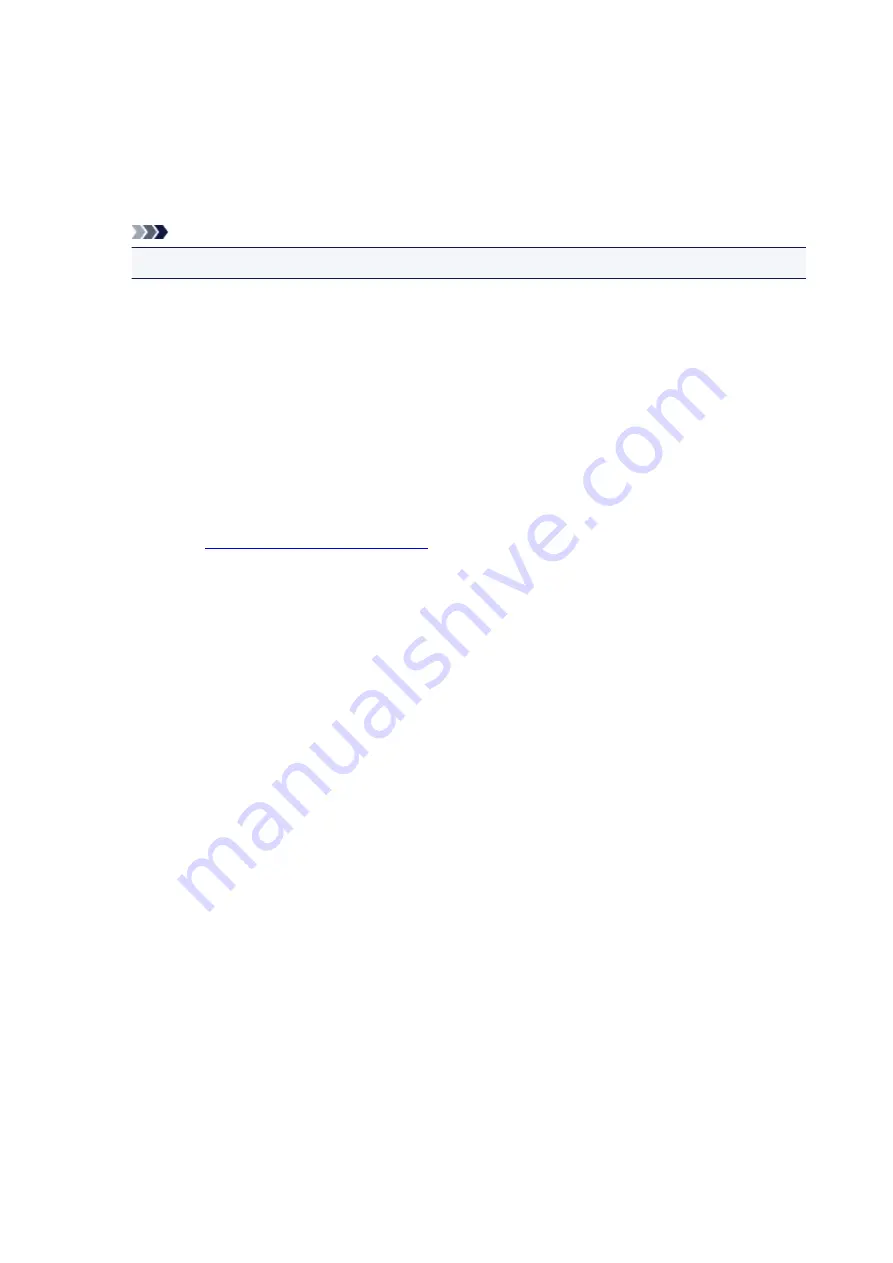
Print semitransparent stamp
Sets how the stamp is to be printed over the document.
Check the
Stamp
check box to enable this.
Check this check box to print a semi-transparent stamp over the printed document page.
Uncheck this check box to print the stamp over the document data. The printed data may be hidden
behind the stamp.
Note
• You can use
Print semitransparent stamp
only with the XPS printer driver.
Stamp first page only
Selects whether the stamp is to be printed on the first page only or on all pages when the document
has two or more pages.
Check the
Stamp
check box to enable this.
Check this check box to print a stamp on the first page only.
Background
Background printing is a function that allows you to print an illustration or a similar object (bitmap)
behind the document.
Check this check box to print a background and select a title from the list.
Select Background...
You can register a bitmap as a background, and change layout method and intensity of the selected
background.
Background first page only
Selects whether to print the background on the first page only or print on all pages when the
document has two or more pages.
Check the
Background
check box to enable this.
Check this check box to print a background on the first page only.
Stamp Tab
The Stamp tab allows you to set the text and bitmap file (.bmp) to be used for a stamp.
Preview Window
Shows the status of the stamp configured in each tab.
Stamp Type
Specifies the stamp type.
Select
Text
to create a stamp with characters. Select
Bitmap
to create with a bitmap file. Select
Date/Time/User Name
to display the creation date/time and user name of the printed document.
The setting items in the
Stamp
tab change depending on the selected type.
When
Stamp Type
is
Text
or
Date/Time/User Name
Stamp Text
Specifies the stamp text string.
Up to 64 characters can be entered.
For
Date/Time/User Name
, the creation date/time and user name of the printed object are
displayed in
Stamp Text
.
249
Содержание TS5100 series
Страница 23: ...Basic Operation Printing Photos from a Computer Printing Photos from a Smartphone Tablet Copying 23 ...
Страница 51: ...Handling Paper Originals FINE Cartridges etc Loading Paper Loading Originals Replacing a FINE Cartridge 51 ...
Страница 52: ...Loading Paper Paper Sources Loading Paper in the Rear Tray Loading Paper in the Cassette Loading Envelopes 52 ...
Страница 76: ...Replacing a FINE Cartridge Replacing a FINE Cartridge Checking Ink Status on the LCD Ink Tips 76 ...
Страница 107: ...Safety Safety Precautions Regulatory Information WEEE EU EEA 107 ...
Страница 128: ...Main Components and Their Use Main Components Power Supply LCD and Operation Panel 128 ...
Страница 129: ...Main Components Front View Rear View Inside View Operation Panel 129 ...
Страница 146: ...The Page Setup tab is displayed again 146 ...
Страница 156: ...For more on setting items on the operation panel Setting Items on Operation Panel 156 ...
Страница 166: ...Language selection Changes the language for the messages and menus on the LCD 166 ...
Страница 179: ...Information about Paper Supported Media Types Paper Load Limit Unsupported Media Types Handling Paper Print Area 179 ...
Страница 204: ...Note Selecting Scaled changes the printable area of the document 204 ...
Страница 222: ...In such cases take the appropriate action as described 222 ...
Страница 265: ...Printing Using Operation Panel Printing Templates Such as Lined or Graph Paper 265 ...
Страница 285: ...Note To set the applications to integrate with see Settings Dialog Box 285 ...
Страница 295: ...ScanGear Scanner Driver Screens Basic Mode Tab Advanced Mode Tab 295 ...
Страница 323: ...Network Communication Problems Cannot Find Printer on Network Network Connection Problems Other Network Problems 323 ...
Страница 349: ...Other Network Problems Checking Network Information Restoring to Factory Defaults 349 ...
Страница 363: ...Paper Is Blank Printing Is Blurry Colors Are Wrong White Streaks Appear Printing Is Blurry Colors Are Wrong 363 ...
Страница 373: ...Scanning Problems Windows Scanning Problems 373 ...
Страница 374: ...Scanning Problems Scanner Does Not Work ScanGear Scanner Driver Does Not Start 374 ...
Страница 386: ...Errors and Messages An Error Occurs Message Support Code Appears 386 ...






























