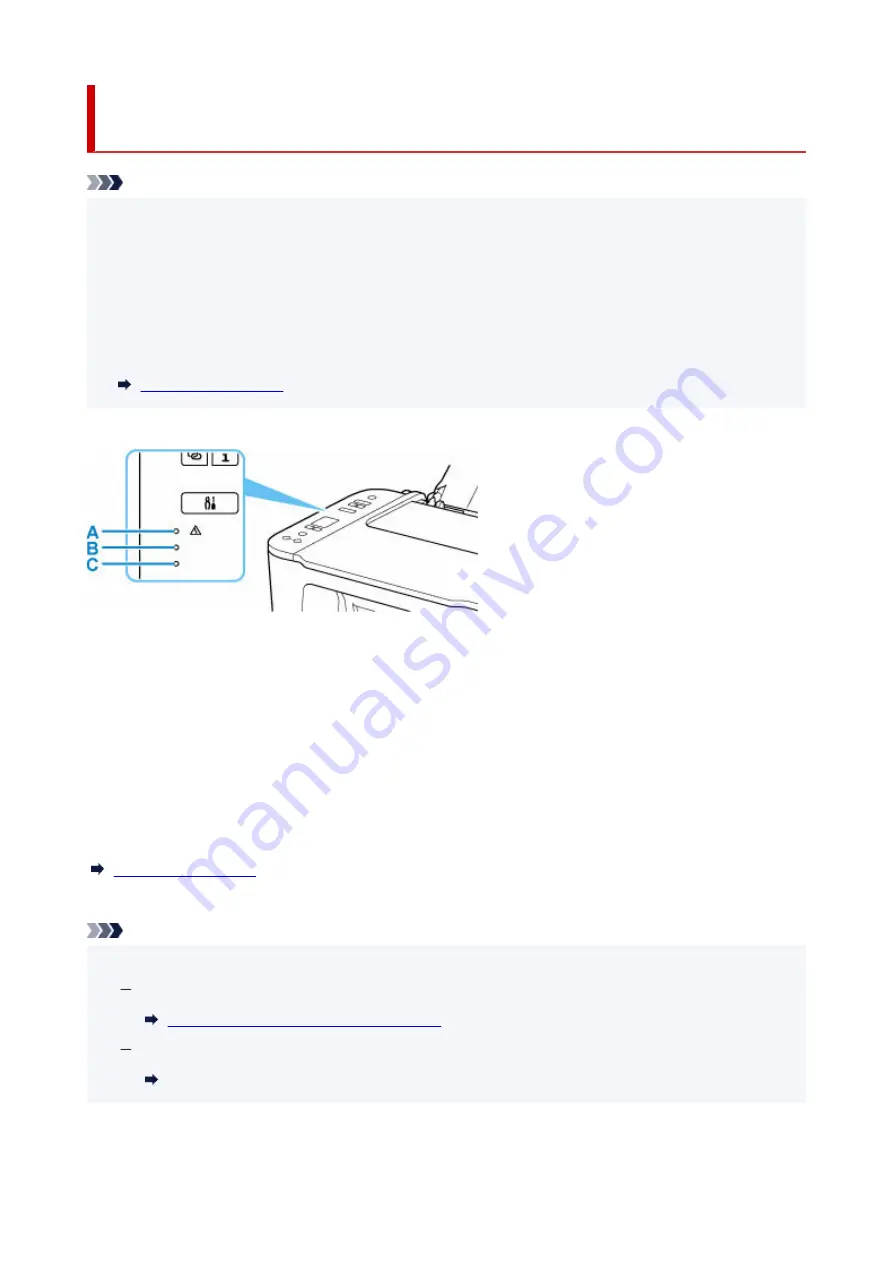
Checking the Ink Status with the Ink Lamps on the Operation
Panel
Note
• The ink level detector is mounted on the printer to detect the remaining ink level. The printer considers
•
as ink is full when a new FINE cartridge is installed, and then starts to detect a remaining ink level. If
you install a used FINE cartridge, the indicated ink level of it may not be correct. In such case, refer to
the ink level information only as a guide.
• When remaining ink cautions or errors occur, the ink lamps and the
Alarm
lamp will flash to inform you
•
of the error. Also the error code is displayed on the LCD. Check the error code and take appropriate
action.
In the copy standby mode, you can check the ink status with the
Color Ink
lamp and
Black Ink
lamp.
A:
Alarm
lamp
B:
Black Ink
lamp
C:
Color Ink
lamp
Color Ink lamp or Black Ink lamp lights
The ink is running low. Prepare a new ink cartridge. The resulting print quality may not be satisfactory, if
printing is continued under this condition.
Color Ink lamp or Black Ink lamp flashes, while Alarm lamp flashes
An error has occurred.
* For some types of errors, the
Alarm
lamp may not flash.
Note
• You can also check the ink status on the computer screen.
•
For Windows:
Checking Ink Status from Your Computer
For macOS:
Checking Ink Status from Your Computer
86
Содержание TS3500 Series
Страница 1: ...TS3500 series Online Manual English ...
Страница 8: ...2901 363 4102 364 4103 365 5011 366 5012 367 5100 368 5200 370 5B00 371 6000 372 ...
Страница 67: ... TR9530 series TS3300 series E3300 series 67 ...
Страница 68: ...Handling Paper Originals FINE Cartridges etc Loading Paper Loading Originals Replacing a FINE Cartridge 68 ...
Страница 69: ...Loading Paper Loading Plain Paper Photo Paper 69 ...
Страница 75: ...Loading Originals Loading Originals on Platen Supported Originals 75 ...
Страница 104: ...Safety Safety Precautions Regulatory Information WEEE EU EEA 104 ...
Страница 117: ...Main Components and Their Use Main Components Power Supply Indication of LCD 117 ...
Страница 118: ...Main Components Front View Rear View Inside View Operation Panel 118 ...
Страница 150: ...Information about Paper Supported Media Types Paper Load Limit Unsupported Media Types Handling Paper Print Area 150 ...
Страница 182: ...In such cases take the appropriate action as described Related Topic Canon IJ Status Monitor Description 182 ...
Страница 215: ...Printing Using Canon Application Software Easy PhotoPrint Editor Guide 215 ...
Страница 216: ...Printing from Smartphone Tablet Printing from iPhone iPad iPod touch iOS Printing from Smartphone Tablet Android 216 ...
Страница 220: ...Copying Making Copies on Plain Paper Basics Copying on Photo Paper Copying Using Smartphone or Tablet 220 ...
Страница 225: ...Scanning Scanning from Computer Windows Scanning from Computer macOS 225 ...
Страница 229: ...Note To set the applications to integrate with see Settings Dialog Box 229 ...
Страница 242: ...ScanGear Scanner Driver Screens Basic Mode Tab Advanced Mode Tab 242 ...
Страница 269: ...Network Communication Problems Cannot Find Printer on Network Network Connection Problems Other Network Problems 269 ...
Страница 287: ...Other Network Problems Checking Network Information Restoring to Factory Defaults 287 ...
Страница 292: ...Problems while Printing Scanning from Smartphone Tablet Cannot Print Scan from Smartphone Tablet 292 ...
Страница 316: ...Scanning Problems Windows Scanning Problems 316 ...
Страница 317: ...Scanning Problems Scanner Does Not Work ScanGear Scanner Driver Does Not Start 317 ...
Страница 328: ...Errors and Messages When Error Occurred Message Support Code Appears 328 ...
Страница 342: ...If the measures above do not solve the problem contact your nearest Canon service center to request a repair 342 ...
Страница 369: ...If this does not solve the problem contact your nearest Canon service center to request a repair 369 ...
















































