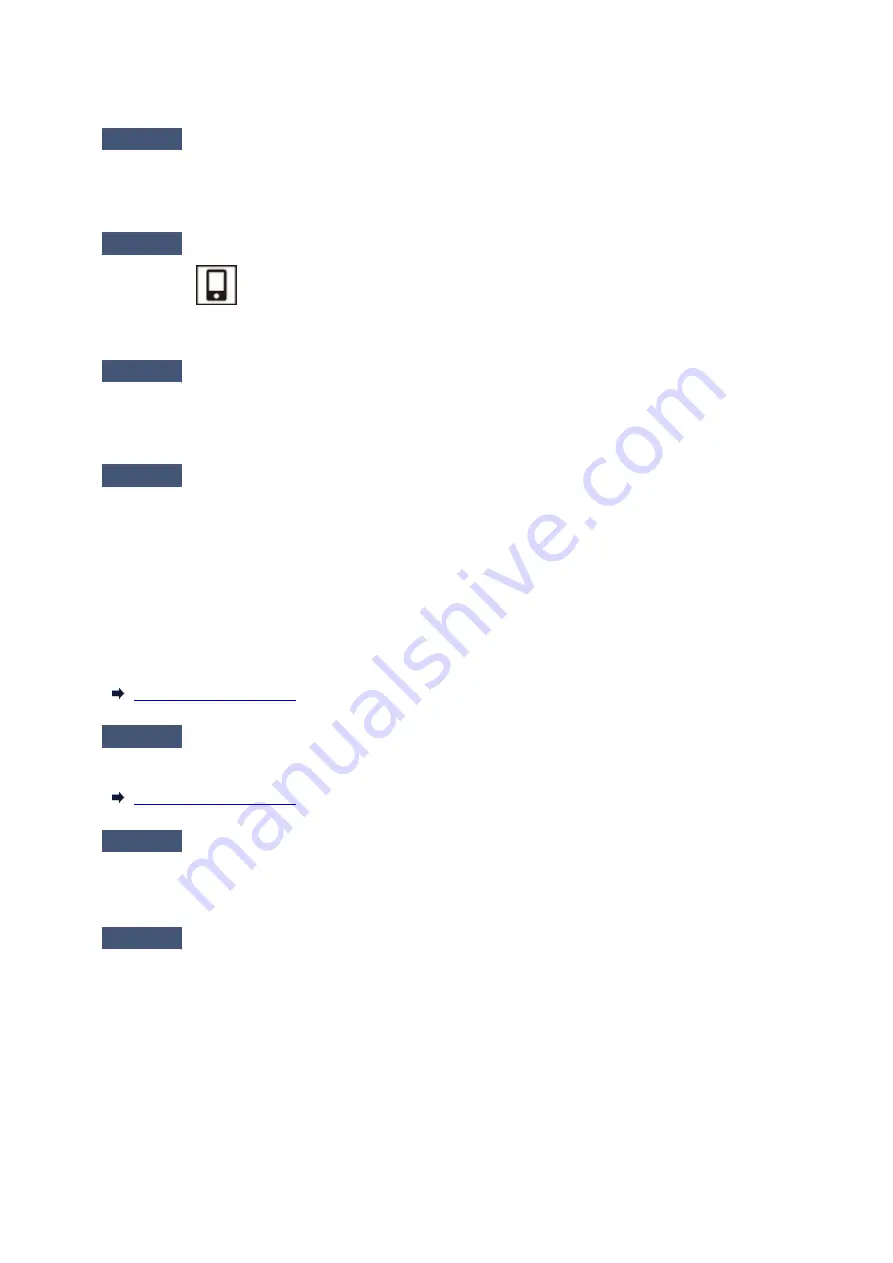
If your smartphone/tablet cannot communicate with the printer in the Wireless Direct, check the following.
Check1
Check the power status of printer and other devices (smartphone or tablet).
Turn on the printer or devices.
If the power is already turned on, cycle the power switch.
Check2
Is Wireless Direct enabled?
Make sure the
icon displayed on the LCD.
If not, press the
Wireless select
button to enable Wireless Direct.
Check3
Check the settings of your device (smartphone/tablet).
Make sure Wi-Fi is enabled on your device.
For details, refer to your device's instruction manual.
Check4
Make sure printer is selected as connection for device (e.g. smartphone or
tablet).
Select the network name (SSID) for Wireless Direct specified for the printer as the connection destination for
devices.
Check the destination on your device.
For details, refer to your device's instruction manual or visit the manufacturer's website.
To check the network name (SSID) for Wireless Direct specified for the printer, print out the network setting
information of the printer.
Check5
Have you entered the proper password specified for the Wireless Direct?
To check the password specified for the printer, print out the network setting information of the printer.
Check6
Make sure the printer is not placed too far away from the device.
If the distance between the printer and device is too far, wireless communication becomes poor. Place the
printer and device close to each other.
Check7
Make sure 5 devices are already connected.
Wireless Direct does not allow more than 5 devices to be connected.
295
Содержание TS3500 Series
Страница 1: ...TS3500 series Online Manual English ...
Страница 8: ...2901 363 4102 364 4103 365 5011 366 5012 367 5100 368 5200 370 5B00 371 6000 372 ...
Страница 67: ... TR9530 series TS3300 series E3300 series 67 ...
Страница 68: ...Handling Paper Originals FINE Cartridges etc Loading Paper Loading Originals Replacing a FINE Cartridge 68 ...
Страница 69: ...Loading Paper Loading Plain Paper Photo Paper 69 ...
Страница 75: ...Loading Originals Loading Originals on Platen Supported Originals 75 ...
Страница 104: ...Safety Safety Precautions Regulatory Information WEEE EU EEA 104 ...
Страница 117: ...Main Components and Their Use Main Components Power Supply Indication of LCD 117 ...
Страница 118: ...Main Components Front View Rear View Inside View Operation Panel 118 ...
Страница 150: ...Information about Paper Supported Media Types Paper Load Limit Unsupported Media Types Handling Paper Print Area 150 ...
Страница 182: ...In such cases take the appropriate action as described Related Topic Canon IJ Status Monitor Description 182 ...
Страница 215: ...Printing Using Canon Application Software Easy PhotoPrint Editor Guide 215 ...
Страница 216: ...Printing from Smartphone Tablet Printing from iPhone iPad iPod touch iOS Printing from Smartphone Tablet Android 216 ...
Страница 220: ...Copying Making Copies on Plain Paper Basics Copying on Photo Paper Copying Using Smartphone or Tablet 220 ...
Страница 225: ...Scanning Scanning from Computer Windows Scanning from Computer macOS 225 ...
Страница 229: ...Note To set the applications to integrate with see Settings Dialog Box 229 ...
Страница 242: ...ScanGear Scanner Driver Screens Basic Mode Tab Advanced Mode Tab 242 ...
Страница 269: ...Network Communication Problems Cannot Find Printer on Network Network Connection Problems Other Network Problems 269 ...
Страница 287: ...Other Network Problems Checking Network Information Restoring to Factory Defaults 287 ...
Страница 292: ...Problems while Printing Scanning from Smartphone Tablet Cannot Print Scan from Smartphone Tablet 292 ...
Страница 316: ...Scanning Problems Windows Scanning Problems 316 ...
Страница 317: ...Scanning Problems Scanner Does Not Work ScanGear Scanner Driver Does Not Start 317 ...
Страница 328: ...Errors and Messages When Error Occurred Message Support Code Appears 328 ...
Страница 342: ...If the measures above do not solve the problem contact your nearest Canon service center to request a repair 342 ...
Страница 369: ...If this does not solve the problem contact your nearest Canon service center to request a repair 369 ...






























