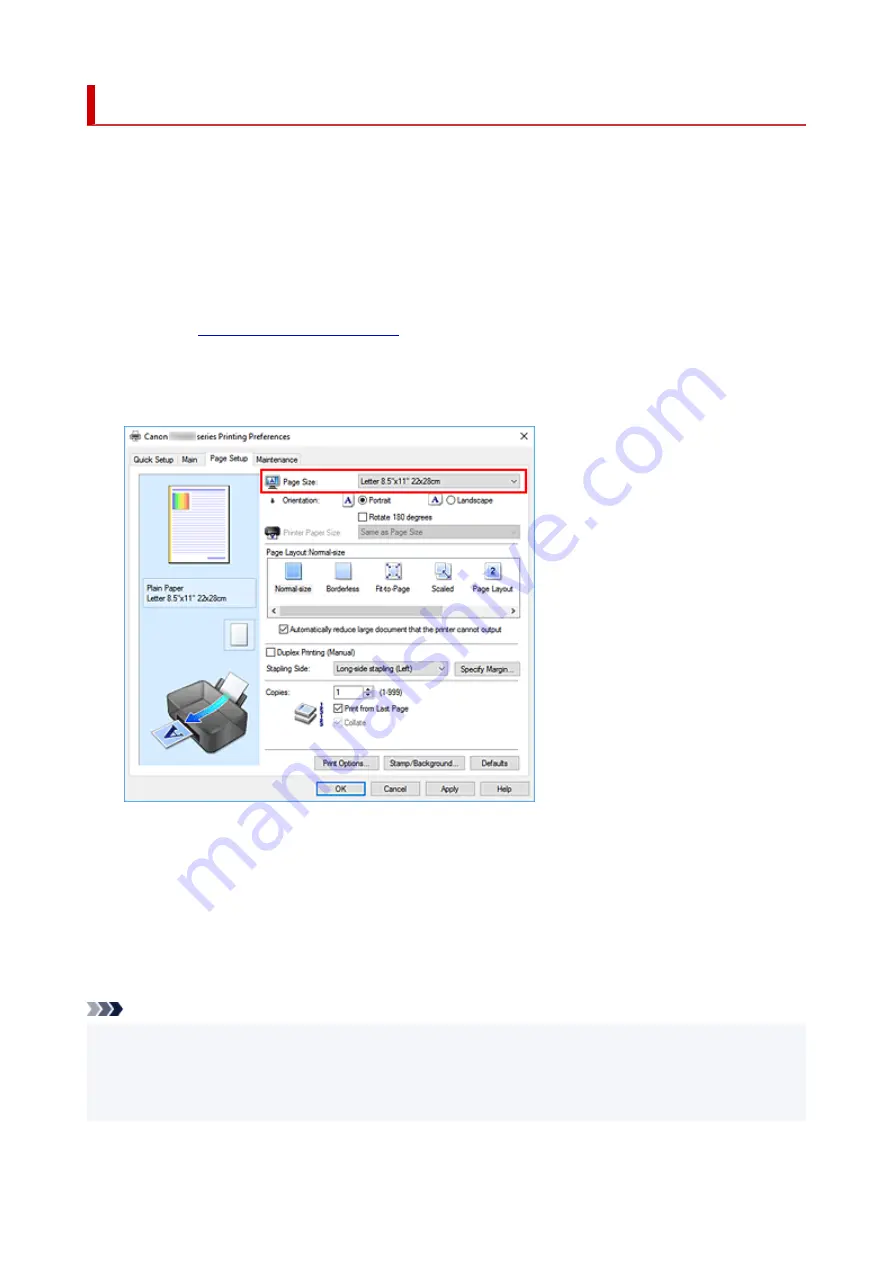
Setting a Page Size and Orientation
The paper size and orientation are essentially determined by the application software. When the page size
and orientation set for
Page Size
and
Orientation
on the
Page Setup
tab are same as those set with the
application software, you do not need to select them on the
Page Setup
tab.
When you are not able to specify them with the application software, the procedure for selecting a page size
and orientation is as follows:
You can also set page size and orientation on the
Quick Setup
tab.
1.
1.
2.
Select the paper size
2.
Select a page size from the
Page Size
list on the
Page Setup
tab.
3.
Set
Orientation
3.
Select
Portrait
or
Landscape
for
Orientation
. Check
Rotate 180 degrees
check box when you want to
perform printing with the original being rotated 180 degrees.
4.
Click
OK
4.
When you perform print, the document will be printed with the selected page size and the orientation.
Note
• If
Normal-size
is selected for
Page Layout
, then
Automatically reduce large document that the
printer cannot output
is displayed.
Normally, you can leave the check box checked. During printing, if you do not want to reduce large
documents that cannot be printed on the printer, uncheck the check box.
165
Содержание TS3500 Series
Страница 1: ...TS3500 series Online Manual English ...
Страница 8: ...2901 363 4102 364 4103 365 5011 366 5012 367 5100 368 5200 370 5B00 371 6000 372 ...
Страница 67: ... TR9530 series TS3300 series E3300 series 67 ...
Страница 68: ...Handling Paper Originals FINE Cartridges etc Loading Paper Loading Originals Replacing a FINE Cartridge 68 ...
Страница 69: ...Loading Paper Loading Plain Paper Photo Paper 69 ...
Страница 75: ...Loading Originals Loading Originals on Platen Supported Originals 75 ...
Страница 104: ...Safety Safety Precautions Regulatory Information WEEE EU EEA 104 ...
Страница 117: ...Main Components and Their Use Main Components Power Supply Indication of LCD 117 ...
Страница 118: ...Main Components Front View Rear View Inside View Operation Panel 118 ...
Страница 150: ...Information about Paper Supported Media Types Paper Load Limit Unsupported Media Types Handling Paper Print Area 150 ...
Страница 182: ...In such cases take the appropriate action as described Related Topic Canon IJ Status Monitor Description 182 ...
Страница 215: ...Printing Using Canon Application Software Easy PhotoPrint Editor Guide 215 ...
Страница 216: ...Printing from Smartphone Tablet Printing from iPhone iPad iPod touch iOS Printing from Smartphone Tablet Android 216 ...
Страница 220: ...Copying Making Copies on Plain Paper Basics Copying on Photo Paper Copying Using Smartphone or Tablet 220 ...
Страница 225: ...Scanning Scanning from Computer Windows Scanning from Computer macOS 225 ...
Страница 229: ...Note To set the applications to integrate with see Settings Dialog Box 229 ...
Страница 242: ...ScanGear Scanner Driver Screens Basic Mode Tab Advanced Mode Tab 242 ...
Страница 269: ...Network Communication Problems Cannot Find Printer on Network Network Connection Problems Other Network Problems 269 ...
Страница 287: ...Other Network Problems Checking Network Information Restoring to Factory Defaults 287 ...
Страница 292: ...Problems while Printing Scanning from Smartphone Tablet Cannot Print Scan from Smartphone Tablet 292 ...
Страница 316: ...Scanning Problems Windows Scanning Problems 316 ...
Страница 317: ...Scanning Problems Scanner Does Not Work ScanGear Scanner Driver Does Not Start 317 ...
Страница 328: ...Errors and Messages When Error Occurred Message Support Code Appears 328 ...
Страница 342: ...If the measures above do not solve the problem contact your nearest Canon service center to request a repair 342 ...
Страница 369: ...If this does not solve the problem contact your nearest Canon service center to request a repair 369 ...
















































