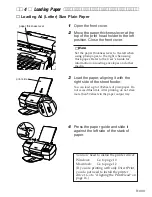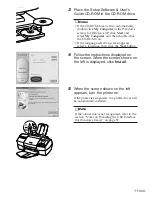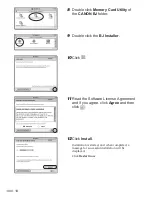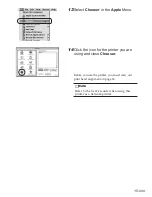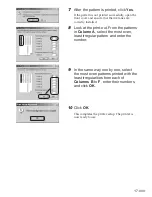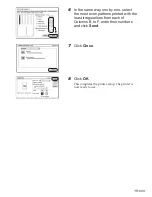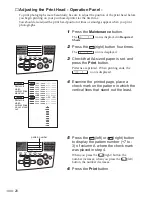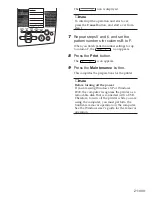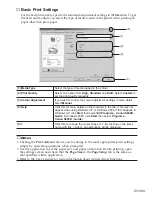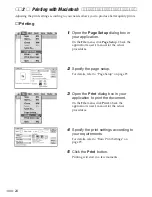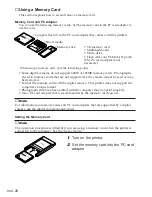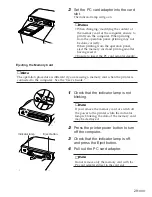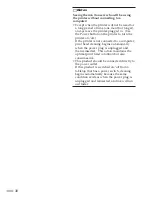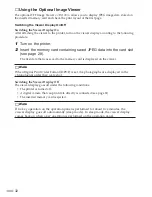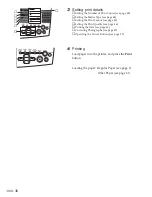■
Basic Print Settings
For the best print quality, specify the minimum requirement settings in the
Main
tab. To get
the best results, ensure you select the type of media loaded in the printer when printing on
paper other than plain paper.
(1) Media Type
Select the type of media loaded in the printer.
(2) Print Quality
Select one option from High, Standard and Draft. Select Custom to
set the print quality manually.
(3) Colour Adjustment
If you wish to control the colour adjustment settings in more detail,
select Manual.
(4) Help
Click this for more details on the functions in the tab. (This may not
appear when using Windows XP or Windows 2000. If this happens in
Windows XP, click Start then select All Programs - Canon S820D -
Guide. In Windows 2000, click Start then select Programs -
Canon S820D - Guide).
(5) ?
Click this to change the cursor shape to ?. By clicking on the item’s
name with this ? cursor, an explanation will be displayed.
➥
Notes
• Clicking the
Print Advisor
allows you to change to the most appropriate print settings
simply by answering questions when prompted.
• Use the application to set the paper size and paper orientation. Before printing, open
the settings screen and check that the
Page Size
in the
Page Setup
tab is the same as
that specified within application.
• Refer to the User’s Guide for more information about printer driver functions.
23
(5)
(1)
(2)
(3)
(4)
Содержание S820D
Страница 66: ...64...
Страница 67: ......
Страница 68: ...QA7 1957 V01 12345678 CANON INC 2002 PRINTED IN THAILAND...