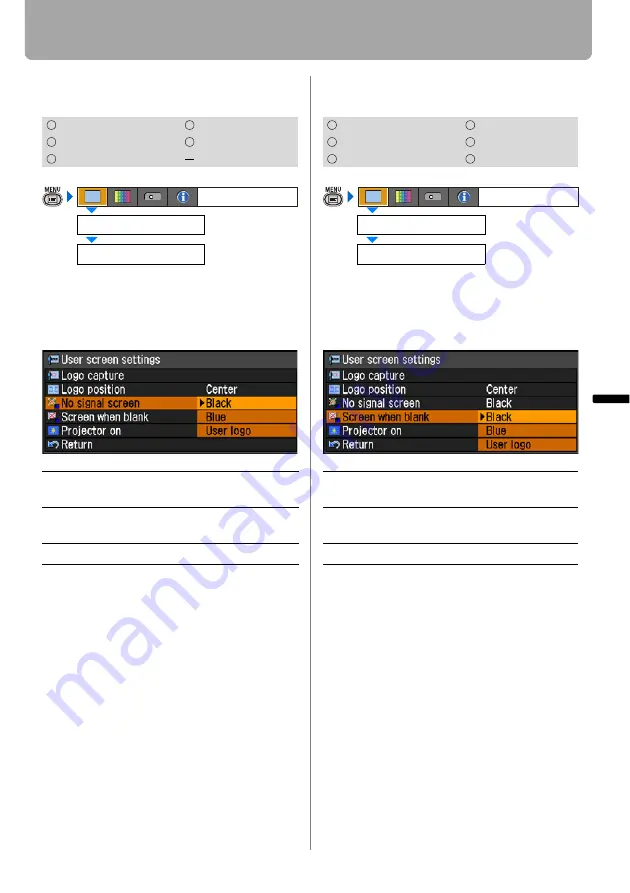
83
Setting Display Status
Setting Up Functions fr
om
Menu
s
Displaying a User Logo (No signal screen)
[User screen settings] - [No signal screen]
You can display a user logo on a screen
when there is no input signal.
Press the
OK
button to accept your setting
and then press the
MENU
button.
• [Blue] is the factory default.
• [User logo] is available only when a
user's logo has been registered.
Displaying a User Logo (BLANK)
[User screen settings] - [Screen when blank]
You can display a user logo a screen
when the projected image is blackened
out temporarily by pressing the
BLANK
button on the remote control.
Press the
OK
button to accept your setting
and then press the
MENU
button.
• [Black] is the factory default.
• [User logo] is available only when a
user's logo has been registered.
HDMI
COMPONENT
DIGITAL PC
VIDEO/S-VIDEO
ANALOG PC
USB
Black
The screen is all black.
Displays no user logo.
Blue
The screen is blue background.
Displays no user logo.
User logo
Displays a user logo.
User screen settings
Display settings
No signal screen
HDMI
COMPONENT
DIGITAL PC
VIDEO/S-VIDEO
ANALOG PC
USB
Black
The screen is all black.
Displays no user logo.
Blue
The screen is blue background.
Displays no user logo.
User logo
Displays a user logo.
User screen settings
Display settings
Screen when blank






























